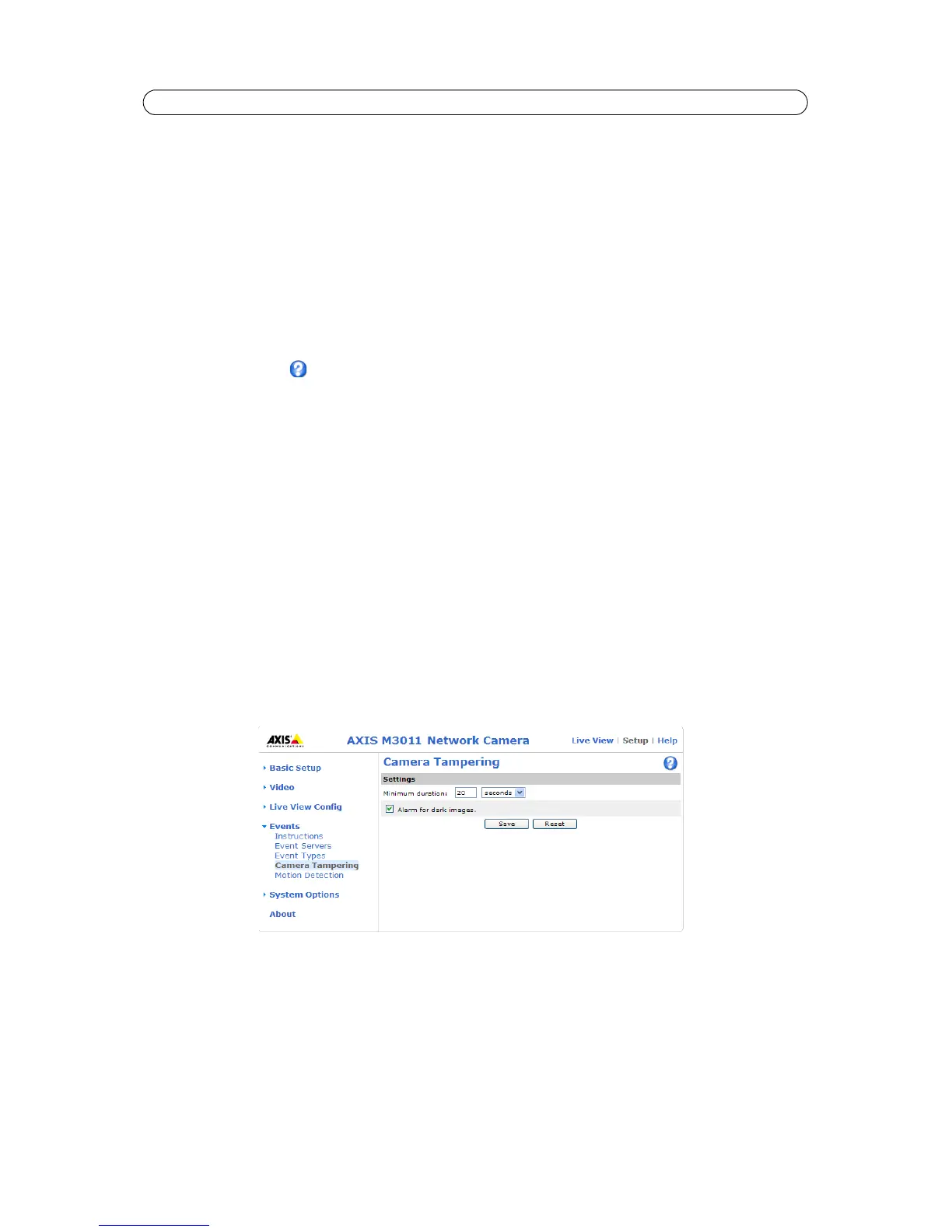21
AXIS M3011 - Events
Scheduled Event
A Scheduled event can be activated at preset times, in a repeating pattern on selected weekdays.
Configuration example:
1. Click Add scheduled... on the Event Types page.
2. Enter a descriptive Name for the event, such as Scheduled e-mail upload.
3. Set the Priority (High, Normal or Low).
4. Set the Activation Time parameters (24h clock) for the event - start on Sundays at 13.00 with a duration of 12 hours.
5. Set the When Activated... parameters, (what the camera would do at the specified time) for example, send uploaded
images to an e-mail address.
6. Click OK to save the Event in the Event Types list.
Please see the online help for descriptions of each available option.
Camera Tampering
The camera tampering application generates an alarm whenever the camera is repositioned, or when the lens is covered,
sprayed, or severely defocused.
First, you must create an event, see How to set up a triggered event, on page 20, for the camera to send an alarm.
Settings
The Minimum duration parameter sets the minimum tampering period, that is an alarm will not be triggered until this period
has lapsed, even if the tampering conditions are otherwise met. This can help prevent false alarms for known conditions that
affect the image.
If the camera lens is sprayed or covered so that the camera live view becomes dark, it will not be possible to distinguish this
situation from other situations where the same effect is seen, such as when lighting conditions change.
When the Alarm for dark images parameter is enabled, alarms are generated for all cases where the lights are either dimmed
or turned off, or if the lens is sprayed, covered, or rendered severely out of focus. If not enabled, no alarm will be sent.
After you define these settings, click Save.
