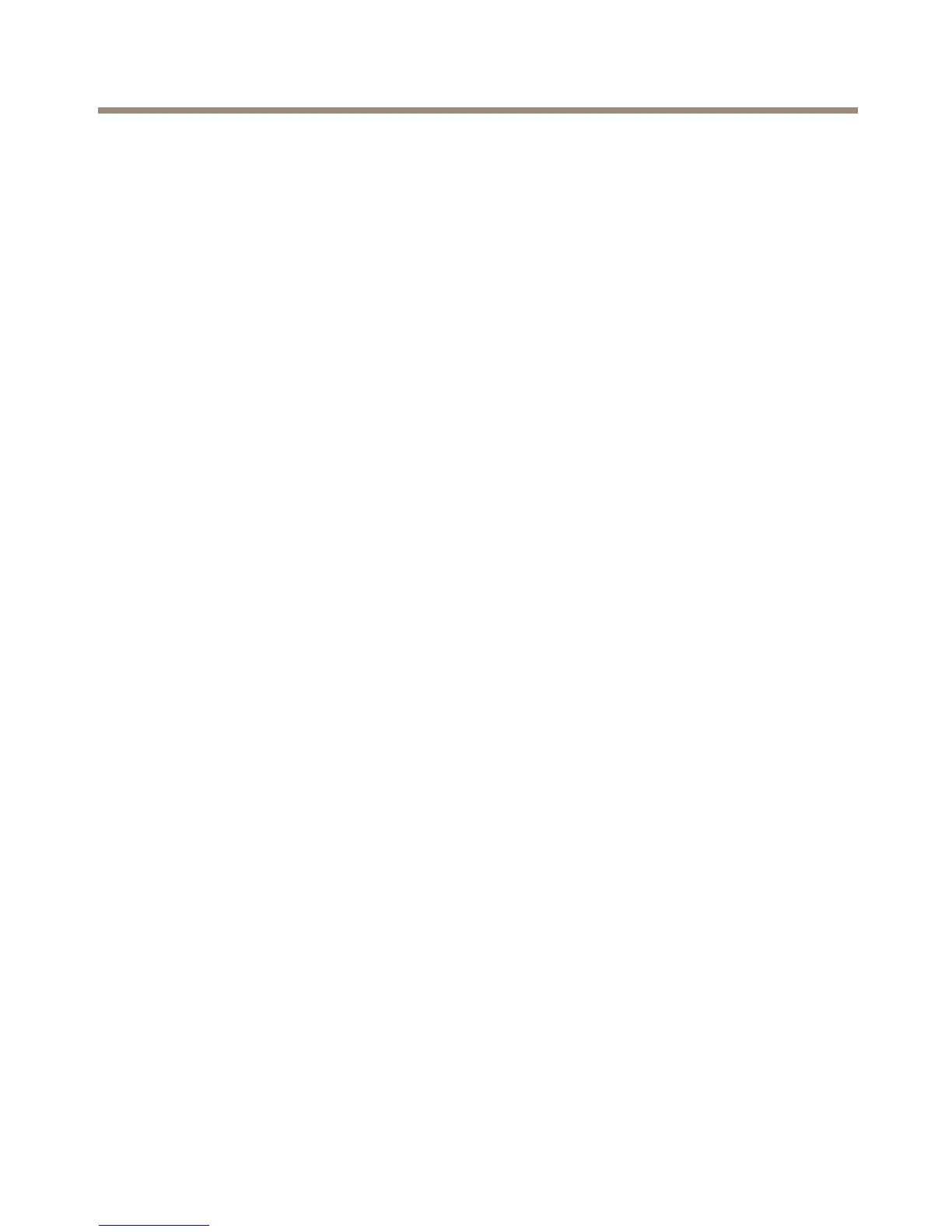AXISQ1635NetworkCamera
6.Turnthefocusringslowlycounter-clockwiseuntilthestatusindicatorashesgreen
oramber(notred).
7.ToexittheFocusAssistant,presstheFunctionbuttonagain.TheFocusAssistantis
switchedoffautomaticallyafter15minutes.
8.Retightenthelockscrewforthefocusring.
9.OpentheLiveViewpageinthewebbrowserandcheckthequalityoftheimage.
10.OntheFocuspage,clickFine-tunefocusautomaticallyandwaituntilautomaticne
tuningiscompleted.
11.ClickEnableiris.Ifthebuttonisinactivetheirisisalreadyenabled.
12.Ifneeded,makefurtheradjustmentsundertheAdvancedtab.Seetheonlinehelpfor
moreinformation.
ReplacetheLens
ItispossibletouseoptionallensesfortheAxisproduct.
Toreplacethelens:
1.Disconnecttheiriscable.
2.Unscrewthestandardlens.
3.Attachandscrewonthenewlens.
Tochangetheirisconguration:
1.GotoSetup>VideoandAudio>CameraSettings.Iriscongurationshowsthe
currentcongurediristype.
2.ClickEdit.
3.Selecttheinstalledirislensfromthedrop-downlistandclickOK.
TochangetheiriscongurationforP-irislensesnotlistedinthedrop-downlist:
1.Downloadtheiriscongurationlefromwww.axis.com
2.GotoSetup>VideoandAudio>CameraSettings.Iriscongurationshowsthe
currentcongurediristype.
3.InIrisconguration:ClickEdit.
4.GototheUploadtab.
5.ClickBrowseandselectthecongurationle.
6.ClickUpload.TheinstalledirislensshouldnowbeincludedintheIrisSelection
drop-downlist.
7.Selecttheinstalledirislensfromthedrop-downlistandclickOK.
21
