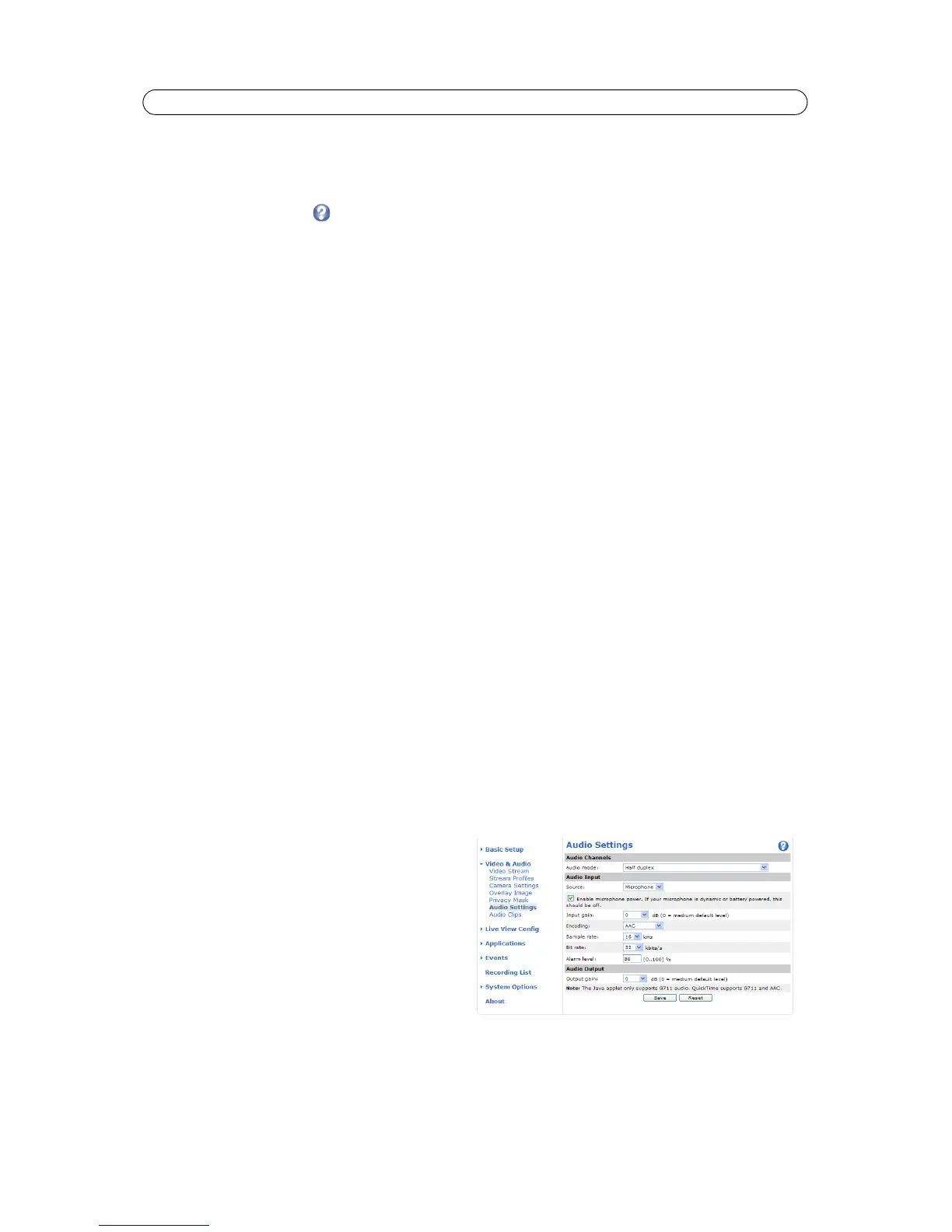22
AXIS Q19 Series - Video & Audio
Gain - This setting controls the maximum gain. Lowering the gain reduces the contrast in the thermal image.
Once satisfied, click Save. Click View... to view the video stream with the current configuration.
Please see the online help files
for a description of each available setting.
Overlay Image
An overlay image is a static image superimposed over the video image. The overlay image can be used to provide extra
information, or to mask a part of the video image. See the online help for supported image formats and sizes.
To use your own image, e.g. a logo, it must first be
uploaded to the network camera. Click Browse and locate the image file on
the computer. Click Upload. When uploaded, the file can be selected in the Use overlay image drop-down list.
To place the overlay image at specific coordinates in the live view image,
the box Include overlay image at the coordinates
under Video & Audio > Video Stream > Image must be checked, see Overlay Settings, on page
19.
Once satisfied, click Save.
Privacy Mask
A privacy mask is an area of solid color that prohibits users from viewing parts of the monitored area. Up to three privacy
masks can be used. Privacy masks cannot be bypassed via the VAPIX® Application Programming Interface (API).
Privacy Mask List
The Privacy Mask List shows all masks that are curren
tly configured and if they are enabled.
Add/Edit Mask
To define a new mask:
1. Click Add. A rectangle
appears on the image.
2. Use the mouse to move the rectangle over the area to be concealed. To resize, click and pull the bottom right-hand
corner.
3. Enter a descriptive name in Mask name field.
4. Click Save.
To edit a privacy mask, select the mask and re
shape or move as needed.
To change the Privac
y mask color, select the a new color from the drop-down list.
Audio Settings
This section describes how to configure the basic audio
settings for the network camera. The audio functionality for
each
video stream is enabled under Video & Audio > Video
Stream > Audio.
Audio Channels
Audio mode - The avai
lable audio modes are:
• Full duplex. Simultaneous two-way audio allowing
you to transmit and receive audio (talk and listen) at
the same time.
• Half dupl
ex. Audio is transmitted in both directions
between the network camera and the client com-
puter, but only in one direction at a time. You must actively transmit/receive sound using the Talk/Listen button
available on the Live View page (see AXIS Media Control toolbar, o
n page 14). In Push-To-Talk mode, click and hold the
button to speak and release it when finished speaking. In Toggle mode, click once to switch between speaking and lis-
tening.
