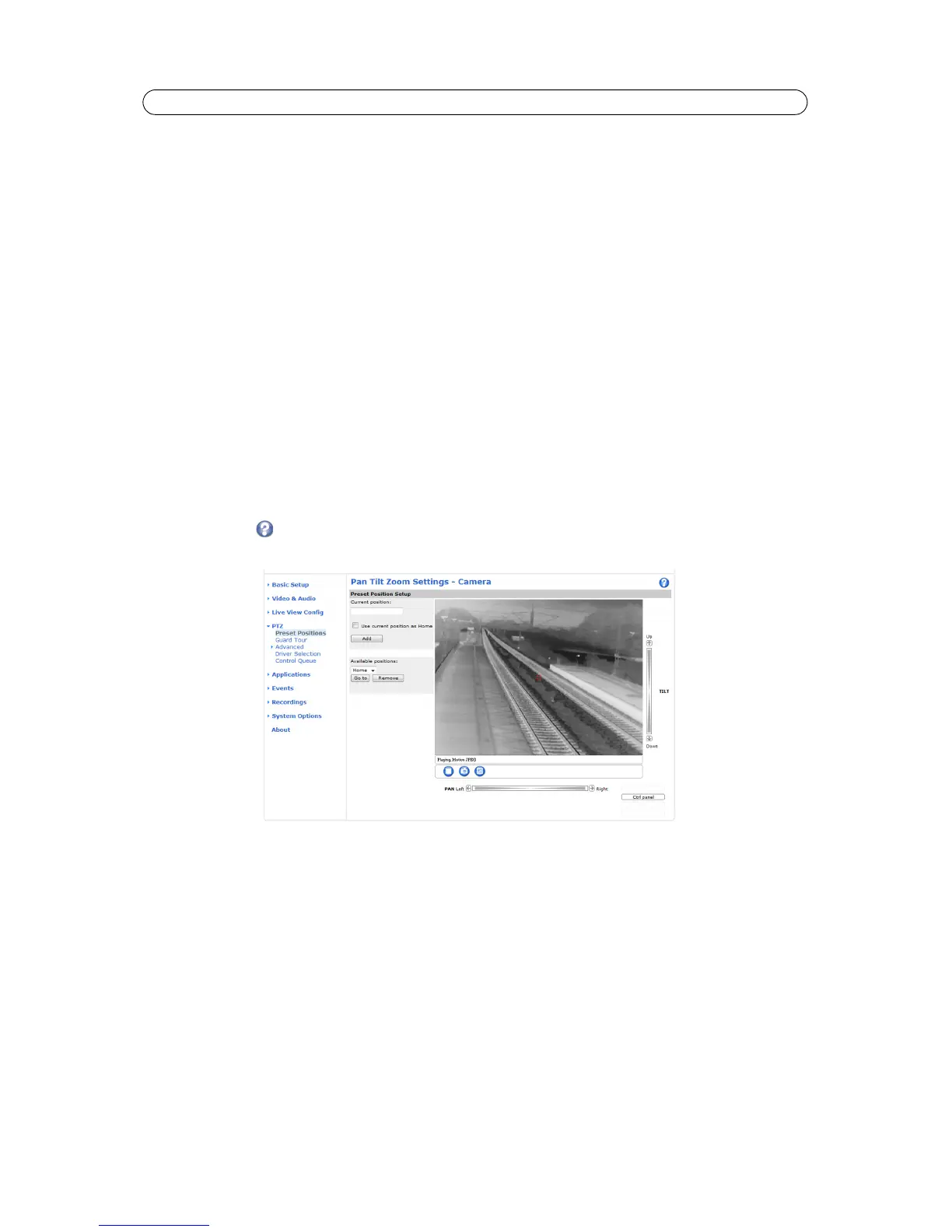28
AXIS Q19 Series - PTZ (Pan Tilt Zoom)
PTZ (Pan Tilt Zoom)
Installing a Pan/Tilt device
The network camera must be placed in a P/T device, in order to enable Pan/Tilt control from the camera. See www.axis.com for
a list of compatible devices.
To install a Pan Tilt device follow these instructions:
1. Connect the Pan Tilt device to t
he RS-485/422 connector. See Unit connectors, on page 8.
2. Go to Setup > System Options > Ports & Devices > COM Port and select Enable port.
3. Select the appropriate Port mode, RS-485 2-wire, RS-485 4 wire or RS-422 2/4-wire and modify the port settings as
required.
4. Select Pan Tilt Zoom to enable the port to be used for controlling a connected PTZ device and go to PTZ > Driver
Selection or click Upload and select driver to upload a compatible driver.
5. Click Browse and locate the driver in the file system. Click Upload.
6. Select the uploaded driver from the Uploaded drivers drop-down list and click Save. If the driver is sucessfully
installed the name will appear as an Installed driver.
7. Choose the Device type from the drop-down list and click Save. To find which Device type to use, consult the
documentation supplied by the PTZ driver.
Go to PTZ > Advanced > Device to set, for example, mechanical limits for the driver.
See the online help
for more information. Drivers can be downloaded from www.axis.com
Once PTZ has been installed, PTZ appears in the menu
to the left and PTZ controls become available on the Live View page.
Preset Positions
A preset position is a pre-defined camera view that can quickly and easily be accessed.
From Preset Position
Setup, use the (Pan/Tilt) Zoom control to zoom in to the required position. When satisfied with the
camera's position, enter a descriptive name. Click Add to save the camera’s view as a preset position.
The camera will take the exact position when the
preset's name is selected from the Preset position’s drop-down list. Preset
positions can be selected in Live View, in Guard Tour and in Events.
One position can be set as the Home position, which
is readily accessible by clicking on the Home button in both the Preset
Position Setup window and the Live View window. The position's name will have (H) added, for example, Entrance (H).
