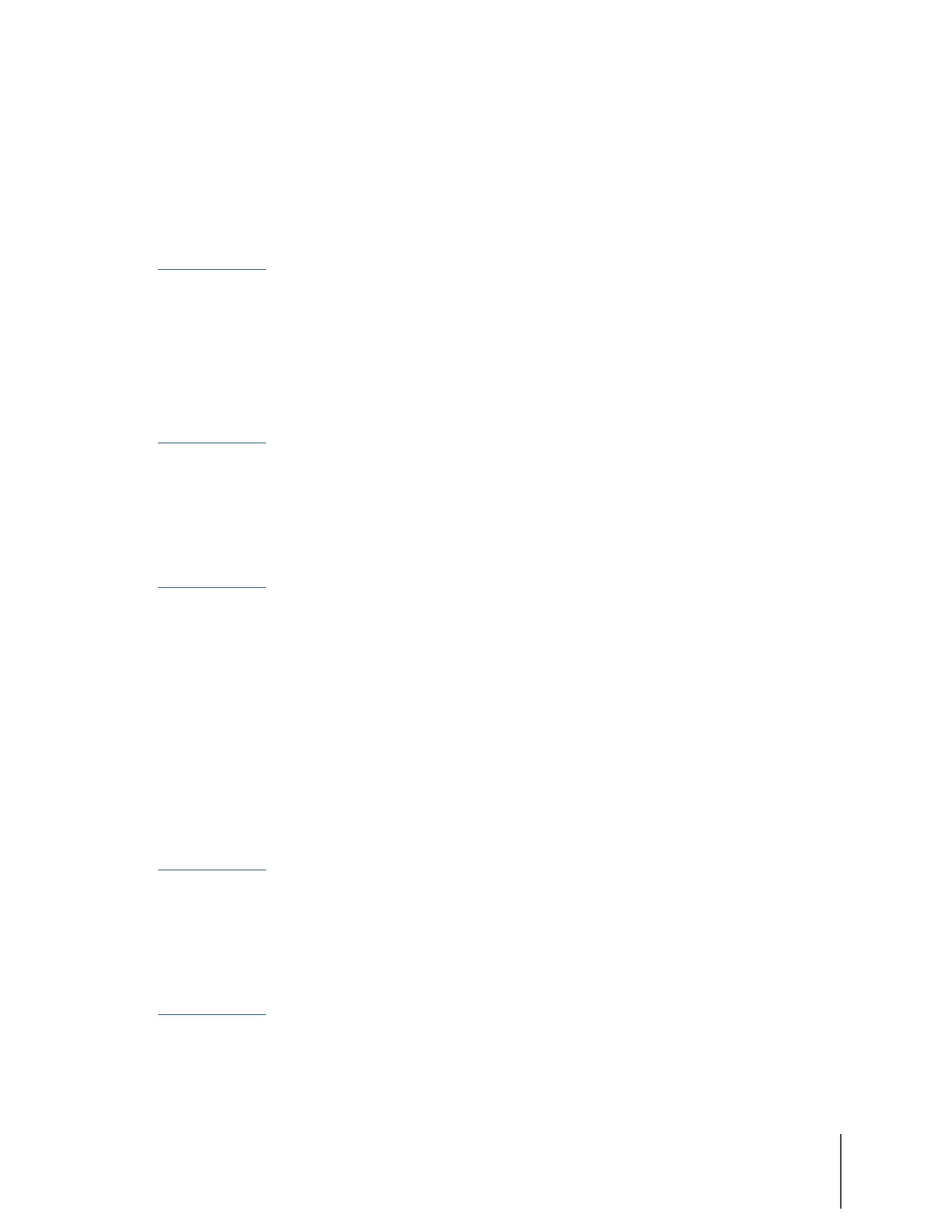Chapter 3: Recording with the Axon Body 2 Camera 11
Axon Body 2 Camera User Manual
iOS Devices User Manual for detailed information about using Axon View.
• Your Axon Body 2 camera must be turned on and paired with your mobile device. Open
Axon View app on your mobile device and go to Settings. Tap the switch to the right of the
Indicator Lights to change the setting.
Turning On or O Camera Lights using Axon Evidence:
Go to help.axon.com or see the Axon Evidence.com User and Administrator Reference Guide for
detailed information about changing device settings.
Note: The updated settings will not take eect until the next time the camera is docked.
• Sign in to your Axon Evidence account and go to the Device Profile page for your Axon Body 2
camera. In the Settings section, select the On or O setting for Indicator Lights. Save the new
setting.
Turning On or O Camera Lights using Evidence Sync:
Go to help.axon.com or see the Evidence Sync User Manual for detailed information about
changing device settings.
• Connect your Axon Body 2 camera to the Evidence Sync application. Sign in to Evidence Sync
and go to the Device Settings tab for your camera. Select the On or O setting for Indicator
Lights. Save the new setting.
Turning On or O Camera Lights using Axon Commander:
Go to help.axon.com or see the Axon Commander User and Administrator Guide for detailed
information about changing device settings.
Note: The updated settings will not take eect until the next time the camera is docked.
• Sign in to the Axon Commander client and go to User Device Settings. Select your Axon Body
2 camera and then select the On or O setting for Indicator Lights. Apply the new setting.
Turning On or O Camera Vibrations
During normal operation, Axon Body 2 cameras emit beeping sounds, called audio prompts, and
vibrations (haptic feedback) to notify you of the camera status.
For some situations, you may wish to turn o the vibrations for your camera. If allowed by your
organization, there are several ways you can turn o and on the camera vibrations.
Turning On or O Vibration using Axon View:
Go to help.axon.com or see the Axon View for Android Devices User Manual or the Axon View for
iOS Devices User Manual for detailed information about using Axon View.
• Your Axon Body 2 camera must be turned on and paired with your mobile device. Open
Axon View app on your mobile device and go to Settings. Tap the switch to the right of the
Vibration to change the setting.
Turning On or O Vibration using Axon View XL (Axon Fleet 2):
Go to help.axon.com or see the Axon View XL Operations Guide for detailed information about
using Axon View XL.
Your Axon Body 2 camera must be turned on and paired with Axon View XL. In Axon View XL go
