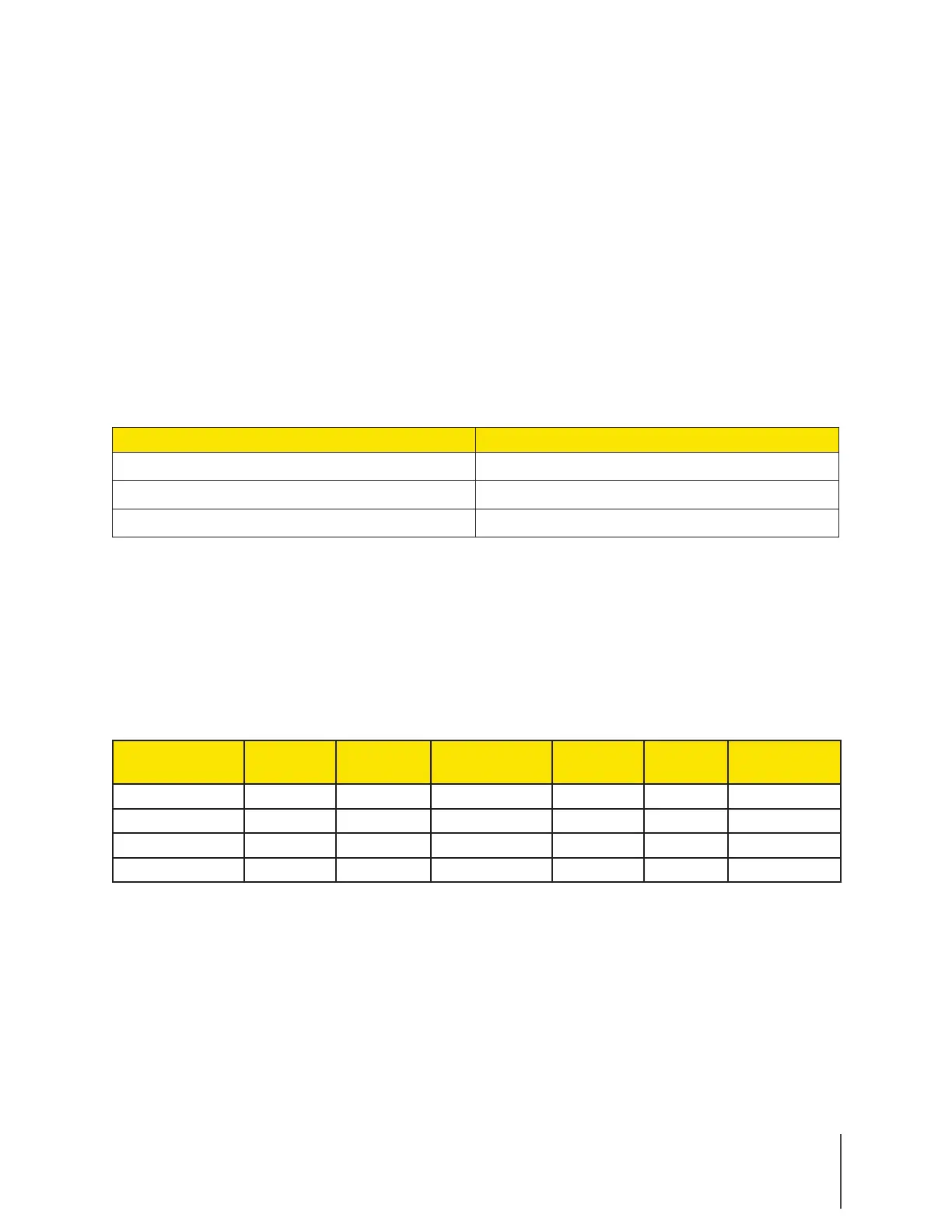Chapter 3: Recording with the Axon Body 2 Camera 8
Axon Body 2 Camera User Manual
Adding Markers to Recorded Video
The Function button can also be used to add a marker to recorded video that will show when
the video is replayed on Axon Evidence (Evidence.com) or Axon Commander and documented in
the audit trail for the device. Markers are most useful for documenting a moment that you want
to jump to quickly when re-playing the video.
To add a marker to a video while you are recording:
• Press and release the Function button within 1 second.
Battery Status
In the field, when the Battery Status Button is pressed, the Battery LED lights up to indicate the
remaining battery capacity for approximately 10 seconds.
Battery Capacity Battery LED
Battery capacity is 40–100 percent
Green
Battery capacity is 20–39 percent Yellow
Battery capacity is less than 20 percent Red
Configuring Your Axon Camera
During normal operation an Axon Body 2 camera uses lights, sounds (audio prompts),
and vibrations (haptic feedback) to notify you of the camera status. These indicators and
notifications are normally managed by your organization, but can be configured to allow you to
change the setting for your assigned camera. Check with your organization’s Axon administrator
to learn which configuration settings you can change.
The following table lists where each configuration setting can be changed.
Setting Camera Axon View Axon View XL
(Axon Fleet 2)
Axon
Evidence
Evidence
Sync
Axon
Commander
Stealth Mode Yes Yes Yes Yes Yes Yes
Volume No Yes Yes Yes Yes Yes
Vibration No Yes Yes Yes Yes Yes
Indicator Lights No Yes No Yes Yes Yes
Stealth Mode (Turning On or O Camera Lights, Sounds, and Vibrations)
For some situations, you may wish to turn o the LED lights, sounds (audio prompts), and
vibrations (haptic feedback) on your Axon camera. Turning o all the indicators and notifications
is also known as stealth mode.
If allowed by your organization, there are several ways you can enter and exit stealth mode.
Entering Stealth Mode using the Axon Body 2 Camera Battery Status button:
• While the camera is on, press and hold the Battery Status button for 10 seconds.
