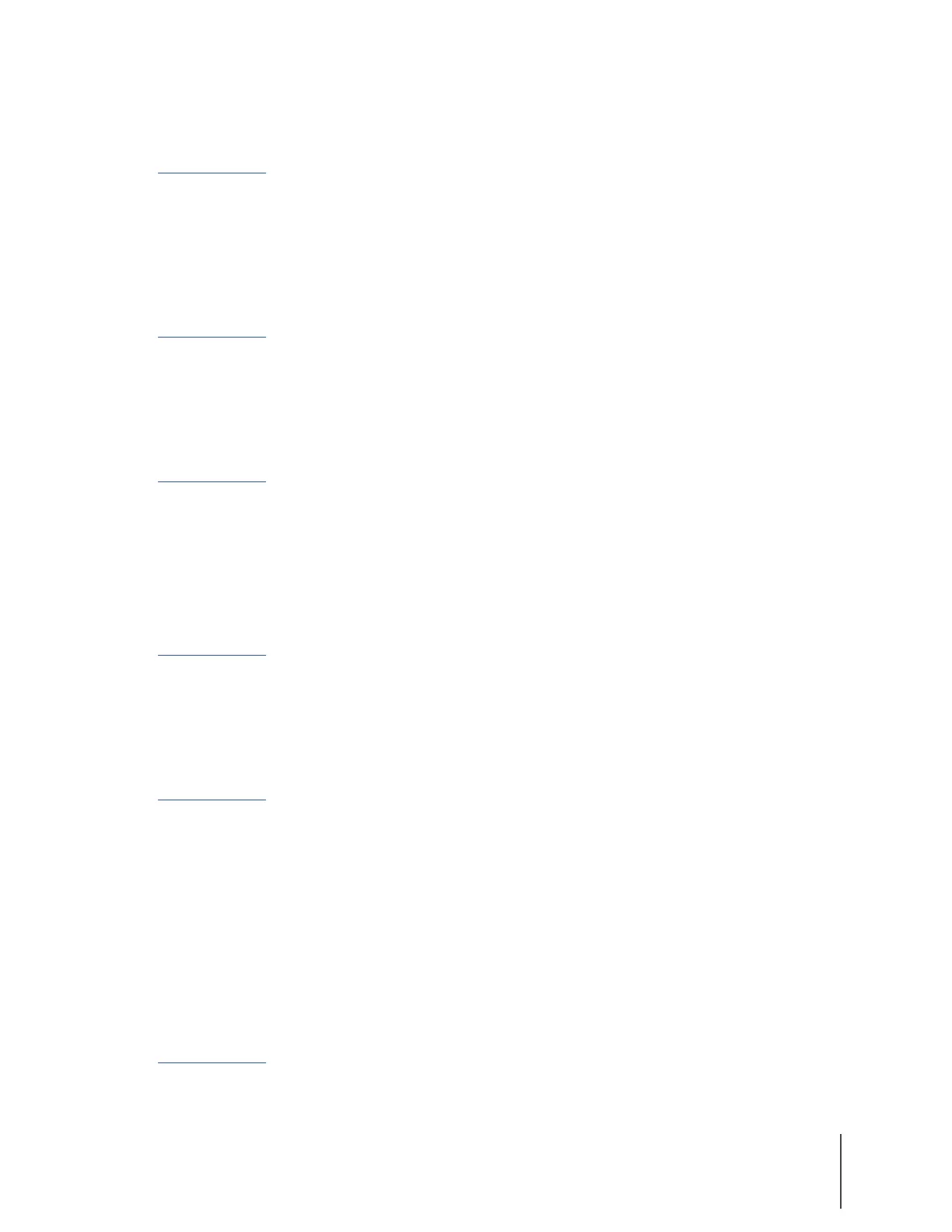Chapter 3: Recording with the Axon Body 2 Camera 10
Axon Body 2 Camera User Manual
Adjusting Audio Prompt Volume using Axon View:
Go to help.axon.com or see the Axon View for Android Devices User Manual or the Axon View for
iOS Devices User Manual for detailed information about using Axon View.
• Your Axon Body 2 camera must be turned on and paired with your mobile device. Open Axon
View app on your mobile device and go to Settings. Tap Volume and select the volume level.
The camera beeps once at the volume that you tapped, or if you tapped O, the camera does
not beep.
Adjusting Audio Prompt Volume using Axon View XL (Axon Fleet 2):
Go to help.axon.com or see the Axon View XL Operations Guide for detailed information about
using Axon View XL.
Your Axon Body 2 camera must be turned on and paired with Axon View XL. In Axon View XL go
to Settings. Select the appropriate Volume to change the setting. The camera beeps once at the
volume that you tapped, or if you tapped O, the camera does not beep.
Adjusting Audio Prompt Volume using Axon Evidence:
Go to help.axon.com or see the Axon Evidence.com User and Administrator Reference Guide for
detailed information about changing device settings.
Note: The updated settings will not take eect until the next time the camera is docked.
• Sign in to your Axon Evidence account and go to the Device Profile page for your Axon Body 2
camera. In the Settings section, select the appropriate Speaker Volume Configuration setting.
Save the new setting.
Adjusting Audio Prompt Volume using Evidence Sync:
Go to help.axon.com or see the Evidence Sync User Manual for detailed information about
changing device settings.
• Connect your Axon Body 2 camera to the Evidence Sync application. Sign in to Evidence Sync
and go to the Device Settings tab for your camera. Select the appropriate Speaker Volume
setting. Save the new setting.
Adjusting Audio Prompt Volume using Axon Commander:
Go to help.axon.com or see the Axon Commander User and Administrator Guide for detailed
information about changing device settings.
Note: The updated settings will not take eect until the next time the camera is docked.
• Sign in to the Axon Commander client and go to User Device Settings. Select your Axon Body
2 camera and then select the appropriate Speaker Volume setting. Apply the new setting.
Turning On or O Camera Lights
During normal operation, Axon cameras use the LED lights to show the camera status.
For some situations, you may wish to turn o the LED lights for your camera. If allowed by your
organization, there are several ways you can turn o and on the camera lights.
Turning On or O Camera Lights using Axon View:
Go to help.axon.com or see the Axon View for Android Devices User Manual or the Axon View for
