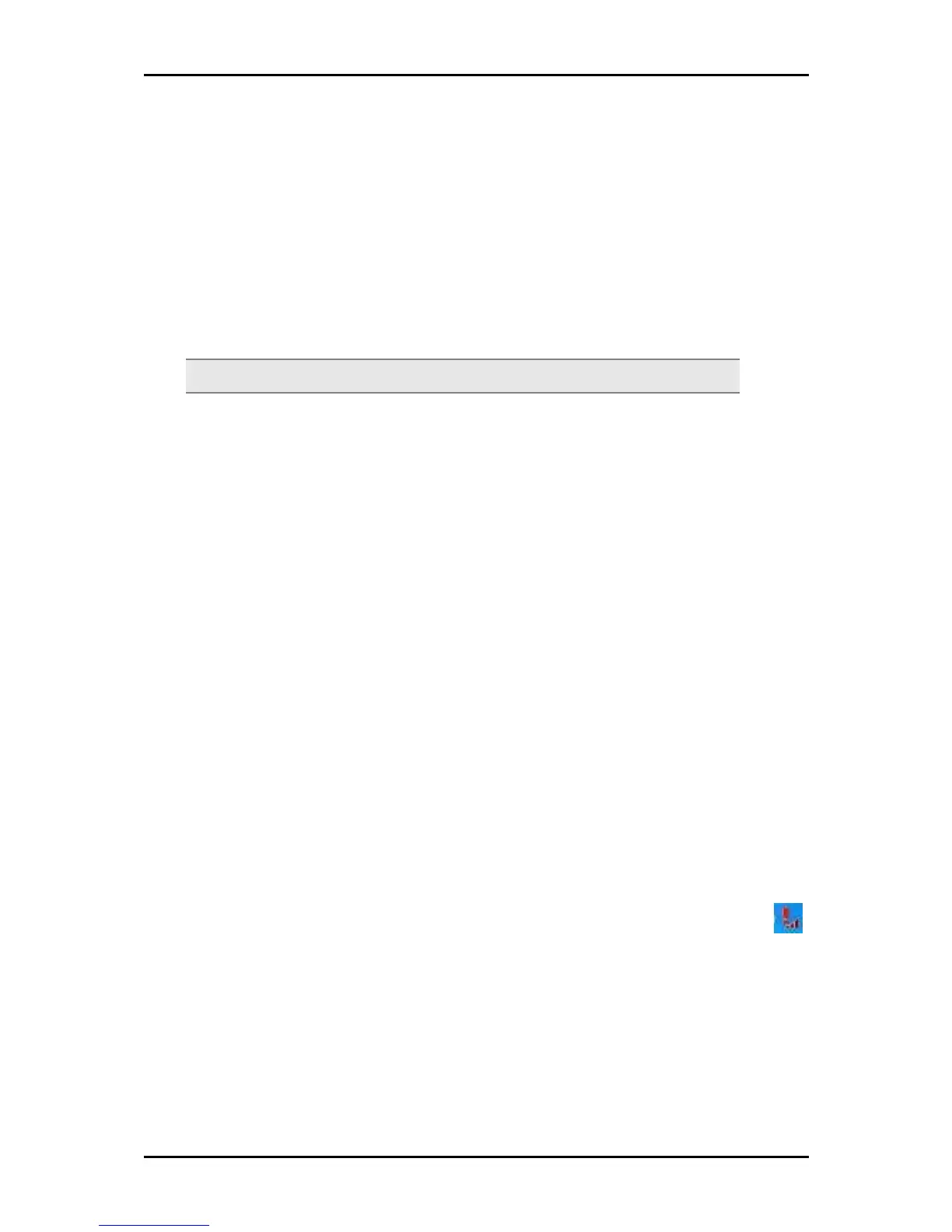User Manual
Installation
Here are the instructions on how to install the driver software and connect to the
wireless network.
For Windows Vista
Note: Do not connect the device until the Utility is not completely installed.
To install the driver software:
1. Insert the Resource CD to the CD-ROM. This opens the WL950USB Utility Setup. If
the Utility does not open automatically, click the Start button, and then click Run.
Enter d:\setup.exe, where d is the CD-ROM drive.
2. Click Next to proceed.
3. Click Next to install the driver software files.
4. Click Next to accept the default file location.
5. Click Next to use the default program folder.
6. Click Next to add shortcuts on the desktop and the Startup Menu.
7. Select Install this driver software anyway.
8. To complete the installation, click Finish.
9. Connect the device to an available USB port. Your computer will detect the device.
To connect to a wireless network:
1. When you complete the installation, a new icon appears in the System tray - .
Double-click this icon to open WL950USB Utility.
2. Click Site Survey.
3. Select an ESSID and then click Join. The Privacy Configuration dialog box opens
when a network key is required from the selected ESSID. Enter the Network key,
Page 8 of 29
