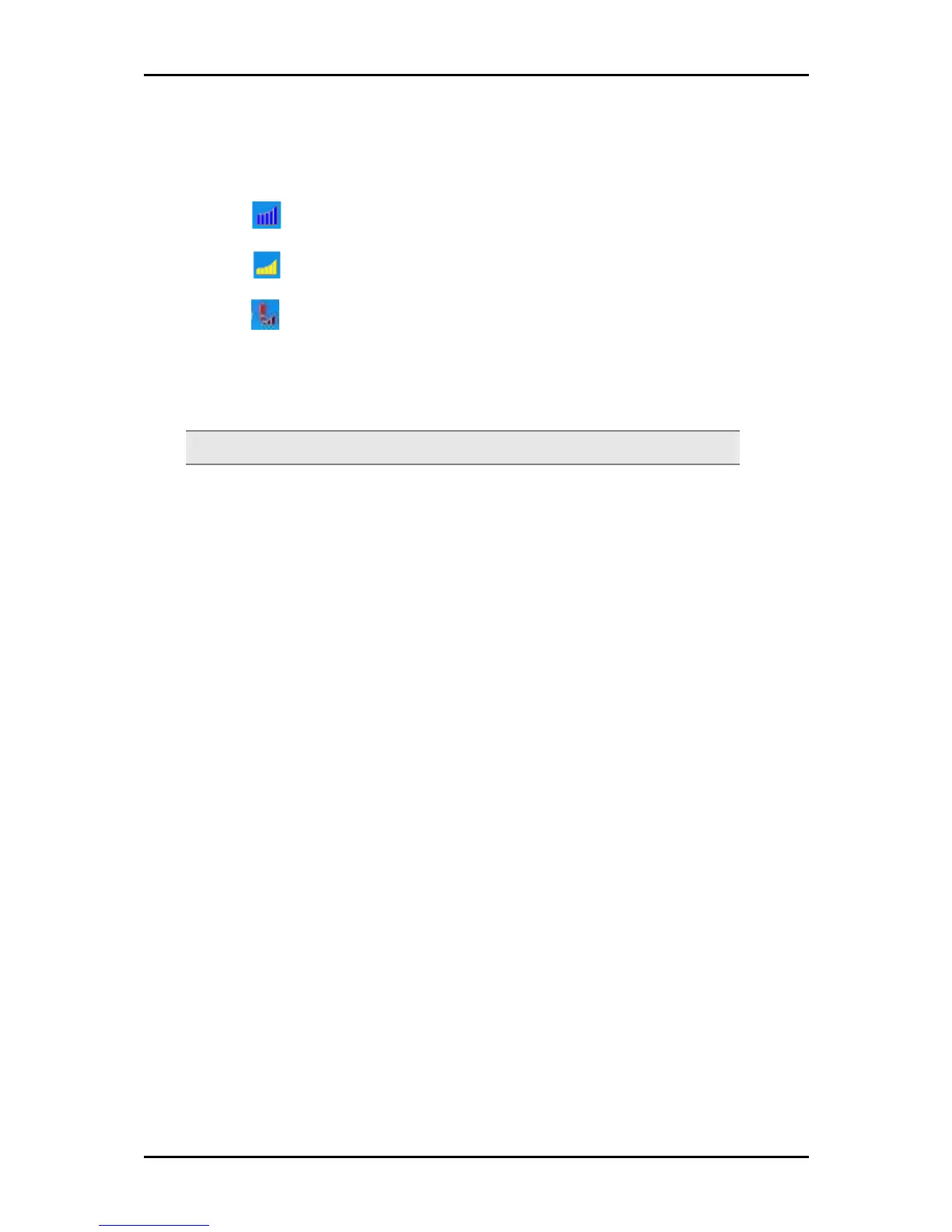User Manual
confirm the Network key, and then click OK. The System tray icon changes to any
of the following:
• - You have a good or excellent connection to a wireless network
• - You have a usable but weak connection to a wireless network
• - Searching or not connected to a wireless network
For Windows XP/2000
Note: Do not connect the device until the Utility is not completely installed.
To install the driver software:
1. Insert the Resource CD to the CD-ROM. This opens the WL950USB Utility Setup. If
the Utility does not open automatically, click the Start button, and then click Run.
Enter d:\setup.exe, where d is the CD-ROM drive.
2. Click Next to proceed.
3. Click Next to install the driver files.
4. Click Next to accept the default file location.
5. Click Next to use the default program folder.
6. Click Next to add shortcuts to the desktop and the Startup Menu.
7. To complete the installation, click Finish.
8. Connect WL950USB to an available USB port. This opens the Found New Hardware
Wizard.
9. Select No, not this time, and then click Next.
10. Select Install the software automatically (Recommended), and then click Next.
11. Click Continue Anyway when the Hardware Installation dialog box appears.
12. To close Found New Hardware Wizard, click Finish.
Page 9 of 29
