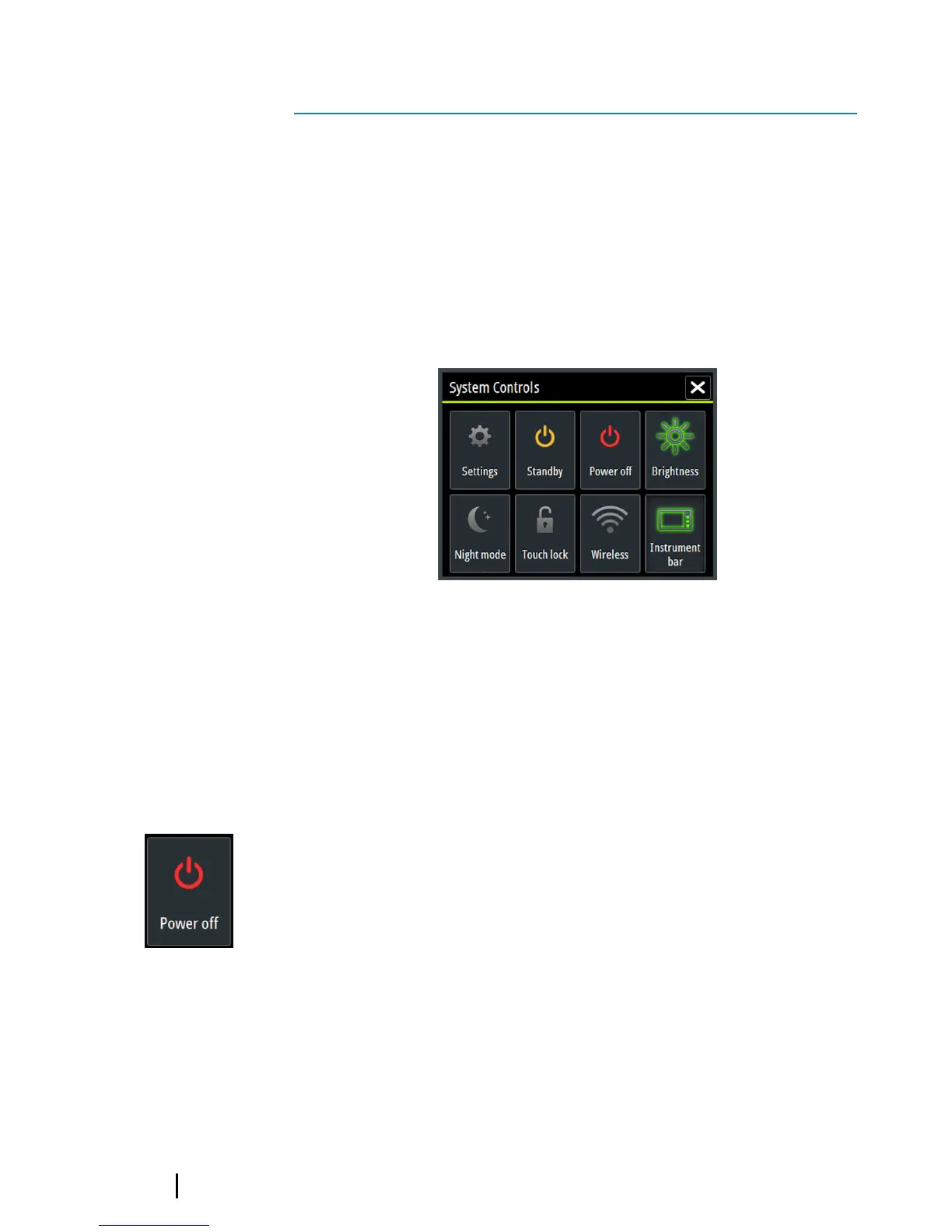Basic operation
System Controls dialog
The System Controls dialog provides quick access to basic system
settings. You display the dialog by making a short press on the
Power key or by swiping down from the top of the screen.
The icons displayed on the dialog can vary. For example, the adjust
splits option is only available if you are viewing a split page when
you open the System Controls dialog.
Activating functions
Select the icon of the function you want to set or toggle on or off.
For those functions that toggle on and off, a highlighted icon
indicates the function is activated, as shown in the Instrument bar
icon above.
Turning the system on and off
You turn the system on and off by pressing and holding the Power
key. You can also turn the unit off from the System Controls
dialog.
If the Power key is released before the shut-down is completed, the
power off process is cancelled.
2
10
Basic operation | Vulcan Series Getting Started
