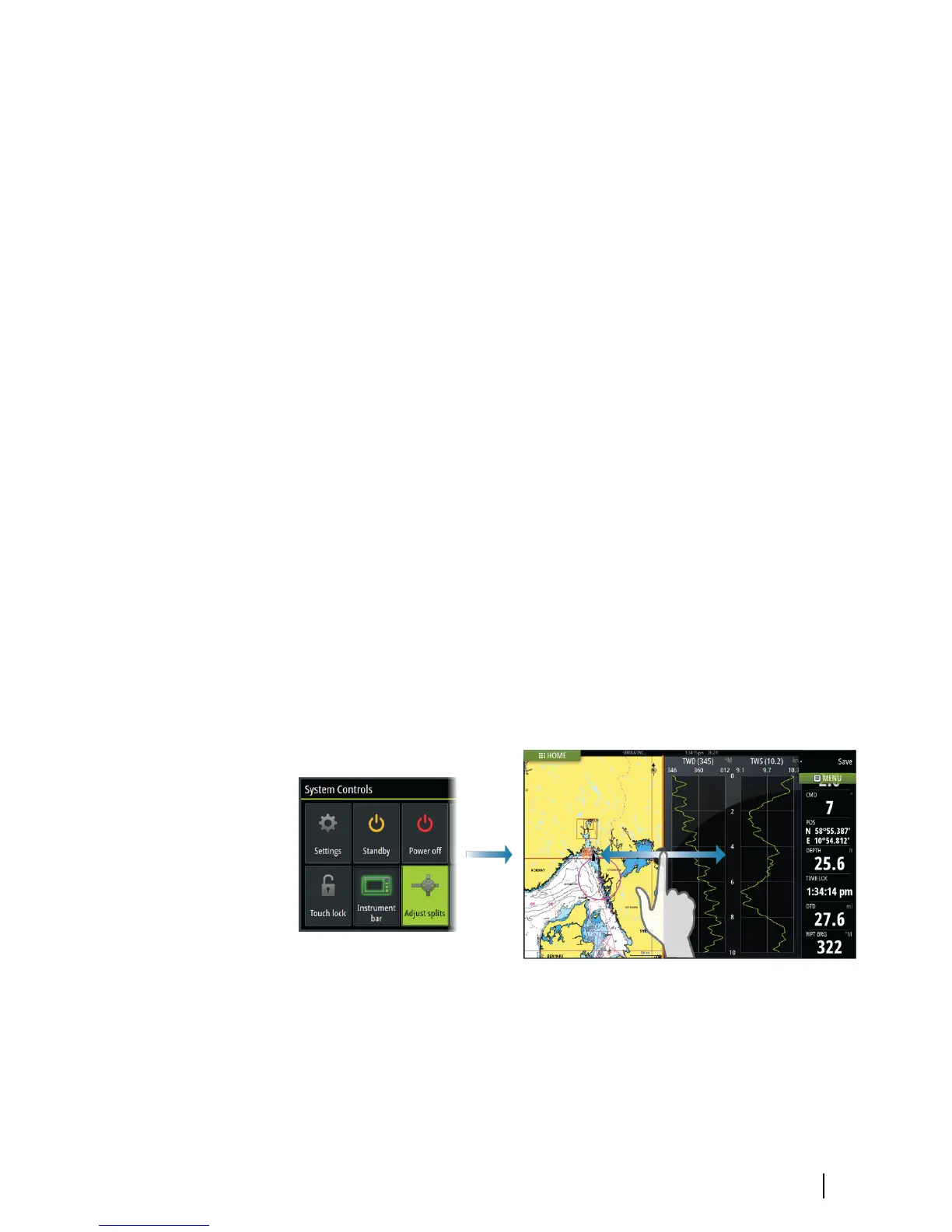Selecting pages and panels
Selecting a page
• Select a full page panel by selecting the relevant application
button on the Home page
• Select a favorite page by selecting the relevant favorite button
• Select a predefined split panel by pressing and holding the
relevant application icon
Select active panel
In a multiple panel page, only one panel can be active at a time. The
active panel is outlined with a border.
You can only access the page menu of an active panel.
You activate a panel by tapping it.
Adjusting panel size
You can change the panel size for an active split page. The panel
size can be adjusted for both favorite pages and for predefined split
pages.
1. Activate the System Controls dialog
2. Select the adjust splits option in the dialog
3. Adjust the panel size by dragging the adjustment icon
4. Confirm your changes by tapping one of the panels or selecting
the save option in the menu.
The changes are saved to the active favorite or split page.
Basic operation | Vulcan Series Getting Started
11
