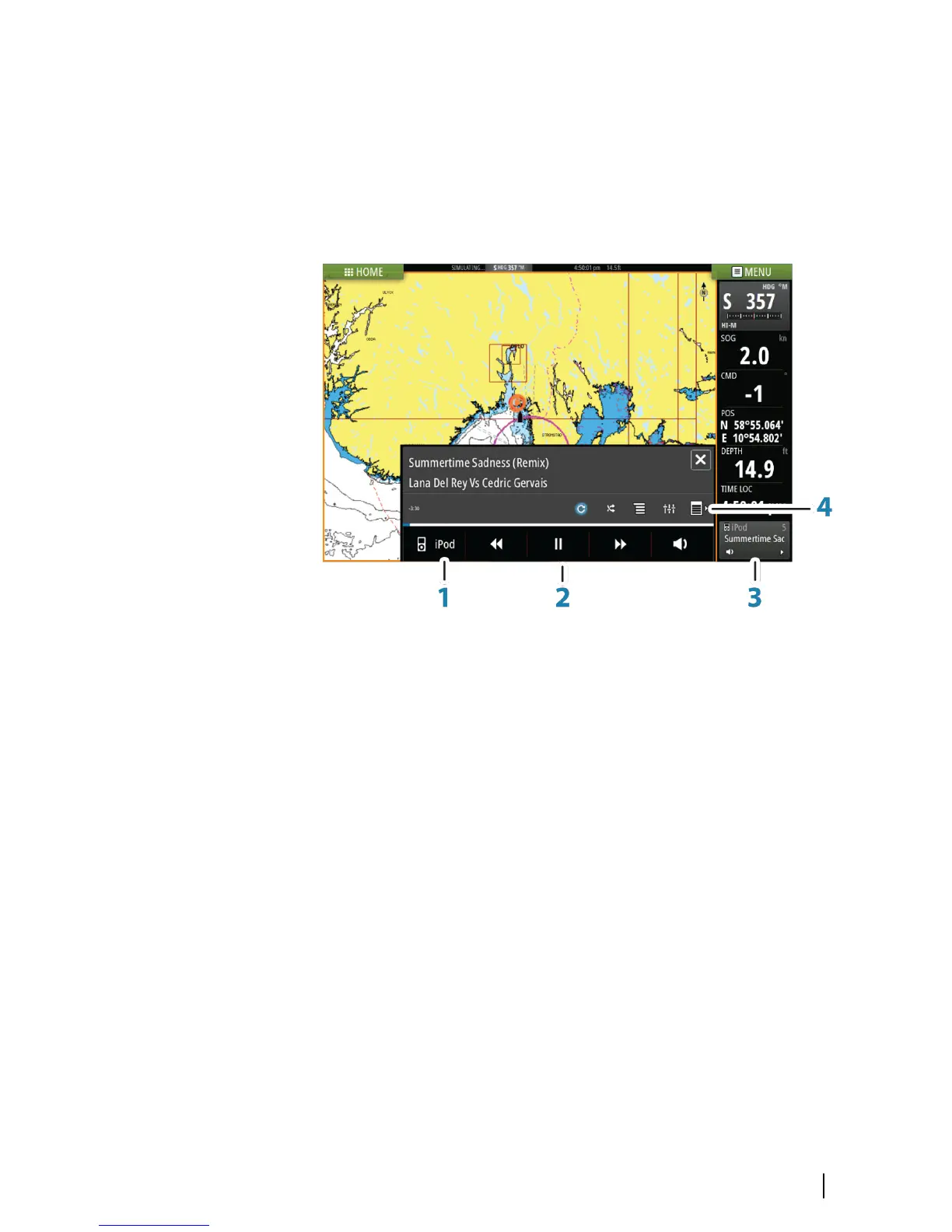The Audio panel
You activate the audio panel by activating the audio tile in the
Instrument bar.
The control buttons, tools and options vary from one audio source
to another as described later in this chapter.
1 Audio source
2 Audio control buttons
3 Audio tile
4 Audio tools
Operating the audio system
1. Select the Audio tile in the Instrument bar to activate the Audio
overlay.
2. Select the options icon and then select the audio server.
3. Select the source icon and then select the audio source.
- Number of sources depends on the active audio server.
4. Use the panel buttons to control your audio system.
For available options, refer to the documentation following your
audio equipment.
Audio| Vulcan Series Getting Started
39
