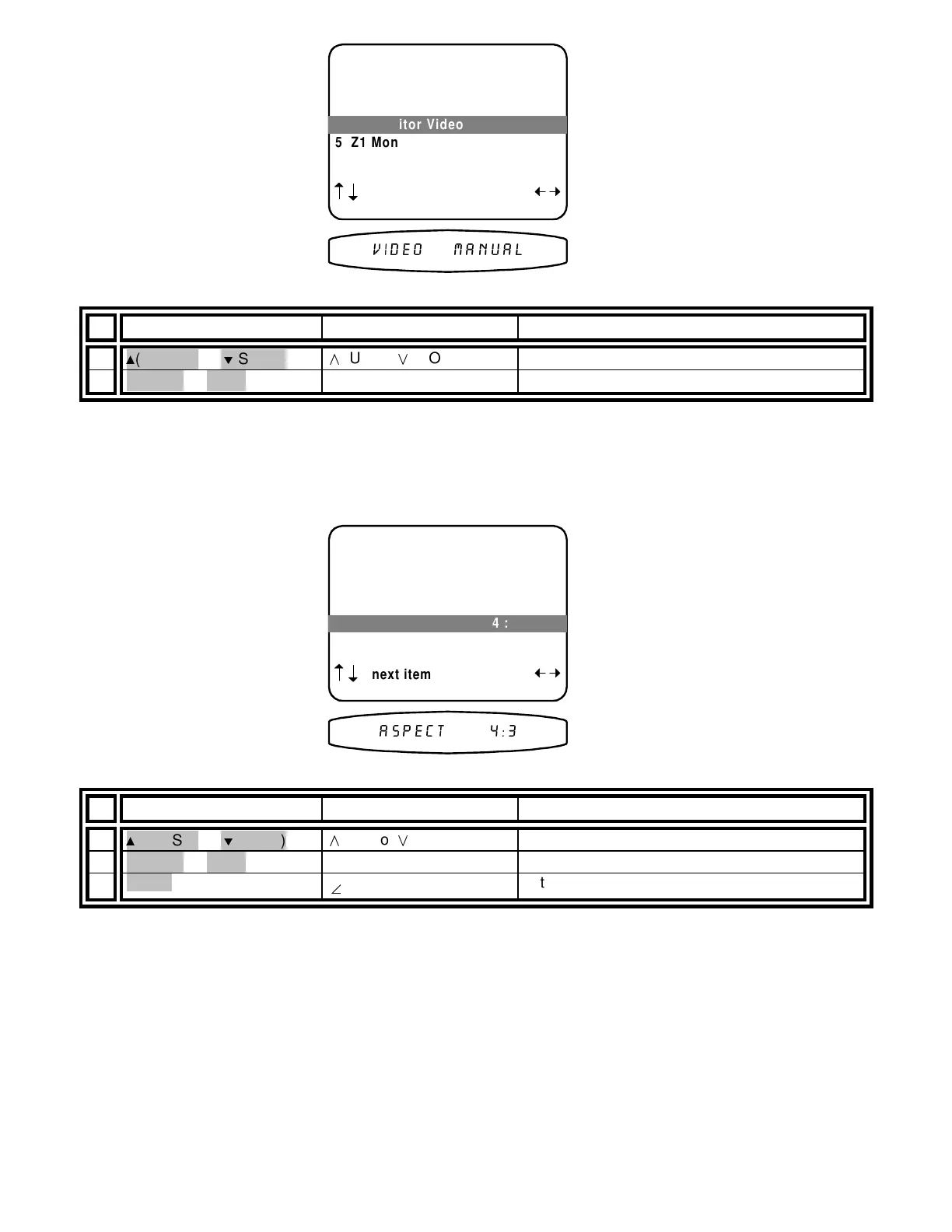13258 11/01
From Remote From Front Panel Action
1
(PAUSE) or
V
(STOP)
(UP) or
(DOWN) move to Zone 1 (A) Video Monitor
2
X
(REW) or
W
(FF)
VOLUME KNOB adjust for desired operation
Set the Zone 1 (A) Monitor Aspect Ratio -
During normal operation, your processor will overlay status
information on your video monitor. This information is normally displayed at the bottom of the monitor. However,
if you are viewing letterbox material on a 16:9 (widescreen) monitor, this information will be cut off. Selecting the
16:9 monitor aspect ratio will position the status display within the letterbox viewing area. This setting does NOT
affect setup menus. Your monitor must be set for normal 4:3 viewing in order to display the entire menu page.
From Remote From Front Panel Action
1
(PAUSE) or
V
(STOP)
(UP) or
(DOWN) move to Zone 1 (A) Monitor Aspect
2
X
(REW) or
W
(FF)
VOLUME KNOB change aspect ratio
3
MENU
Ø
MENU
return to SETUP SYSTEM
4 Z1 Monitor Video Manual
5 Z1 Monitor Aspect 4 : 3
4 Z1 Monitor Video Manual
4 Z1 Monitor Video Manual
5 Z1 Monitor Aspect 4 : 3
5 Z1 Monitor Aspect 4 : 3