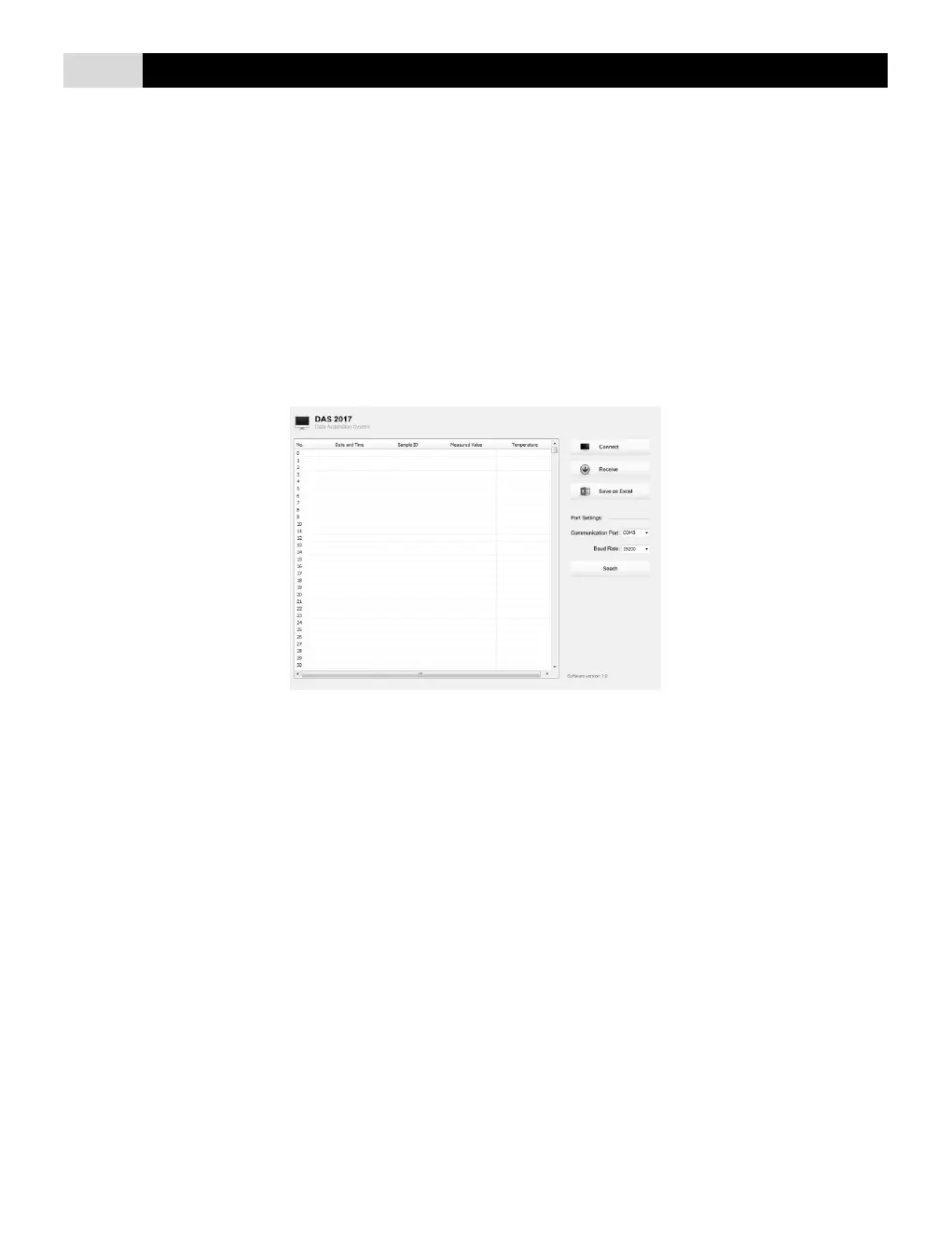Communication
The TB200 turbidity meter is capable of transfering the data to computer or importing the data to Excel by a DAS software. You are able to
download this software from our official website. Before installation, ensure that Windows 7/8/10 operating system has been installed on
your computer.
Receiving the data
1. Connect the USB cable to meter and computer. Click the DAS icon, the system will automatically scan an available communication port
and show the message box “Found a port on your computer”.
2. Click the OK button, the application starts.
If your computer can not find a communication port, please click the file “CP210xVCPInstaller_x64.exe” or “CP210xVCPInstaller_x86.exe”
to update the drive program.
3. Click the Connect button, the screen shows “Port is connected” indicating that the communication between the meter and the computer
has been established.
4. Click the OK button to confirm.
5. Click the Receive button, the stored data automatically transfer to computer.
Create the Excel file
When the transfer is completed, click the Save as Excel, the measured values in the data sheet will automatically convert to Excel file.
WARNING: once the software is closed, all received data will be lost and can not be recovered.
