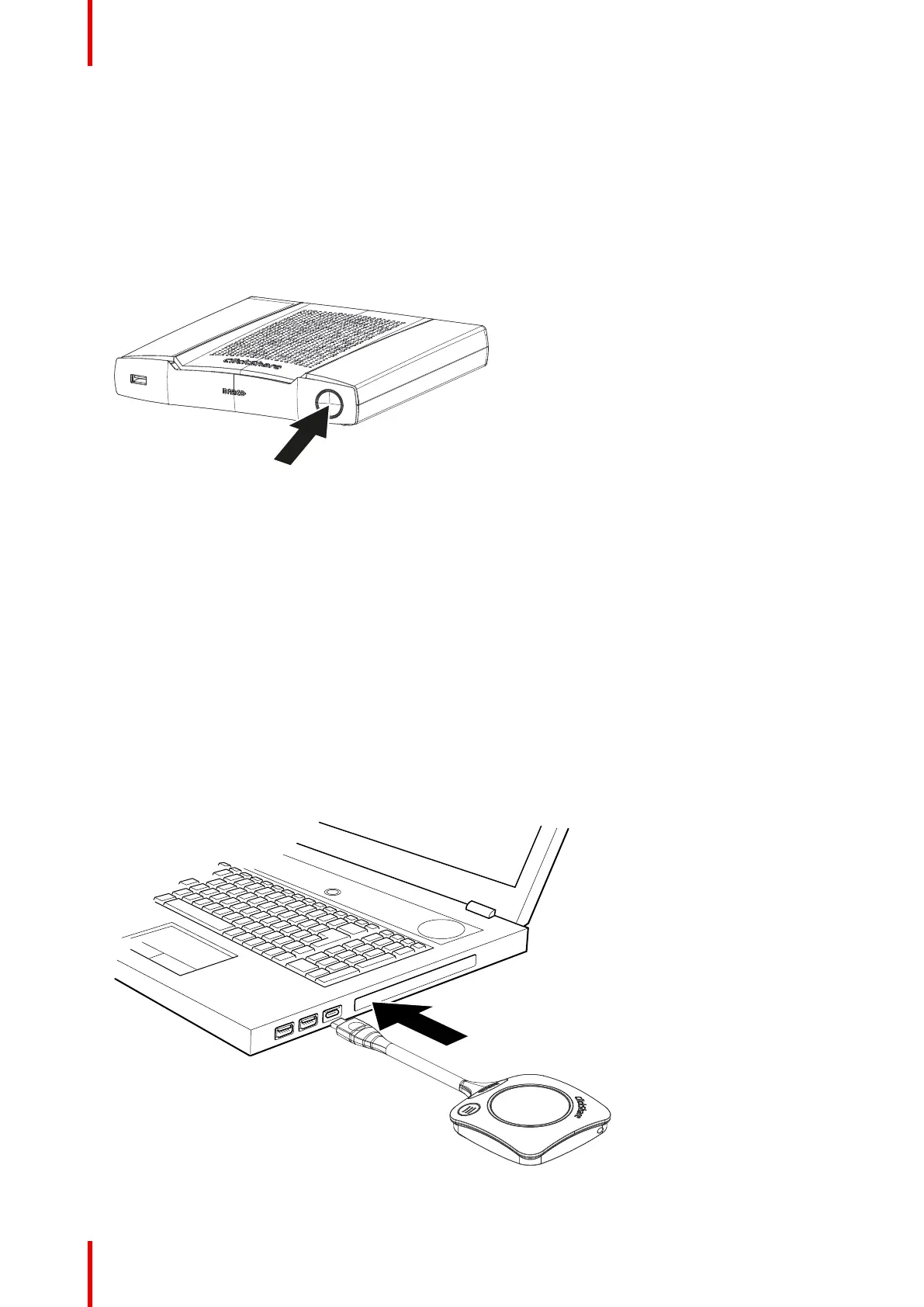R5900095 /13 ClickShare CX-5014
2.1 Activating the Base Unit
About power mode
The Base Unit is powered via an external power adapter. Once connected, the Base Unit is automatically
switched in standby mode. For more information about power connection, see CX-50's installation manual.
Standby button
1. Push the button shortly.
Image 2–1 Standby button
When the Base Unit was on, it goes to standby.
When the Base Unit was in standby, it starts up.
2.2 Basic Use, with Button
Basic functionality
When entering a meeting room equipped with ClickShare and if the display is not in screensaver mode, the
ClickShare wallpaper is shown on the display. The content of the wallpaper depends on the setup. Connected
peripherals to the Base Unit and their status are indicated on the wallpaper.
Starting to use ClickShare is now very simple.
To start using CX-50 with a Button
1. Take a Button and insert the Button into a USB port of your laptop. Depending on the USB port on your
laptop a convertor must be used. This convertor is not delivered by Barco.
Image 2–2
Getting started
