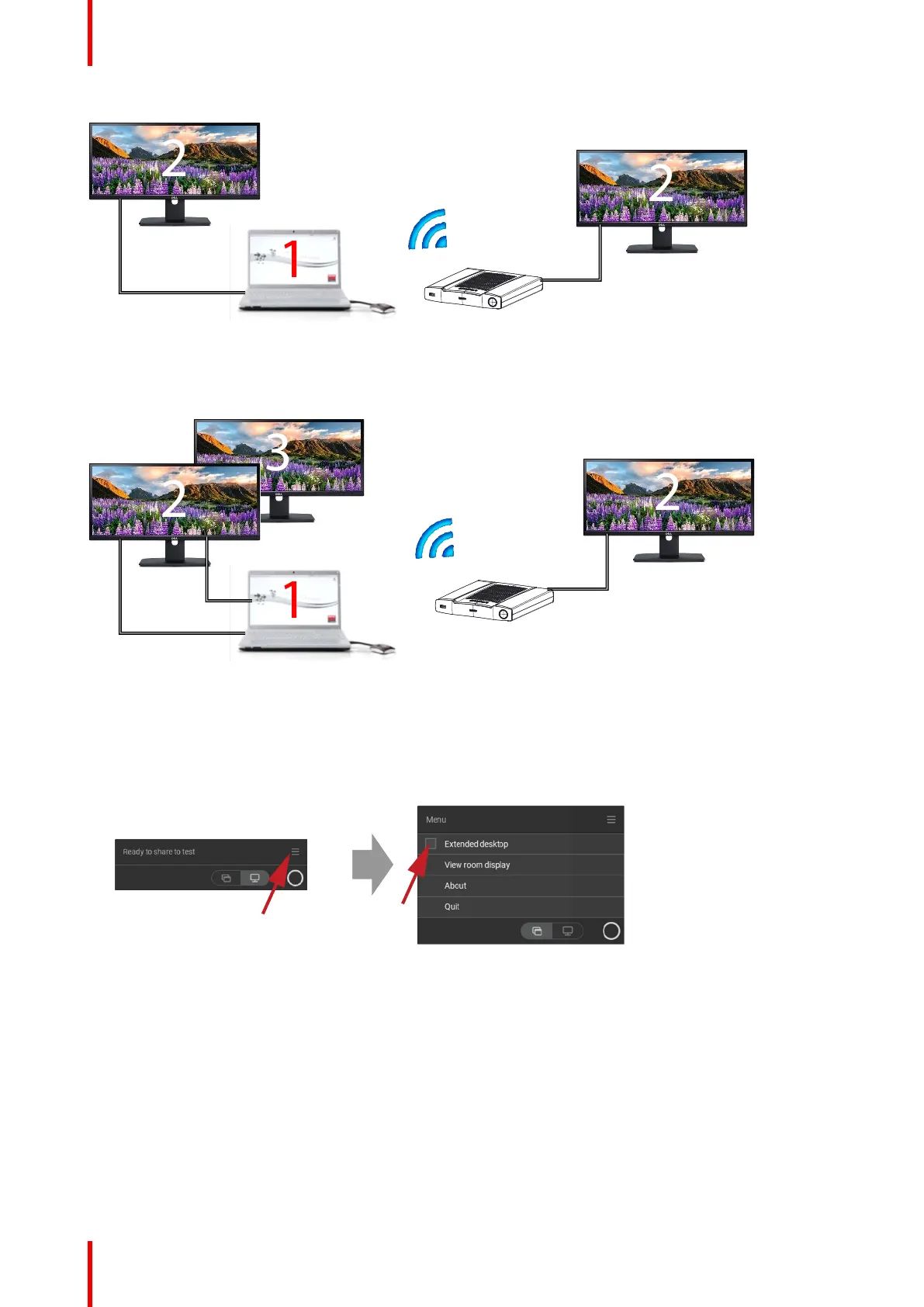R5900095 /13 ClickShare CX-5032
Image 2–39
PC with one extended screen connected. That extended screen will be captured and displayed on the meeting
room display.
Image 2–40
PC with two extended screens connected. The first extended screen, screen 2 will always be captured and
displayed on the meeting room display.
How to select
1. Click on the menu icon of the Ready to share message.
Image 2–41
The content menu opens.
2. Check the check box before Extended desktop.
2.10 Share an application
About sharing an application
When Share an application is selected, you will be presented with an overview of open applications on your
computer. Once you select an application to share, only this application will be shared on the big screen
Getting started