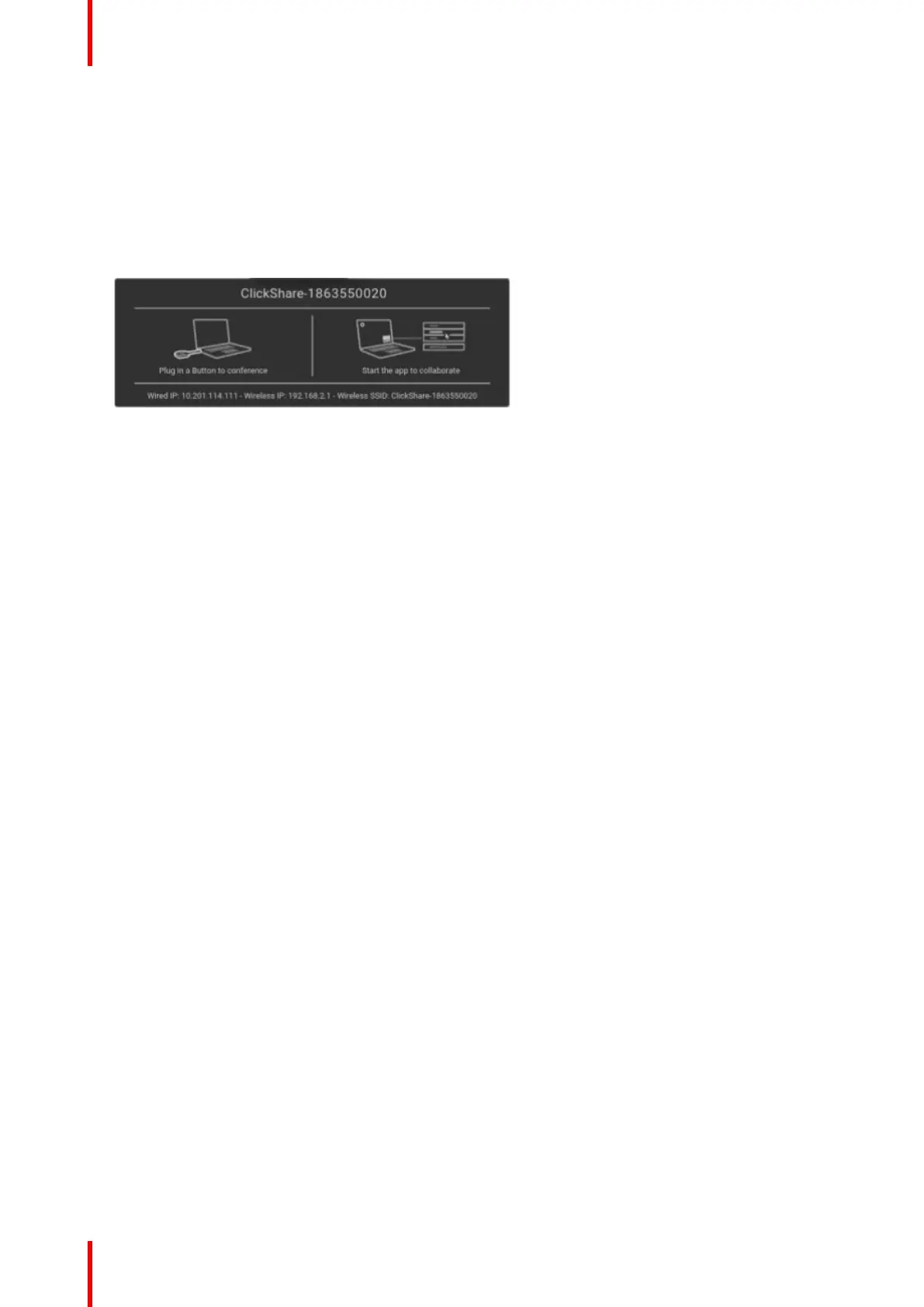R5900095 /13 ClickShare CX-5038
The Base Unit automatically checks whether the software of the Button is up to date. If not, the Base Unit
updates the Button software. This may take more time.
The result of the pairing process can be as follows:
• When the LEDs on the Button become green and static white on the Base Unit, the Button is paired to
the Base Unit. You can unplug the Button from the Base Unit.
2. Unplug the Button from the Base Unit.
The Button is now ready for use.
Image 2–52
2.16 Blackboarding & Annotation
About blackboarding
Blackboarding allows you to use the meeting room’s touchscreen as a writing board to write or sketch ideas
on. Let creativity flow and have more dynamic meetings. With only one tap on the screen, you can save your
real-time brainstorming session and share a copy with all meeting participants connected to the ClickShare
Base Unit via the Button or via the ClickShare Desktop App.
With only one tap on the touch screen, you can select the blackboarding functionality. Combining a touch
display and a wireless collaboration tool drives the productivity and engagement in your meeting room. With
an additional tap on the screen, you can select the 'save' option. Saved sessions can be found on your laptop
under c: \Users \username \Documents \clickshare-downloads. Files are never saved on the Button or Base
Unit.
About annotation
Annotation gives you the option to add comments directly on presented content via the meeting room’s
touchscreen. Discuss and make your annotations or notes on the spot, creating an elaborated environment for
ideation. With only one tap on the screen, you can save your real-time brainstorming session and share a
copy with all meeting participants connected to the ClickShare Base Unit via the Button or via the ClickShare
Desktop App.
With only one tap on the touch screen, you can select the annotation functionality. Pick your color and you can
start to draw, write, highlight. Combining a touch display and a wireless collaboration tool drives the
productivity and engagement in your meeting room. With an additional tap on the screen, you can select the
'save' option. Saved annotations can be found on your laptop under c: \Users \username \Documents
\clickshare-downloads. Files are never saved on the Button or Base Unit.
2.16.1 Start the blackboarding or annotation mode
How to start
1. Click on the blackboarding icon in the permanent bar (1).
Getting started
