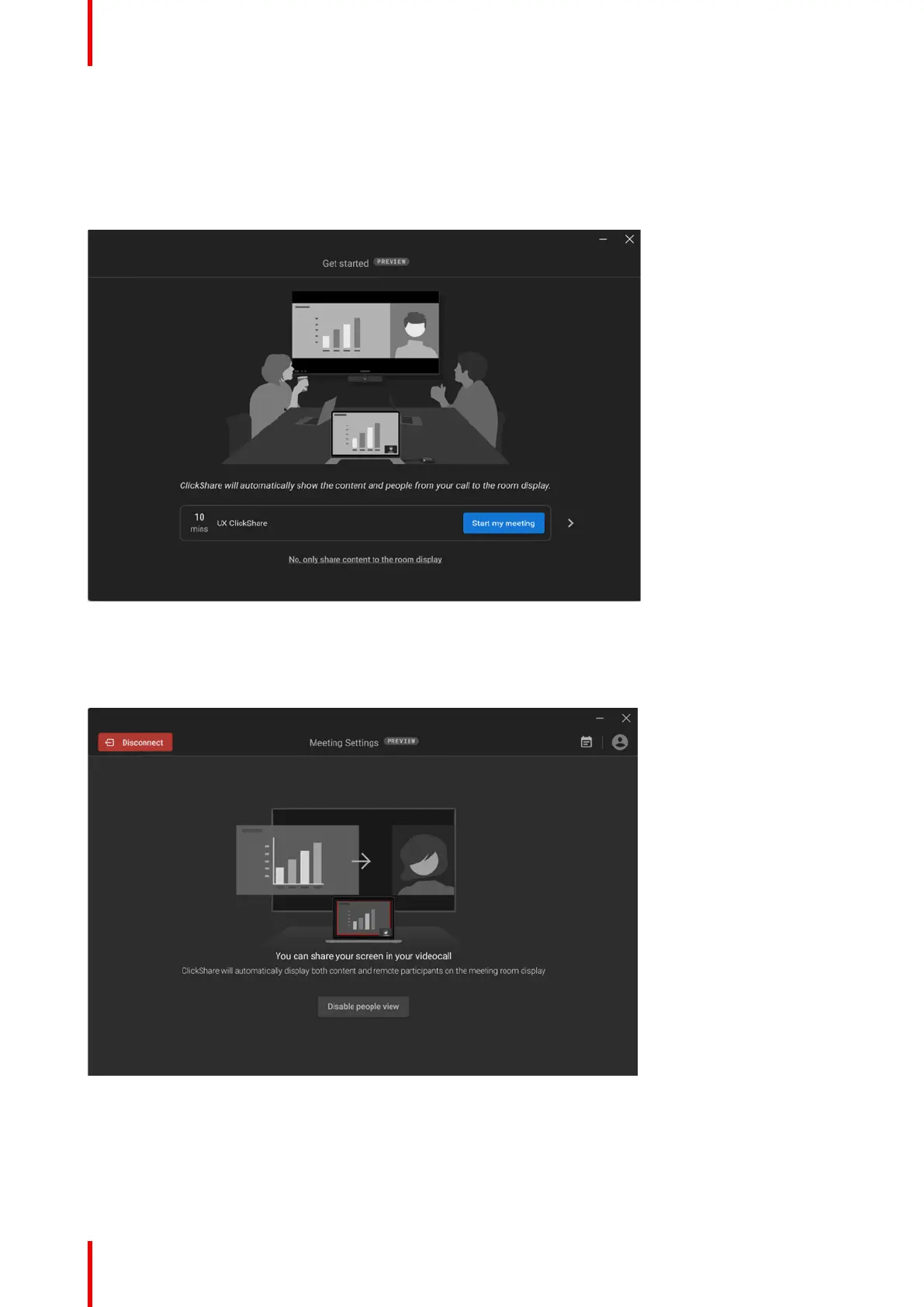R5900095 /13 ClickShare CX-5024
HostFlow, a simple way to connect into Hybrid meetings (with new user interface)
When a user has a Teams meeting in Microsoft Outlook calendar and get connected to ClickShare app, the
user will be able to start the meeting through ClickShare.
By clicking on “Start my meeting” blue button, the peripherals in the room will be activated and Teams
windows will open.
Image 2–23 Start your meeting
Teams window will open where the user will be able to “join” in order to get connected to Teams.
When in Teams, the user will use Teams only if he wants to share the content. The ClickShare app
automatically display the content shared in Teams.
Image 2–24 Start sharing
When the user is sharing, the meeting room display will automatically display Content shared and the people
in the same screen. If the meeting room is equipped with 2 screens, then the content will be displayed in one
display and the people in the other.
Getting started
