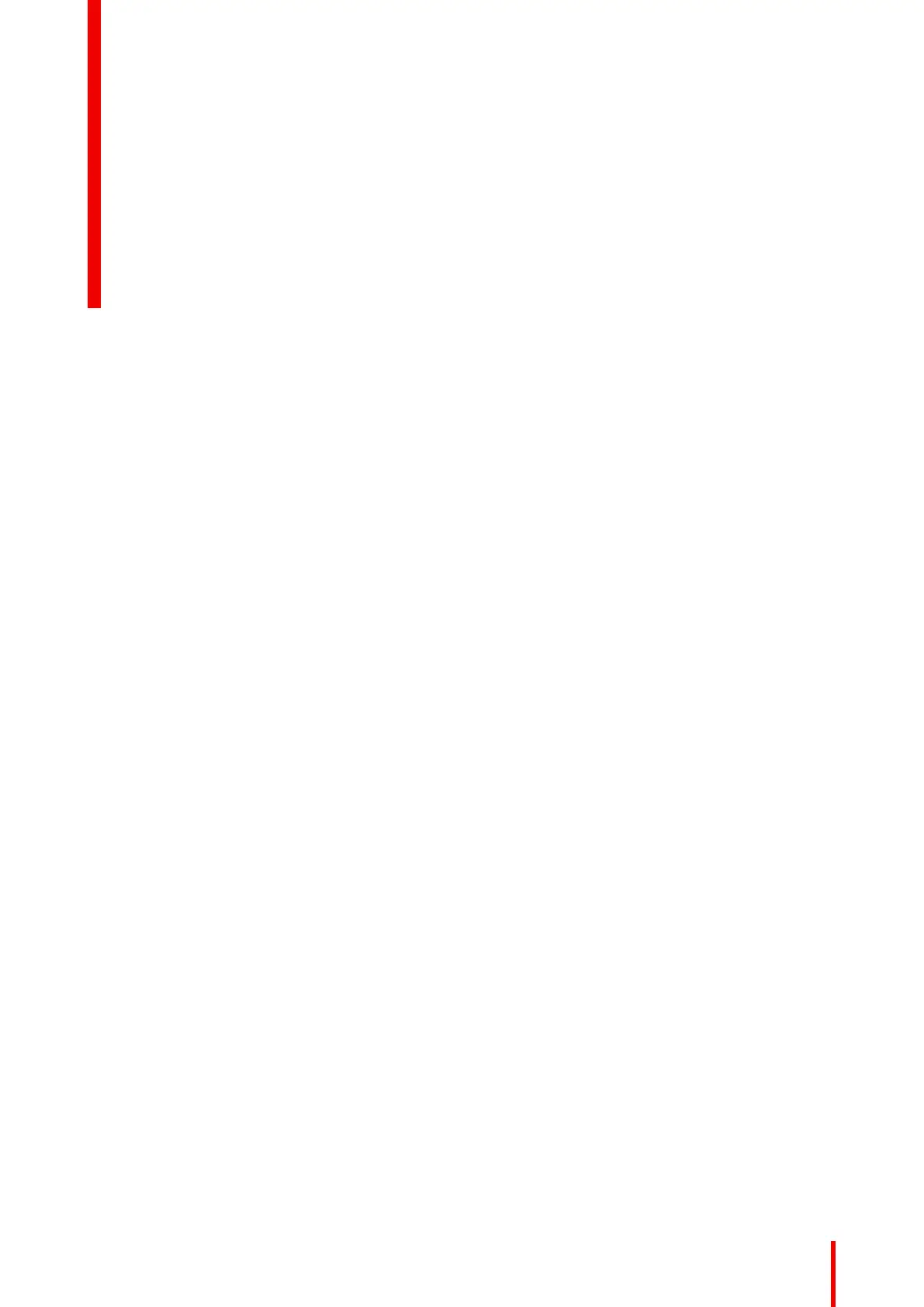11R5900098 /10 CX-30
1 Introduction..................................................................................................................................................................................................13
1.1 Versions of the product................................................................................................................................................................14
1.2 About this guide ...............................................................................................................................................................................14
1.3 Symbols and fonts..........................................................................................................................................................................14
2 Introduction to the CX-30...............................................................................................................................................................17
2.1 About the CX-30 ..............................................................................................................................................................................18
2.2 About the Base Unit.......................................................................................................................................................................19
2.3 About the Button..............................................................................................................................................................................20
2.4 Mobile Device Support.................................................................................................................................................................21
3 Getting started..........................................................................................................................................................................................23
3.1 Activating the Base Unit ..............................................................................................................................................................24
3.2 Basic Use, with Button .................................................................................................................................................................24
3.3 Basic Use, with ClickShare desktop app ...........................................................................................................................28
3.4 ClickShare Desktop App Calendar .......................................................................................................................................31
3.5 Calender integration......................................................................................................................................................................32
3.6 Walk in and connect with ClickShare PresentSense
TM
.............................................................................................33
3.7 App based conferencing .............................................................................................................................................................36
3.8 User Interface....................................................................................................................................................................................36
3.9 Extended desktop...........................................................................................................................................................................37
3.10 Share an application .....................................................................................................................................................................38
3.11 Microsoft Office PowerPoint Presenter mode.................................................................................................................40
3.12 View room display...........................................................................................................................................................................41
3.13 Stop sharing and leave ................................................................................................................................................................42
3.14 Audio configuration ........................................................................................................................................................................42
3.15 Pairing ...................................................................................................................................................................................................43
3.16 Blackboarding & Annotation .....................................................................................................................................................44
3.16.1 Start the blackboarding or annotation mode................................................................................................45
3.16.2 Drawing tools.................................................................................................................................................................45
3.16.3 Saving a drawing on a USB stick .......................................................................................................................46
3.16.4 Saving a drawing to connected clients............................................................................................................46
3.16.5 Returning to Presenter mode ...............................................................................................................................47
3.17 Touch Back .........................................................................................................................................................................................47
3.18 Room Dock ........................................................................................................................................................................................48
3.19 Airplay ...................................................................................................................................................................................................48
3.20 Chromecast........................................................................................................................................................................................48
Table of contents
