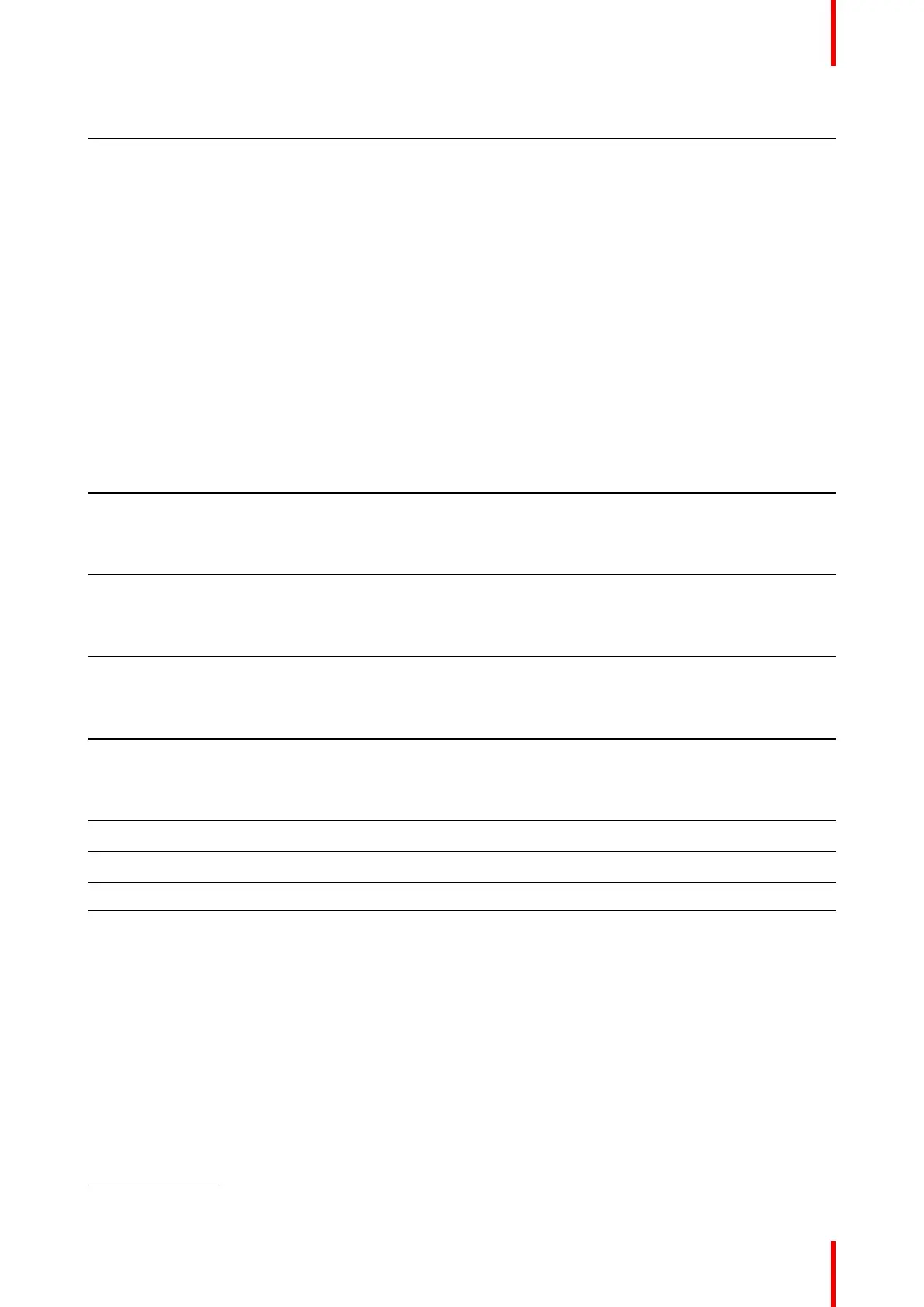21R5900098 /10 CX-30
4 LED ring
5 Strap hole
USB connector
Using the USB connector the Button can be plugged into a laptop (for sharing your screen) or the Base Unit
(for pairing the Button to the Base Unit or updating its software). Button R9861600D1C has a USB Type-C
TM
connector. Depending on the type of USB port on your laptop or on the Base Unit a convertor must be used.
Button
By inserting the Button, the peripherals attached to the Base Unit can be used in the tool of your preference.
Click the Button to display the content of the laptop's screen on the meeting room display. Clicking the Button
during the meeting will toggle the sharing of the screen. Click the small button to get additional functionality
and controls.
LED ring
The LED ring indicates the current status of your ClickShare.
LEDs behavior
Explanation
white ring filling up
• Button is plugged in the laptop and initializing.
• Button is updating/pairing
green ring
• pairing and software update is done. You can now unplug the
Button from the Base Unit.
spinning white circle
• Button is busy (no end time known).
• ClickShare App is setting up the connection with the Base Unit.
white blinking
• the Button is waiting for the user to start the ClickShare
application.
static white
• ClickShare is ready to start sharing your screen.
static red
• sharing your screen with the display
6
.
red blinking
• an error occurred.
off (no light)
• the Button is not or not properly inserted into the USB port.
• the Button might be defective.
• the USB port or computer might be defective.
2.4 Mobile Device Support
Overview
The below list of Apps are supported by ClickShare and can be installed on your mobile device from Google
Play or Apple App Store. Or can be installed on your Windows or Mac pc
Introduction to the CX-30
6. While sharing content, the laptop will not go to standby. Once sharing is stopped, the laptop will again be capable of going to standly.
