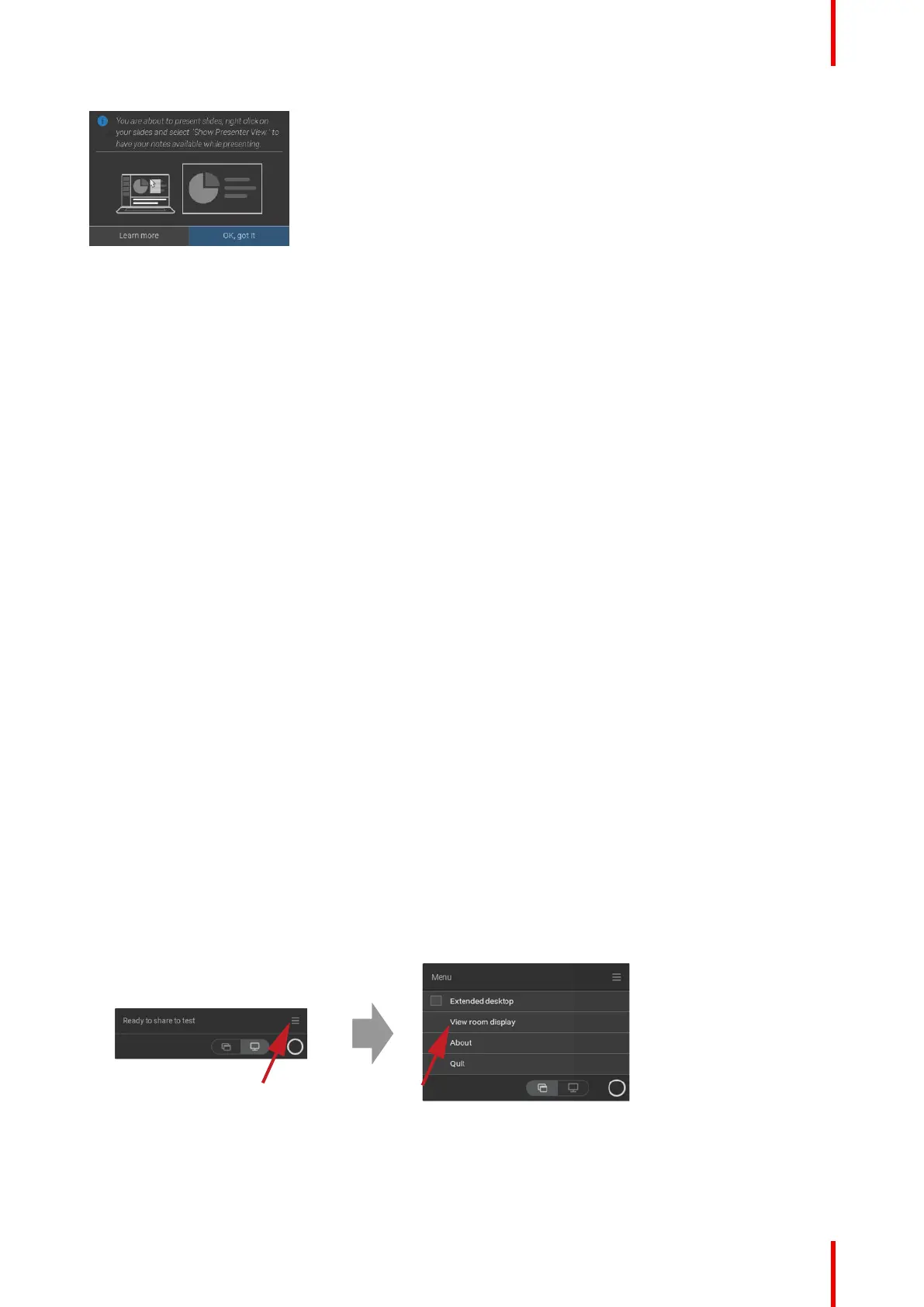41R5900098 /10 CX-30
Image 3–35
Presenter mode on Windows
1. Open your PowerPoint and start your Slide Show. This will show your presentation full screen on your PC.
2. With a Button plugged in or the ClickShare app ready to share, select Share an application from the
hamburger menu.
An overview of the current available application on your laptop will be displayed.
3. Select the PowerPoint Slide Show to share to the meeting room display.
4. On the full screen presentation, right-click on the slide and select Show Presenter View to see speaker
notes while sharing the Slide Show to the meeting room display
Presenter mode on macOS
1. Open your PowerPoint and start your Slide Show
2. With a Button plugged in or the ClickShare app ready to share, select Share an application from the
hamburger menu.
An overview of the current available application on your laptop will be displayed.
3. Select the PowerPoint Slide Show to share to the meeting room display
4. Right-click on the slide and select Use Presenter View to see speaker notes while sharing the Slide Show
to the meeting room display
3.12 View room display
About view room display
When connected to a Base Unit, you can access the content which is shown on the meeting room display by
selecting View room display. When doing so, a new window will open in which you will find an exact copy of
what is on the meeting room display. This is useful when e.g. sitting in the back of the room, when you are
taking meeting notes or when you wish to share what is shown in the room (by yourself or others) to remote
participants in a UC&C call.
How to view
1. With a Button plugged in or the ClickShare desktop app ready, click on the hamburger menu and select
View room display.
Image 3–36
The content of the meeting room display is transferred to a new window on your laptop. A red eye will be
shown at the bottom left on the meeting room display splash screen.
Getting started
