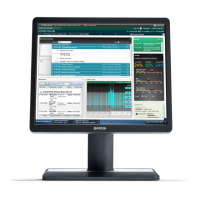R5910551 /00 Eonis16
3. Select one of the available input sources and confirm.
3.7 Luminance adjustment
To adjust the luminance
1. Bring up the OSD main menu.
2. Navigate to the Adjustments > Luminance menu.
3. Set a luminance value as desired and confirm.
3.8 sRGB color space
About sRGB color space
The sRGB color space combines a display function and white point selection and is designed to match typical
home and office viewing conditions. It is widely used in most computer applications.
When selecting sRGB, the Display function and White point selection options in the Adjustments
menu will be disabled.
To select sRGB color space
1. Bring up the OSD main menu.
2. Navigate to the Adjustments menu.
3. Select sRGB and confirm.
3.9 QAWeb presets
About QAWeb presets
Display function, white point selection and ambient light conditions for your display can be applied from within
the MediCal QAWeb application.
When selecting QAWeb, the Display function and White point selection options in the Adjustments
menu will be disabled.
To select QAWeb presets
1. Bring up the OSD main menu.
2. Navigate to the Adjustments menu.
3. Select QAWeb and confirm.
The display USB upstream port must be connected to a PC with QAWeb installed on it before the
QAWeb presets can be applied.
3.10 Display functions
Display function selection is disabled when sRGB or QAWeb are selected in the Adjustments menu.
Operation
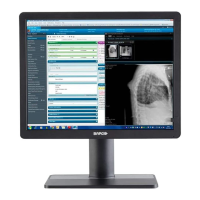
