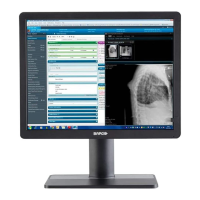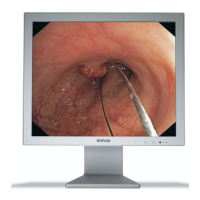R5910550 /00 Eonis 15
To navigate the OSD menu
• Turn the control wheel (counter) clockwise to scroll through the different menu pages, to change values or
to make selections.
• Push the control wheel to go into a submenu or confirm adjustments and selections.
3.4 Power status LED
Overview
The power status of the display is indicated by a LED at the front of the display. Below is an overview of the
different LED color modes:
• Off: Not powered
• Steady green*: Operational
• Blinking green*: Entering standby mode
• Steady orange: In standby mode
* This default behavior can be changed so that the power status LED is also off when the display is operational
or when entering standby mode.
To change the behavior of the power status LED
1. Bring up the OSD main menu.
2. Navigate to the Adjustments > Settings menu.
3. Enter the Power Status LED submenu.
4. Change the behavior of the power status LED as desired and confirm.
3.5 Control wheel locking/unlocking
About
To avoid unwanted or accidental activation of the control wheel, a lock mechanism can be enabled. This
mechanism will lock the keyboard automatically, except while using the OSD menus.
To lock the control wheel
1. Bring up the OSD main menu.
2. Navigate to the Adjustments > Settings > Keyboard lock menu.
3. Switch the keyboard lock on or off.
4. Exit the OSD menu to activate the selected option.
To unlock the control wheel
During normal operation, turn and hold the control wheel counter clockwise for 5 seconds, until the OSD
unlocked message appears.
3.6 Input source selection
About input source selection
The MDRC-2324 can have multiple video inputs connected. Switching between the different inputs can be
done easily in the OSD menu.
To select the input source
1. Bring up the OSD main menu.
2. Navigate to the Input selection menu.
Operation

