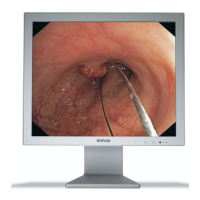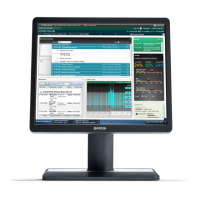Why is the left side of the image not shown on my Barco Monitor?
- AAngel NelsonAug 2, 2025
The left side of the image might not be displayed correctly because the DP dual image is not restored properly during Auto search cycles or when exiting power save mode. To resolve this, try reselecting the input or rebooting the display.