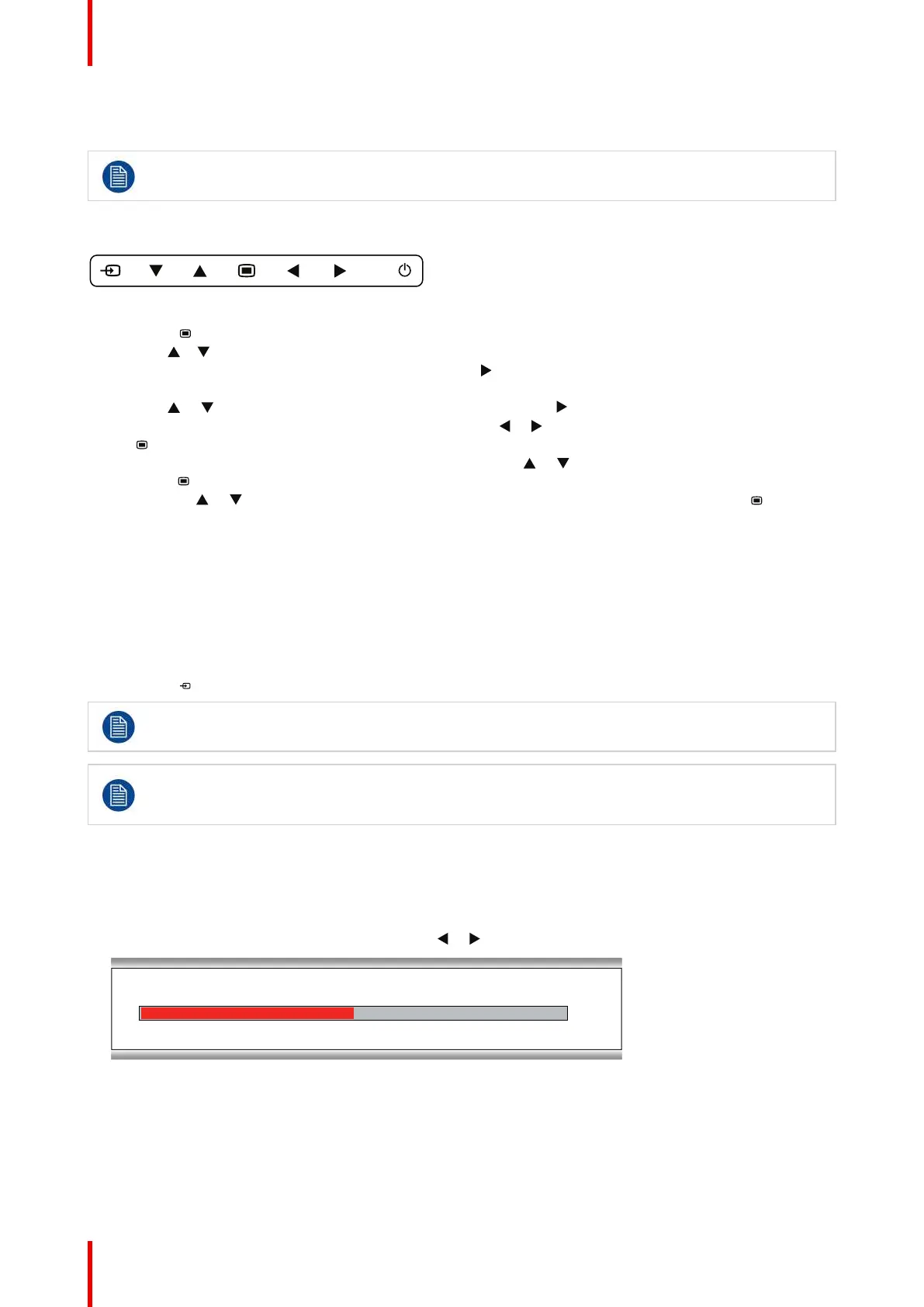R5911692 /01 MDSC-823126
4. Selector/Slider
5. Item
Grayed out menu items are not available on the specific display version.
To navigate through the OSD menu
Image 4-3
• Press the key to open the OSD menu.
• Use the
or key to scroll to the desired menu page.
• When the desired Menu page is highlighted, press the
key to select the top menu item that will be
highlighted.
• Use the
or keys to move to other Menu Items, then press the key to select it.
• If the selected menu item is controlled by a slider use the
or keys to adjust the item value, then press
the
key to confirm.
• If the selected menu item is a multiple choices menu use the
or keys to select the desired option then
press the
key to confirm.
• Press again
or key to select other Menu items or exit from the Menu page by pressing the key.
4.6 Shortkey functions
4.6.1 Main source selection
To quickly select the main source
1. Unlock the keyboard (see “Keyboard locking/unlocking”, page 24)
2. Press the
key to scroll through all the possible input signals and quickly select the main source.
Available main source options may differ depending on display model.
To avoid unwanted or accidental activation of any function through the keyboard, all keys, except
the Power On/Off, can be locked using a dedicated OSD Menu function (see “Control lock: OSD
menu locking/unlocking”, page 27).
4.6.2 Brightness adjustment
To quickly adjust the brightness
1. Unlock the keyboard (see “Keyboard locking/unlocking”, page 24)
2. While no OSD menu is on the screen, press the
or key to adjust the brightness as desired.
Image 4-4
Daily operation
