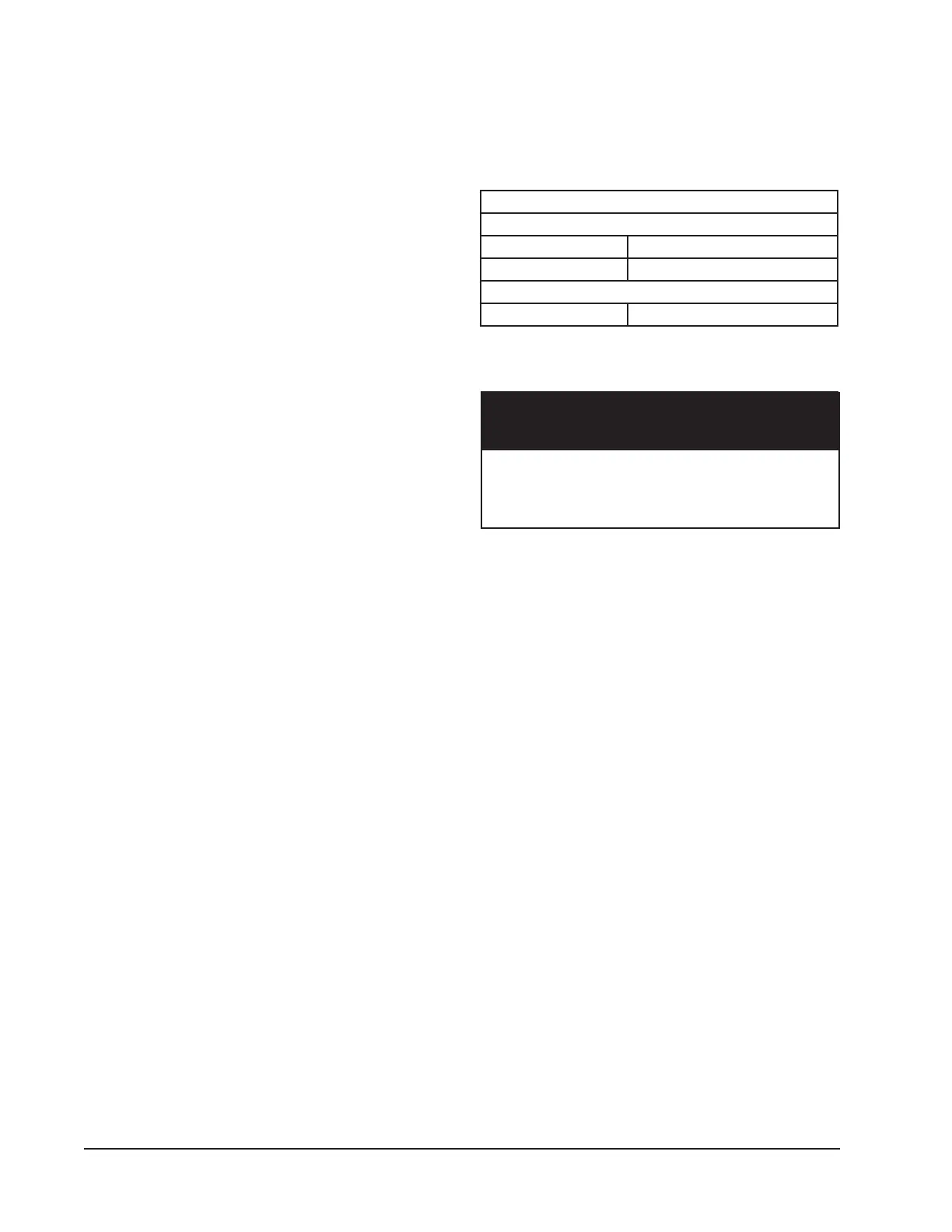Manual 2100-746D
Page 34 of 59
Test Mode
Two test modes are available on this controller, Self
Test and Manual Test. The test modes can be accessed
via the Menu button on the Home Screen.
Self Test
In Self Test, all functionality congured for each unit
can be activated for 300 seconds beginning with the
lead unit. Each stage is advanced by a user-activated
button on the Self Test screen. Stages available include
Blower, Cooling Stages 1 & 2, Electric Heat Stages 1
& 2, Dehumidication, Humidication and Heat Pump
Stages 1 & 2. Stages available during test will be
dependent upon equipment conguration and will only
include the stages that are congured.
The user advances the unit via a user-activated button
on the Self Test screen. The user can also increase
the time duration of any stage to 1200 seconds via
a button on the Self Test screen. The user can also
terminate the test via a button on the Self Test screen
at any time; if this is the case, all outputs will be de-
energized and the controller will return to the Home
screen and normal operation will resume.
During the Self Test, the terminals designated in
the sequences in this document will become active
independent of space temperature or humidity
considerations while the Self Test is active. Once the
timer expires for a stage in the Self Test, the next stage
will begin unless the duration has been increased to
1200 seconds via the “Hold” button; if this is the
case. all outputs will be de-energized and the controller
will return to the Home screen and normal operation
will resume.
Self Test will always start with unit 1 and priority to
stages will be as listed below:
1. Blower
2. Cooling Stage 1
3. Cooling Stage 2
4. Heat Pump Stage 1
5. Heat Pump Stage 2
6. Electric Heat Stage 1
7. Electric Heat Stage 2
8. Dehumidication
9. Humidication
Manual Test
In Manual Test, the user will be provided buttons on
the Manual Test screen corresponding to all outputs
designated to a congured unit and each congured
unit will have a tab assigned. As the output button is
activated, the corresponding terminal will be energized
for 500 seconds. Terminals include W1, W2, Y1, Y2,
O/B, A, D, H, Aux Out and G.
Network/Remote Connectivity
See Table 5 for the default network settings.
TABLE 5
Default Network Settings
Default Network Settings
IPv4
IP 192.168.1.67
Subnet 255.255.255.0
IPv6
IP 2001.00DB:AAAA:2222::14
Remote Connectivity
When connecting this product from a remote
location, ensure that the network connection
is secure and reliable.
IMPORTANT
The MC5000 series controllers have remote
connectivity available utilizing an Ethernet connection
located on the back of the touch screen display (see
Figure 16). Network conguration can be done from
the touch screen display or via the webpages and can
be congured for use on IPV4 and IPV6 networks.
Modbus TCIP and built-in webpages allow for easy
access to unit and controller information as well as
conguration settings.
Setup
Touch Screen Display IP Configuration
From the home screen, press the Setup menu button
(see Figure 17). In the Setup menu, press the IP
Conguration tab to navigate to the IP Conguration
page. On this page, the DHCP (enable/disable)
should be congured rst. If DHCP is disabled,
the IPv4 address, IPv4 Subnet mask, IPv4 Default
gateway, IPv4 Primary DNS and IPv4 Secondary DNS
can be set by touching the dialog box and entering
information on the popup keypad. To congure the
IPv6 settings, the IPv6 tab on the right side of the
screen will need to be pressed to navigate to the IPv6
settings. Once settings are congured, the Apply
Settings tab must be pressed prior to navigating from
screen for the settings to be saved and applied. Once
settings are saved, the Return tab can be used to
return to the Setup menu.