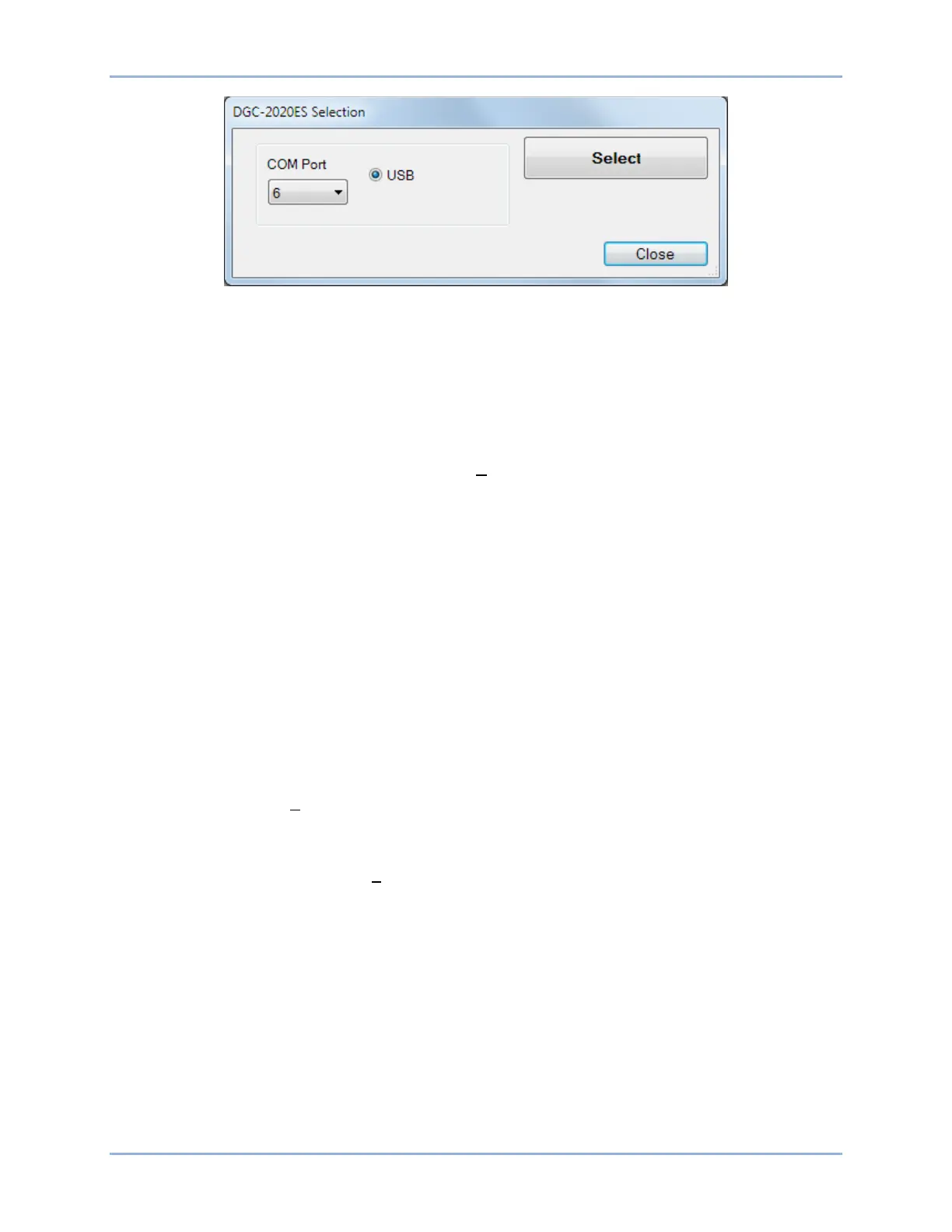9469200995 3-15
DGC-2020ES BESTCOMSPlus®
Figure 3-15. DGC-2020ES Selection
Upgrading Firmware in the DGC-2020ES
Upgrade DGC-2020ES firmware and then load a saved settings file.
1. Upgrade the DGC-2020ES firmware and language module.
a. Connect to the DGC-2020ES with BESTCOMSPlus. Check the firmware Application
Version on the GENERAL SETTINGS > VERSION INFO > DGC-2020ES screen.
b. Select Upload Device Files from the Communication pull-down menu. You do not have to
be connected to the DGC-2020ES at this time. Save settings when prompted, if desired.
c. Open the desired device package file (∗∗∗∗DGC-2020ES-∗∗∗∗∗_xxyyzz.bef, where ∗∗∗∗
may be additional descriptive text of varying length, and xx.yy.zz is the version number of
the device package file.)
d. Check the boxes for DGC-2020ES Firmware and DGC-2020ES Language Module. Note
the version number of the DGC-2020ES firmware; this is the version that will be used to
set the Application Version in the settings file in a later step. This is NOT the same as the
version of the package file that is contained in the fields xx.yy.zz in the package file
name.
e. Click the Upload button and follow the instructions that appear to begin the upgrade
process.
f. After the upload is complete, disconnect communication to the DGC-2020ES.
2. Load the saved settings file into the DGC-2020ES.
a. Close all settings files.
b. From the File pull-down menu, select New, DGC-2020ES.
c. Connect to the DGC-2020ES.
d. Once all settings have been read from the DGC-2020ES, open the saved settings file by
selecting the file with File, Open File in the BESTCOMSPlus menu.
e. When BESTCOMSPlus asks if you wish to upload settings and logic to the device, click
Yes.
f. If you are receiving upload failures and indications that the logic is incompatible with the
firmware version, check that the DGC-2020ES style number in the saved file matches
that of the DGC-2020ES into which the file is being uploaded. The style number in the
settings file is found under GENERAL SETTINGS > STYLE NUMBER in
BESTCOMSPlus.
g. If the style number of the settings file does not match that of the DGC-2020ES into which
it is to be loaded, disconnect from the DGC-2020ES, then modify the style number in the
settings file. Then repeat the steps titled Load the Settings File into the DGC-2020ES.
