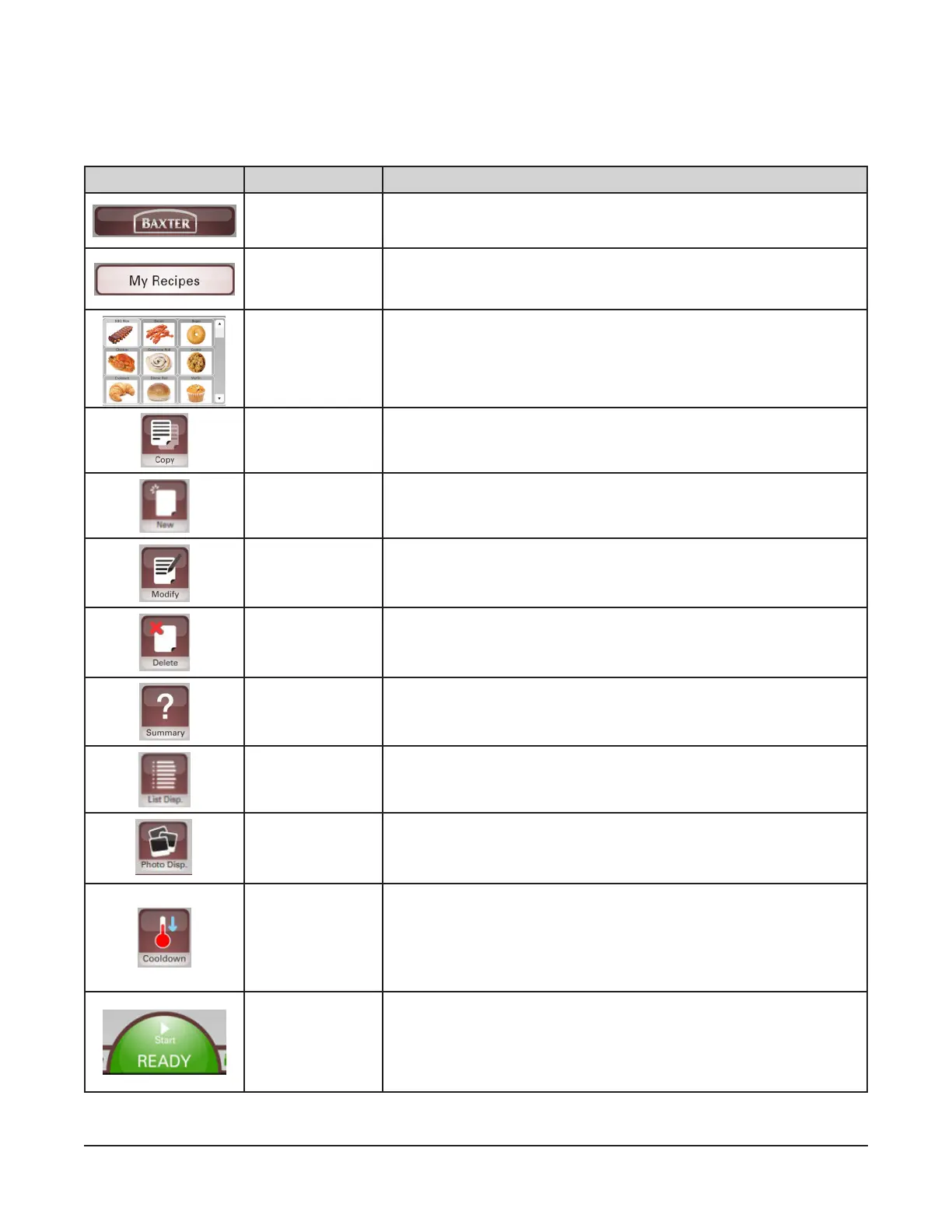– 8 –
DISPLAY SCREEN BUTTONS
The Auto and Manual modes are adjusted by touching the various buttons on the display. Review the
charts below for information about each button.
Auto Mode Buttons
BUTTON NAME ACTION
Baxter Recipes
Shows preset Baxter recipes. These can be copied to My Recipes
and then modied.
My Recipes
Location of customer recipes. Recipes can be copied, created,
modied, or deleted here.
Recipe Selector
Shows list of all recipes as images.
Touch up/down arrow to scroll pages.
Select recipe by touching desired recipe image.
Copy Touch to copy a recipe.
New Touch to create a new recipe.
Modify Touch to modify a recipe.
Delete Touch to delete an existing recipe from My Recipes.
Summary
Touch to enable preheating when a recipe is selected and review all
steps and bake/cook parameters of a recipe.
List Display
Touch to view all recipes in a list view alphabetically. Toggles to
Photo Display when touched.
Photo Display
Touch to view all recipes in as images. Toggles to List Display when
touched.
Cooldown
Touch to access keypad for temperature adjustments and to start a
cooldown process.
NOTE: Start button at the bottom of the display will turn blue and
scroll COOLING during a cooldown cycle. Cooldown temperature
must be set to a minimum of 25°F below oven temperature.
Start
Touch Start to initiate a bake/cook cycle and all parameters. Oven
status will display.
Green Start button means oven is preheated.
Yellow Start button means oven is preheating.
