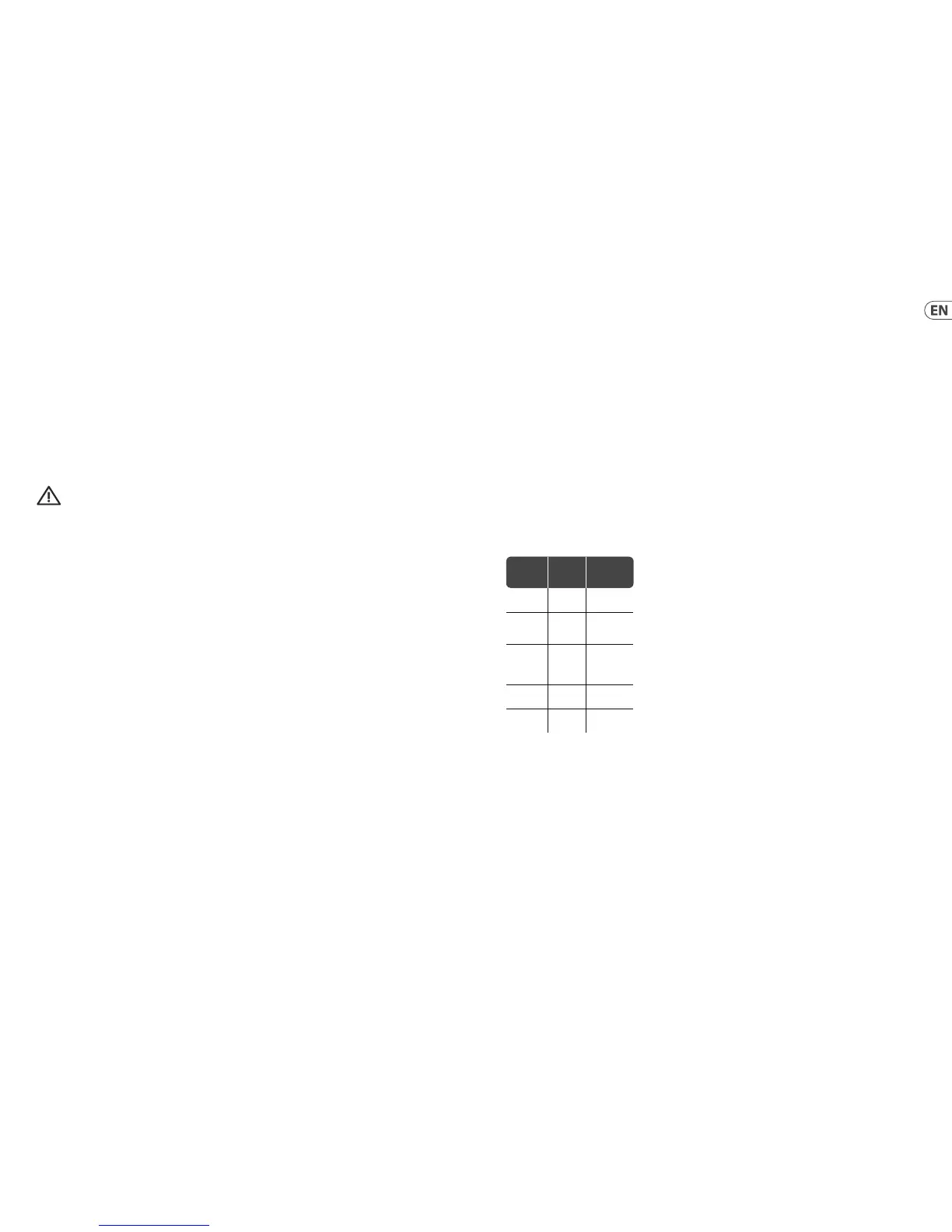(EN) Step 3: Getting started
MODEL D Getting started
OVERVIEW
This 'getting started' guide will help
you set up the MODEL D analog
synthesizer and brie y introduce
its capabilities.
CONNECTION
To connect the MODEL D to your
system, please consult the connection
guide earlier in this document.
Caution: Do not overload the
3.5 mm inputs. They can only
accept the correct level of voltages as
shown in the speci cation tables.
The 3.5 mm outputs should only be
connected to inputs capable of
receiving the output voltages.
Failure to follow these instructions
may damage the MODEL D or
external units.
SOFTWARE SETUP
The MODEL D is a USB Class Compliant
MIDI device, and so no driver
installation is required. The MODEL D
does not require any additional drivers
to work with Windows and MacOS.
HARDWARE SETUP
Make all the connections in
your system. Use the rear panel
MIDI switches to set the MODEL D to a
unique MIDI channel in your system.
Connect an external MIDI keyboard
directly to the MODEL D MIDI IN 5-pin
DIN type input.
Apply power to the MODEL D using
the supplied power adapter only.
Ensure your sound system is turned
down. Turn on the MODEL D rear
panel power switch.
WARM UP TIME
We recommend leaving 15 minutes
or more time for the MODEL D to
warm up before recording or live
performance. (Longer if it has been
brought in from the cold.) This will
allow the precision analog circuits
time to reach their normal operating
temperature and tuned performance.
INITIAL SETUP
A quick way of nding out if your
external sound system is working,
is to turn on the A-440 switch
on the MODEL D and adjust the
volume control. This will send a
constant tone (440 Hz) to your
external ampli er and speakers.
MIXER SECTION
The MODEL D has three oscillators,
an internal Noise generator, and an
external source input. Each of these,
and any combination, are used by the
MODEL D to generate sound.
The Mixer section allows you to turn
each of these sources on or o , and
adjust the volume of each to create
an overall mix. Start by turning on
the top switch for Oscillator 1, and
turn o the others. Adjust the volume
control of Oscillator 1. In the Output
section, adjust the main volume.
Now, if you play a note on your MIDI
keyboard, you should hear the sound
of Oscillator 1 only.
Turn on other oscillators and/or noise
and adjust their volume controls to
create a mix.
OSCILLATOR SECTION
In the Oscillator section, adjust
the Range knob and you will hear
the sound of the various octaves.
Adjust the wavetype and listen to
the di erences.
The oscillator modulation switch
allows the oscillator frequency to be
modulated by the modulation mix.
The OSC 3 switch allows its
frequency to be a ected by,
or be independent of, the notes played
on the keyboard, and the modulation
and pitch wheels.
Note: The TUNE knob and
OSCILLATOR-2 and -3 FREQUENCY
knobs are marked in units of
semi tones as a general guide.
FILTER SECTION
Play with the Cuto Frequency,
Emphasis, and Contour, and listen
to their e ects on the sound.
Adjust the Attack, Decay, and Sustain;
they a ect the cuto frequency
with time, while a note is played.
The lter decay switch a ects the
decay after a note is released.
The 2 keyboard switches a ect how
much the lter is a ected by the
frequency of notes that are played.
If the lter modulation switch is ON
then the lter section is modulated
by the modulation mix.
LOUDNESS CONTOUR SECTION
In this section, adjust the Attack,
Decay, and Sustain; they a ect the
overall level with time, while a note
is played. The loudness decay switch
a ects the decay in level after a
note is released.
CONTROLLERS SECTION
First set the 2 switches to choose from
internal LFO or internal Noise, OSC 3
or the lter envelope, and then use
the MOD MIX knob to vary the mix
between them.
You can experiment by rst setting
the switch to OSC 3, and turning the
MOD MIX knob to OSC 3. Then set the
Oscillator 3 range control to LO, and
the Oscillator Modulation switch ON.
You may now be able to hear the
sound of the Oscillator 1 modulated
by OSC 3. Use the MOD DEPTH knob,
and/or the Modulation wheel of your
keyboard to increase the e ect.
If the Filter Modulation switch is ON,
listen to the e ect of modulation on
the lter.
The Modulation Sensitivity curve
can be chosen from hard, medium,
or soft (the default), using the
SysEx commands shown later in
this manual.
SPECIAL MODES
The A-440 switch can be used to set
the MODEL D into various modes
of operation. This is done by turning
the A-440 switch on and o a certain
number of times within the rst
5 seconds of turning on power to
the MODEL D. The number of times
determines the mode, as shown in the
table below. The Power LED will show
the current value by ashing.
MULTI-TRIGGERING
Multi-triggering - On: playing a new
note will change the pitch and also
trigger the lter and loudness contour
envelopes.
Multi-triggering - O (default,
Legato): playing a new note will
change the pitch, but with no new
triggering unless all notes are
released. For example, you can play a
note and hold it down, and any new
note will play and use the envelopes
of the note being held. The second
note will often play after the attack
and decay time of the held note
has passed, so the second note will
not have the sound that the attack
and decay usually give.
NOTE PRIORITY
Note Priority - if more than one note
is played at the same time, this sets
which note has priority: the last
note played, the lowest (default),
or the highest.
POLY CHAIN
Poly Chain - if you have multiple
MODEL D units, you can connect
them in a Poly Chain so that the
rst MODEL D plays the lowest note,
the second MODEL D plays the second
lowest note, and so on, to produce
polyphonic sound.
Each MODEL D must have the same
MIDI channel number set using the
rear panel switches. The Poly Chain
connections are shown in the diagram
on page 13.
Only set the Poly Chain ON for the
rst MODEL D. Turn it OFF when you
are done.
If you are only using one MODEL D,
then make sure the Poly Chain is OFF.
EURORACK
The MODEL D synthesizer can be
taken out of its factory chassis and
tted into a standard Eurorack case
(not supplied). Please see the details
shown later in this manual.
FIRMWARE UPDATE
Please check our website
behringer.com regularly for any
updates to the rmware of your
MODEL D synthesizer. The rmware
le can be downloaded and stored
on your computer, and then used
to update the MODEL D. It comes
with detailed instructions on the
update procedure.
HAVE FUN
The MODEL D has various Gate and
CV inputs and outputs that allow
for further experimentation and
expansion to other MODEL D units
and modular synthesizer equipment.
The SysEx features of the MODEL D
allow you to set and adjust various
parameters to suit your preferences.
Please see the SysEx information later
in this manual.
Make copies of the patch sheet at the
end of this manual, and record your
favorite settings.
With all these controls, the
possibilities for musical creativity are
endless, rather like an artist with a
new box of paints. We hope that you
will enjoy your new MODEL D.
Press the
A-440
switch:
Mode
Power LED
FLashing
On and o Multi-
trigger ON
Flashing
fast twice
Multi-
trigger
OFF
Flashing
slow twice
On and o
and on
Note
Priority
LAST/LOW/
HIGH
Flashing
3 times
On and o ,
On and o
Poly Chain
ON
Flashing fast
four times
Poly Chain
OFF
Flashing slow
four times
30 31Quick Start GuideMODEL D
