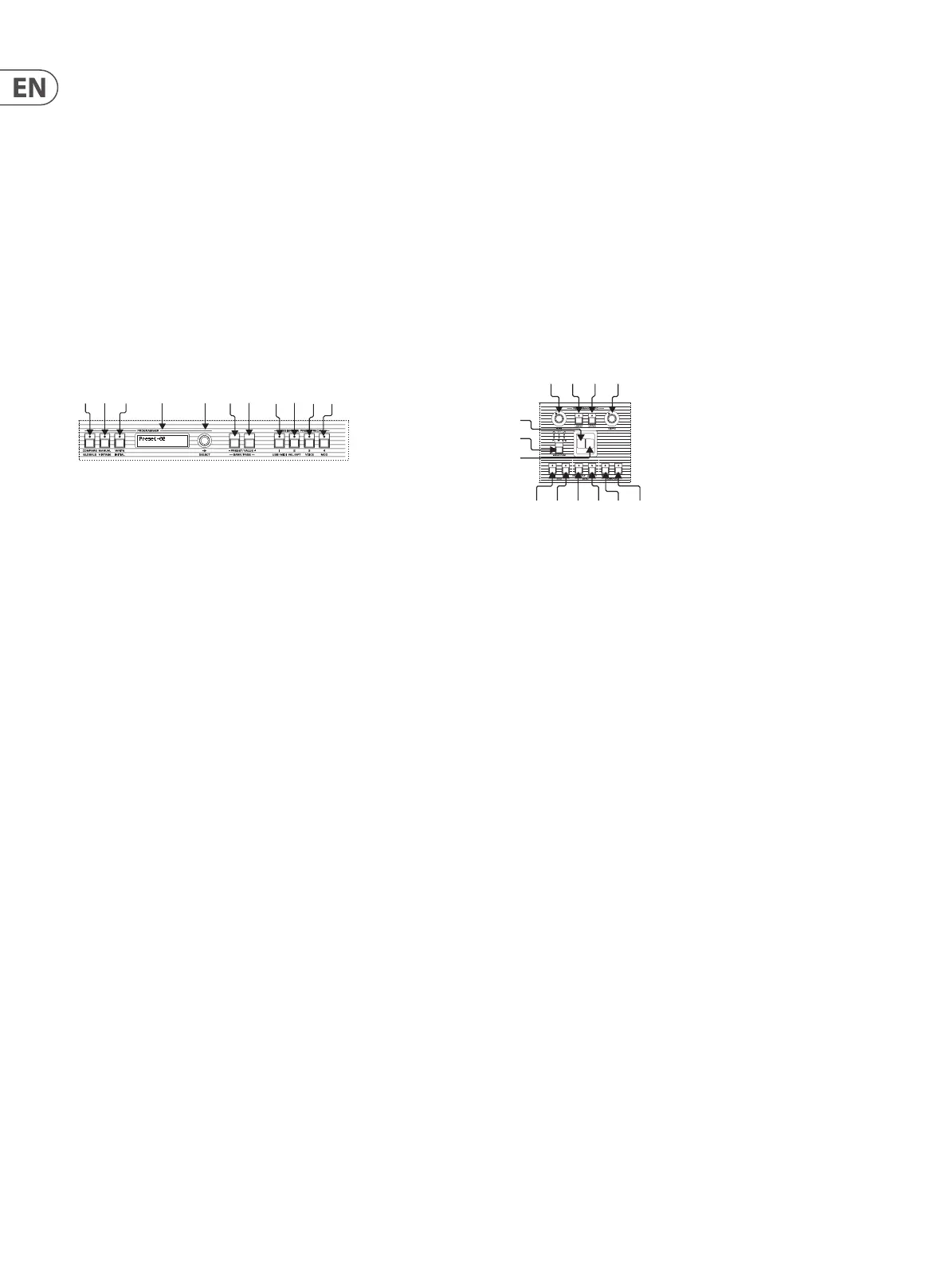10 UB-Xa User Manual
3. Sync
a - Global – adding a new note to the sequence will only add the new
note on the next applicable time interval.
b - Retrigger – adding a new note to the notes being held restarts
the sequence from the rst note.
Shift & 55 – Append – sets the playhead to the end of the sequence,
allowing extra steps to be added, to the maximum allowed by the
keyboard settings.
Shift & 56 – Clr Lst – Clear Last allows steps to be erased from the
sequence, starting with the last step recorded. Pressing and holding Clear
Last will erase the whole sequence.
Shift & 57 – Restart – when a sequence is running pressing Shift and 57
restarts it from the rst step.
Programmer Section
The Programmer Section allows stored patches to be recalled, edited, compared
to the original and written/re-written.
(58) COMPARE – when editing a patch it is often useful to compare your edited
version to the original. If you select Compare while editing the display
will show you the stored value and edited value of the current control you
are using, with an arrow to indicate whether you are above or below the
stored value.
(59) MANUAL – puts the current state of all controls into the programming
buer, allowing the creation of new patches from the current control
positions. The patch name will reset to ‘preset’.
(60) WRITE – allows you to store new and edited patches. Press the Write
button and use the +/- to select the memory slot that you want to write
to. Press the rotary encoder to conrm. To name your patch use the
encoder to scroll through the available letters and numbers, the Value
+/- buttons move through the name. Pressing the encoder again stores
the name with the patch. A maximum of 16 characters can be used. Patch
must be re-written after name has been changed, otherwise the new
name will not be saved.
To store a Split or Double program enter Split or Double Mode. Hold down
the Write button and use the +/- to scroll through the available memories
(these are assigned the numbers 1-9 and the letters A-Z). Press Enter to
store when you have reached the desired location. Turning the rotary
encoder allows the write operation to be cancelled.
(61) DISPLAY – 32 character display. Normally this shows the name and
location of the current patch.
• • When a rotary control’s position is changed display momentarily shows
the new value of that control.
• • When programming a sequence the display shows which sequence is
being programmed, how many steps the sequence contains, and what
the current step is.
• • When using one of the settings menus the display shows the menu
options.
(62) SELECT – rotary encoder used for selection memory locations. Pressing
the encoder acts as an Enter button, with the option to complete or
conrm.
(63) Preset/Value (-) – decreases a value by 1 unit for each press.
(64) Preset/Value (+) – increases a value by 1 unit for each press.
(59) (60) (61) (62)
(63) (64) (65)(66)(67) (68)
65, 66, 67, 68 - Assignable Preset Recall
The UB-Xa has four buttons that can be used to recall up to fteen
favourite/most used patches, including split and double patches. The
buttons can be used in any of the following combinations:
1 / 2 / 3 / 4 / 12 / 13 / 14 / 23 / 24 / 34 / 123 / 124 / 134 / 234 / 1234
To assign a patch to a button combination rst recall the patch as described
in Getting Started. Hold down the button combination that you wish to
use. Press the Write button.
Once a patch has been assigned to a specic button combination it can
quickly be recalled by pressing that combination.
Patches can be single, double or split; and are global.
Performance Section
The performance section is located to the left of the keyboard. It contains a
separate LFO to the main one described above. It should be noted that the
Modulation Panel controls are not stored in patches, but are stored in Split or
Double programs.
(69) RATE – controls the rate at which the LFO cycles. Adjustable from 0.06Hz
(approximately 17 seconds) when the control is fully to the left (CCW) to
50Hz when the control is fully to the right (CW).
(70) LOWER – when this button is pressed LFO modulation and pitchbend will
be applied to the Lower keyboard when in Split or Double mode.
(71) UPPER – when this button is pressed LFO modulation and pitchbend will
be applied to the Upper keyboard when in Split or Double mode.
When both buttons are pressed equal amounts of LFO modulation will be
applied to both Lower and Upper keyboards. These controls do not work
outside these modes.
(72) DEPTH – controls the amount of continuous modulation to be applied.
Lower settings (control to the left) produce a more subtle modulation;
while more extreme modulation can be obtained by turning the control to
the right (CW). The level of this control is summed with the modulation
lever (75) and the vibrato footpedal, when in use.
(73) WAVEFORM –selects the waveform to be used for performance section
modulation. There are six waveforms available:
• • Triangle
• • Square
• • Ramp
• • Sawtooth
• • Noise
• • Sample & Hold
(74) Pitchbend Lever – this control bends the pitch of any notes being played
when it is being applied. Pulling the lever towards the front of the case
bends the pitch up; pushing it towards the body of the UB-Xa bends down
(this can be changed - see Globals menu below). The maximum bend is
controlled by the Amount button (79) described below. The lever is spring
loaded and returns to center when released.
(69) (70) (71) (72)
(74)
(73)
(75)
(76) (77) (78) (79) (80) (81)
