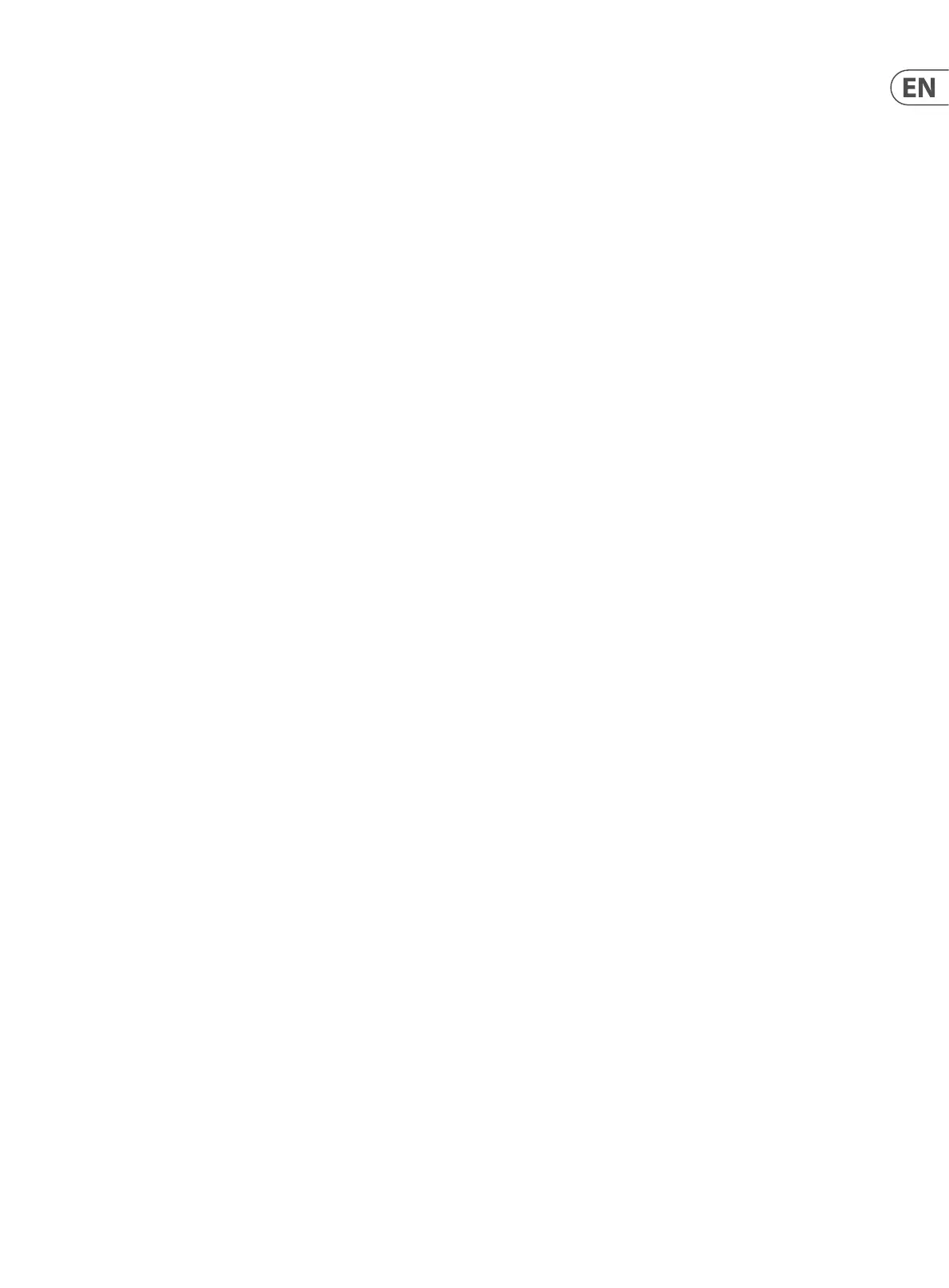13 UB-Xa User Manual
g – Sostenuto – pressing the pedal while holding notes on the keyboard
causes the Pedal Release time set by Shift & Control 48 to be activated.
Releasing the pedal reverts to the Release Time set by Control 48.
8. Hold Action - switches between Negative (default) where pressing the
footswitch causes the selected action to take place; Positive where the
selected action takes place until the footswitch is pressed and Disabled.
9. Hold Latch - switches between Unlatched (default) where releasing
the footswitch causes the selected action to stop and Latched where the
selected action will continue until the footswitch is pressed again.
10. Vibrato Assign – allows the vibrato footpedal input (Back Panel 88 below)
to be reassigned. Options are:
a – Filter – the footpedal will control the lter cuto frequency, with a range
between the current lter frequency setting set by control 32 and the lter
being fully opened.
b – Vibrato (default) – the footpedal will control the amount of vibrato from
the performance section LFO to whichever destinations have been selected
with buttons 76 & 77. The modulation lever 74 will still be active.
c – Attack – the footpedal will alter the loudness Attack time, overriding
control 45, to the maximum of 14 seconds.
d – Release – the footpedal will alter the loudness Release time, overriding
control 48, to the maximum of 20 seconds
e – Decay – the footpedal will alter the loudness Decay time, overriding
control 46, to the maximum of 10 seconds.
f – General 1 CC16 – the footpedal will aect continuous controller #16,
which can be assigned through the Modulation Matrices.
g – General 2 CC17 – the footpedal will aect continuous controller #17,
which can be assigned through the Modulation Matrices.
h – General 3 CC18 – the footpedal will aect continuous controller #18,
which can be assigned through the Modulation Matrices.
i – General 4 CC19 – the footpedal will aect continuous controller #19,
which can be assigned through the Modulation Matrices.
11. Vibrato Action – switches between Negative (default) where pressing the
footpedal decreases the eect; Positive where the footpedal action increases
the eect and Disabled.
12. Vibrato Trim L – allows trimming of the vibrato pedal eect in the left
channel. Continuously variable between 0 (default) and 255.
13. Vibrato Trim R – allows trimming of the vibrato pedal eect in the Right
channel. Continuously variable between 0 and 255 (default).
14. Filter Assign – allows the lter footpedal input (Back Panel 89 below) to be
reassigned. Options are:
a – Filter (default) – the footpedal will control the lter cuto frequency,
with a range between the current lter frequency setting set by control 32
and the lter being fully opened.
b – Vibrato – the footpedal will control the amount of vibrato from the
performance section LFO to whichever destinations have been selected with
buttons 76 & 77. The modulation lever 74 will still be active.
c – Attack – the footpedal will alter the loudness Attack time, overriding
control 45, to the maximum of 14 seconds.
d – Release – the footpedal will alter the loudness Release time, overriding
control 48, to the maximum of 20 seconds.
e – Decay – the footpedal will alter the loudness Decay time, overriding
control 46, to the maximum of 10 seconds
f – General 1 CC16 – the footpedal will aect continuous controller #16,
which can be assigned through the Modulation Matrices.
g – General 2 CC17 – the footpedal will aect continuous controller #17,
which can be assigned through the Modulation Matrices.
h – General 3 CC18 – the footpedal will aect continuous controller #18,
which can be assigned through the Modulation Matrices.
i – General 4 CC19 – the footpedal will aect continuous controller #19,
which can be assigned through the Modulation Matrices.
15. Filter Action - switches between Negative (default) where pressing
the footpedal decreases the eect; Positive; where the footpedal action
increases the eect and Disabled.
16. Filter Trim L - allows trimming of the lter pedal eect in the left channel.
Continuously variable between 0 (default) and 255.
17. Filter Trim R - allows trimming of the lter pedal eect in the Right
channel. Continuously variable between 0 and 255 (default).
Sysex Data Dump
Controls transmission of System Exclusive data relating to the following areas:
a - Upper Patch – the patch being played by the upper keyboard in Split or
Double mode, or the current patch otherwise.
b - Lower Patch – the patch being played by the lower keyboard in Split or
Double mode.
c - Current Program – the current program settings (pointer to upper and
lower patch, keyboard split point).
d - Bank A / B / C / D – the content of the required patch bank.
e - Globals – contents of the Global Settings menu.
f - Split Double – the content of the Split and Double program memories.
g - Tuning 1-8 – the tuning settings of voices 1-8 (only required for
support).
h - Tuning 9-16 – the tuning setting of voices 9-16 (only required for
support).
i - Current Atrophy – the Atrophy settings of the current patch.
j - Proles – all of the Atrophy Proles stored on your UB-Xa.
Factory Defaults
Selectively erases stored data and replaces it with the defaults that the UB-Xa is
shipped with. You can select from:
a – Banks A – D Reset
b - Split/Double Programs Reset
c – Settings Reset
d – Atrophy Reset
e – Full Reset
It is suggested that care should be taken when using this option, as wipes cannot
be reversed. You will be prompted to cancel or conrm before the wipe takes
place.
Recover Last
Allows the last patch edited to be recovered, with edits, if the user accidentally
navigates away without writing.
Main Firmware
Shows the current Firmware version. Firmware updates are available from
Behringer.com and can be installed with the SYNTHTRIBE app for Windows or
Mac. It is recommended that you keep your UB-Xa Firmware up to date in order
to access new features.