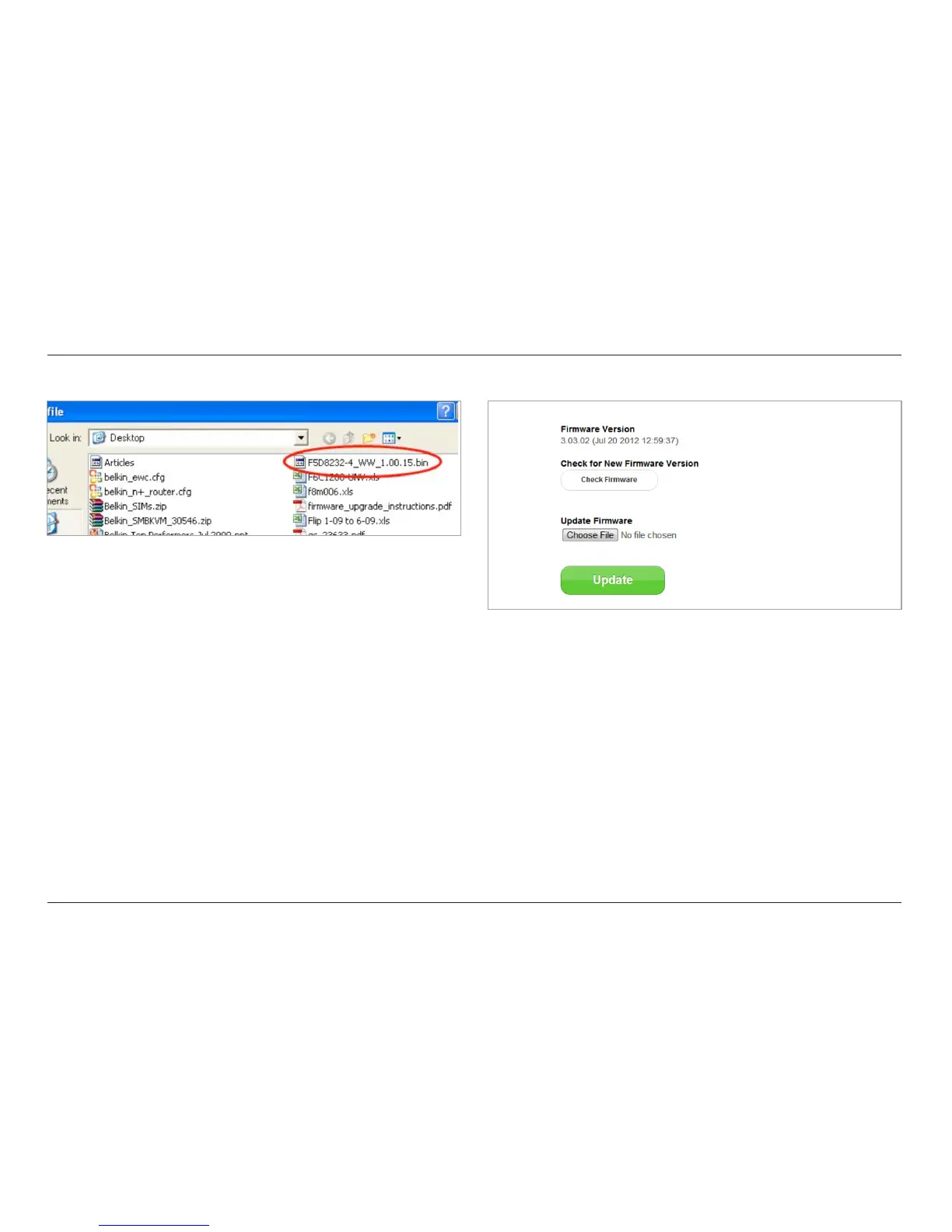40
USING YOUR ROUTER
40
9. Click the “Update” button.
10. A prompt asking, “Are you sure you want to continue
with upgrading?” will appear. Click “OK”.
11. A second prompt will open telling you the Router will not
respond during the upgrade and warning you not to remove
the power supply from the Router. Click “OK” once more.
Congratulations. The firmware has been updated successfully.
8. Select the firmware file by left-clicking on it and then click
the “Open” button in the lower-right corner of the window.
This will take you back into the Router’s interface.
