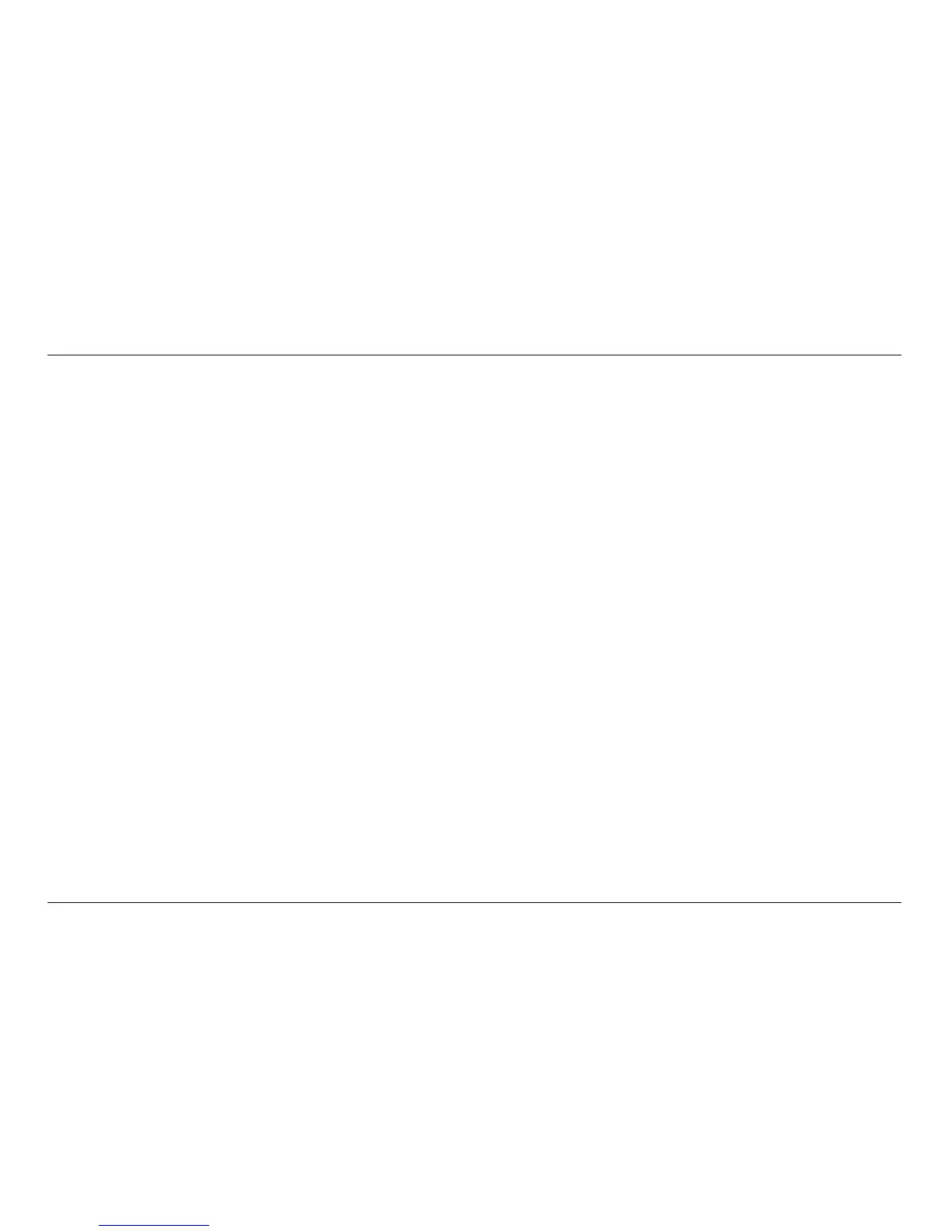41
USING YOUR ROUTER
Resetting the Router
Reset Button – Red
The “Reset” button is used in rare cases when the Router
may function improperly. Resetting the Router will restore the
Router’s normal operation while maintaining the programmed
settings. You can also restore the factory default settings by
using the “Reset” button. Use the restore option in instances
where you may have forgotten your custom password.
Resetting the Router
Push and release the “Reset” button. The lights on the Router will
momentarily flash. The “Router” light will begin to blink. When
the “Router” light becomes solid again, the reset is complete.
Restoring Your Router to Factory Defaults
Press and hold the “Reset” button for at least 5 seconds,
and then release it. The lights on the Router will momentarily
flash. The “Router” light will begin to blink. When the “Router”
light becomes solid again, the restore is complete.
