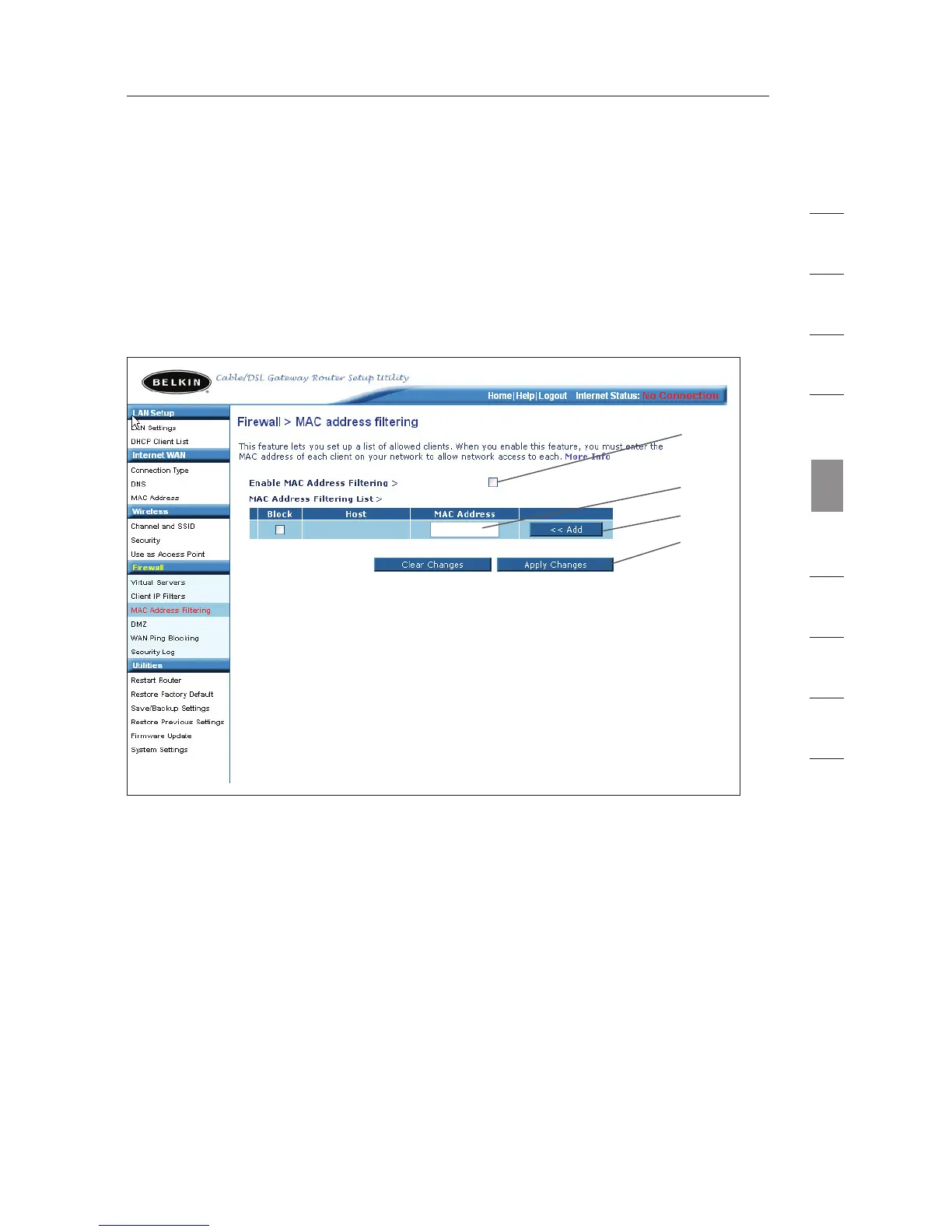7372
Using the Web-Based Advanced User Interface
section
1
9
2
3
4
5
6
7
8
10
Setting MAC Address Filtering
The MAC address filter is a powerful security feature that allows you
to specify which computers are allowed on the network. Any computer
attempting to access the network that is not specified in the filter list
will be denied access. When you enable this feature, you must enter
the MAC address of each client (computer) on your network to allow
network access to each.
(1)
(2)
(4)
(3)
To enable this feature, select “MAC Address Filtering” and click
“Enable MAC Address Filtering” (1). Next, enter the MAC address of
each computer on your network by clicking in the space provided (2)
and entering the MAC address of the computer you want to add to the
list. Click “Add” (3), then “Apply Changes” (4) to save the settings.
You can have a MAC-address-filtering list of up to 32 computers.
Note: You will not be able to delete the MAC address of the computer
you are using to access the Router’s administrative functions (the
computer you are using now).
