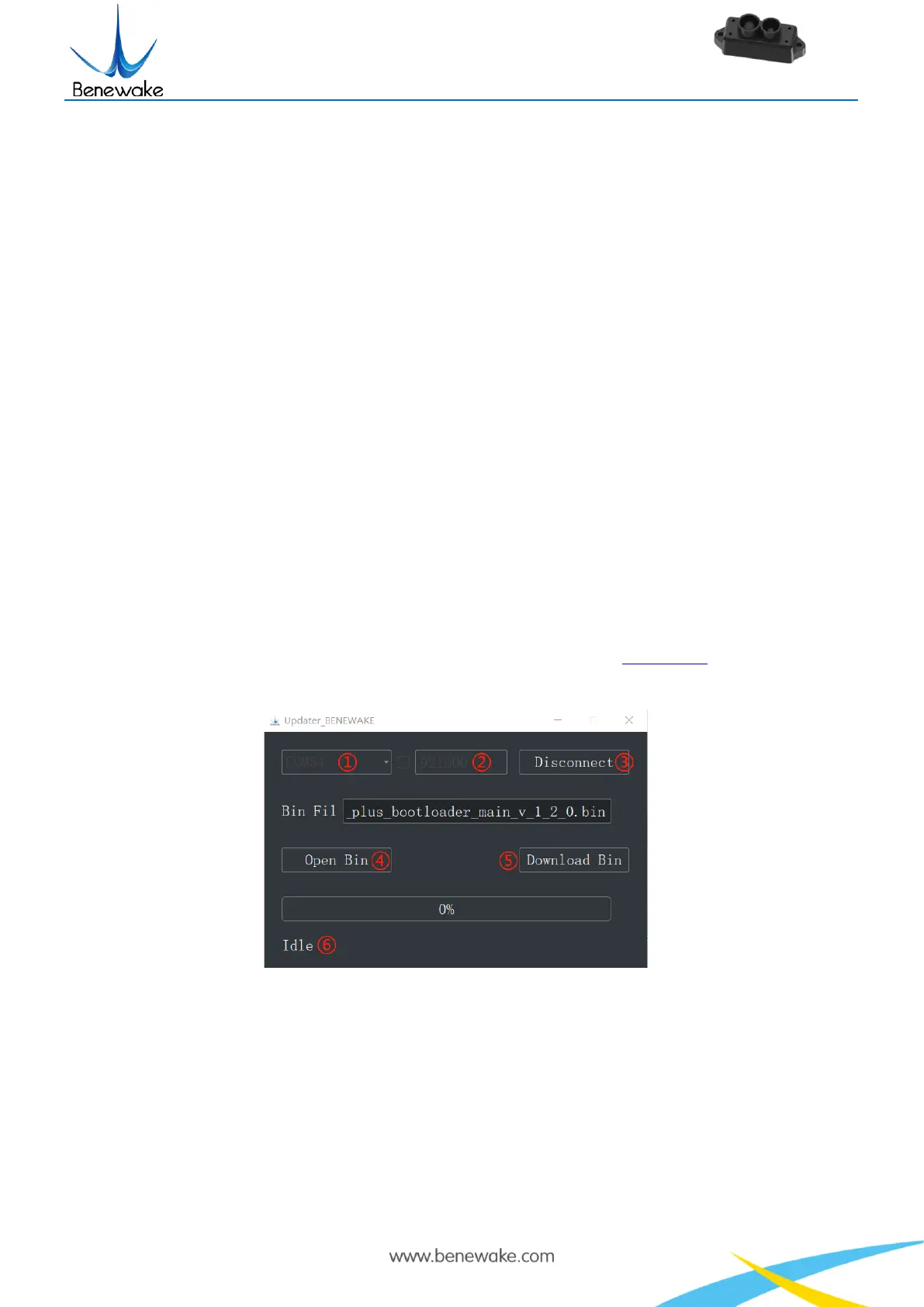Page19
② Only standard baud rates are supported. When setting a high update rate, a high baud rate is
recommended to ensure data security.
③ Please always send the command of save settings when try to modify parameters of TFmini-S and
wait for 1s after sending save settings command, otherwise the settings will not take effect.
④ Please keep power on and wait 1s after sending system reset command, otherwise the settings will
not take effect.
⑤ After converting low power mode to normal power mode, frame rate will be same as low power
mode, if 100Hz is needed, please change the frame rate to 100Hz by command after turning off low
power mode.
⑥ If the threshold is less than 100, the distance will become unstable when the strength is below 100.
8 Remote Upgrading
TFmini-S supports the remote upgrade. When the user’s product cannot satisfy the current application
requirements and Benewake official website has relevant firmware upgrades, the user may upgrade the
product firmware via remotely upgrading the PC software. Please contact us to get the Updater
The tools for the firmware upgrade of TFmini-S are mostly the same as the Quick Test, which requires one
TTL-USB board to connect the TFmini-S with PC.
Figure 6 Upgrade tool of TFmini-S
Upon successful connection, open the Updater.exe. Select right port, here is “①COM8”. Input the right
baud rate in “② 115200” and click “③ CONNECT” to connect the TFmini-S with the Updater. Click
“④ Open Bin” to choose the updating firmware, whose directory will be showed in the textbox above.
Then click “⑤ Download Bin” to start upgrading. The information of upgrading will be showed in “⑥”.
Caution: Remote upgrade of the host computer and firmware files need to be placed in the pure English
path.