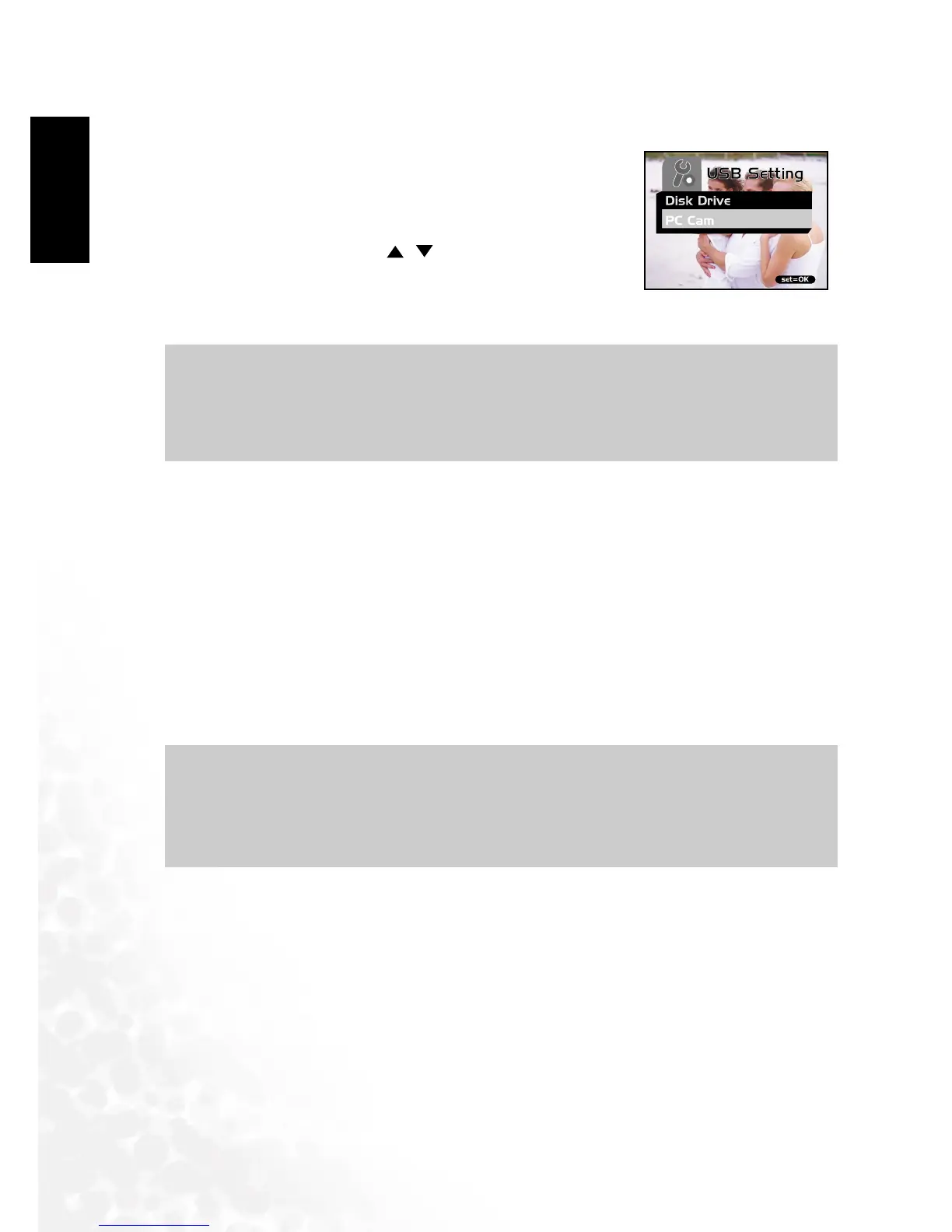BenQ DC 5530 User’s Manual
Connecting to a Computer28
E
EE
En
nn
ng
gg
gl
ll
li
ii
is
ss
sh
hh
h
of Contents
Step 2: Connecting the Camera to Your Computer
Step 2: Connecting the Camera to Your Computer Step 2: Connecting the Camera to Your Computer
Step 2: Connecting the Camera to Your Computer
1.
Connect one end of the USB cable to an available USB port
on your computer.
2.
Connect the other end of the USB cable to the USB
connector on the camera.
3.
Select [PC Cam] using the / buttons and press the
SET
button.
4.
Position the camera steadily on top of your computer
monitor or use a tripod.
Step 3: Running Your Application Software (i.e. Windows NetMeeting)
Step 3: Running Your Application Software (i.e. Windows NetMeeting) Step 3: Running Your Application Software (i.e. Windows NetMeeting)
Step 3: Running Your Application Software (i.e. Windows NetMeeting)
To use Windows NetMeeting for videoconferencing:
1.
Go to Start -->Programs -->Accessories -->Communications -->NetMeeting
Start -->Programs -->Accessories -->Communications -->NetMeetingStart -->Programs -->Accessories -->Communications -->NetMeeting
Start -->Programs -->Accessories -->Communications -->NetMeeting to launch
the NetMeeting program.
2.
Click the Start Video
Start VideoStart Video
Start Video button to view live video.
3.
Click the Place Call
Place CallPlace Call
Place Call button.
4.
Type the e-mail address or the network address of the computer that you are calling.
5.
Click Call
CallCall
Call. The person that you are calling must also have Windows NetMeeting running
and be willing accept your call to start the videoconference.
Note
NoteNote
Note
•
When using camera as a PC camera, there is no need to install any batteries into the
camera. The camera will automatically power on when connected to the computer via
USB cable.
Note
NoteNote
Note
•
The video resolution for videoconferencing applications is generally 320 x 240.
•
For more information about the operation of videoconference application software, refer
to its respective help documentation.
