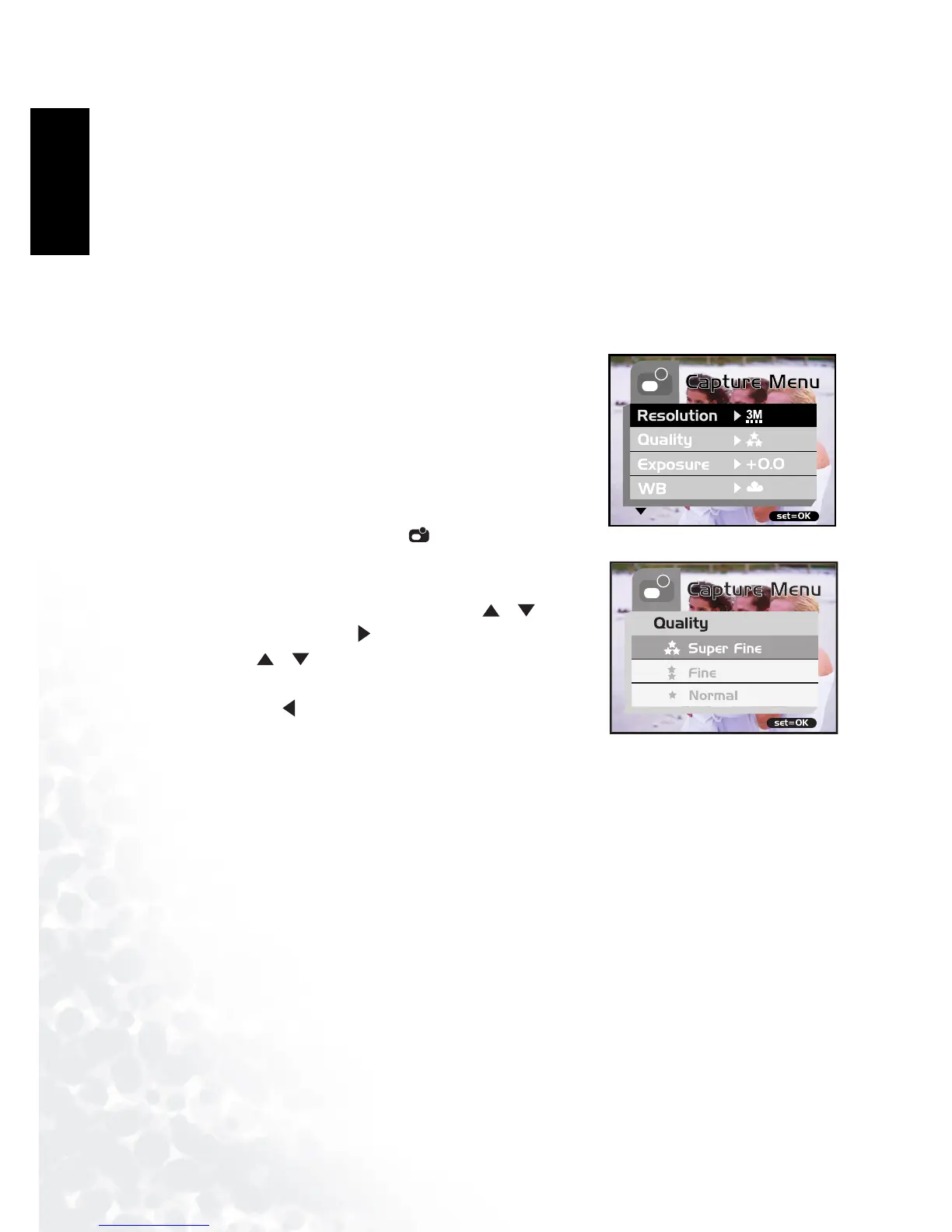BenQ DC 5530 User’s Manual
Preparing Your DC E300 for Use8
English
of Contents
2.7 Setting Image Resolution and Quality
Resolution and quality settings determine the pixel size (dimension), image file size, and
compression ratio for your images. These settings affect the number of images that can be
stored in memory, or on a memory card. As you get to know the camera, it is recommended
that you try each quality and resolution setting to get an appreciation for the effects that these
settings will have on your images.
Higher resolution and higher quality images offer the best photographic results but produce
large files sizes. Therefore, few images will take up a lot of memory space.
High resolution and quality settings are recommended for
printed output and situations requiring the finest detail.
Lower resolution/quality images take up less memory
space and may be quite suitable for sharing images via e-
mail, in a report, or on a web page.
To change image resolution or image quality, perform
these steps below:
1. Toggle the MODE button to , and press the SET
button.
2. Press the MENU button.
3. Select [Resolution]/[Quality] using the /
buttons and press the button.
4. Use the / buttons to select the setting that you
desire, and press the SET button.
• Toggle the button to exit from the menu mode.
