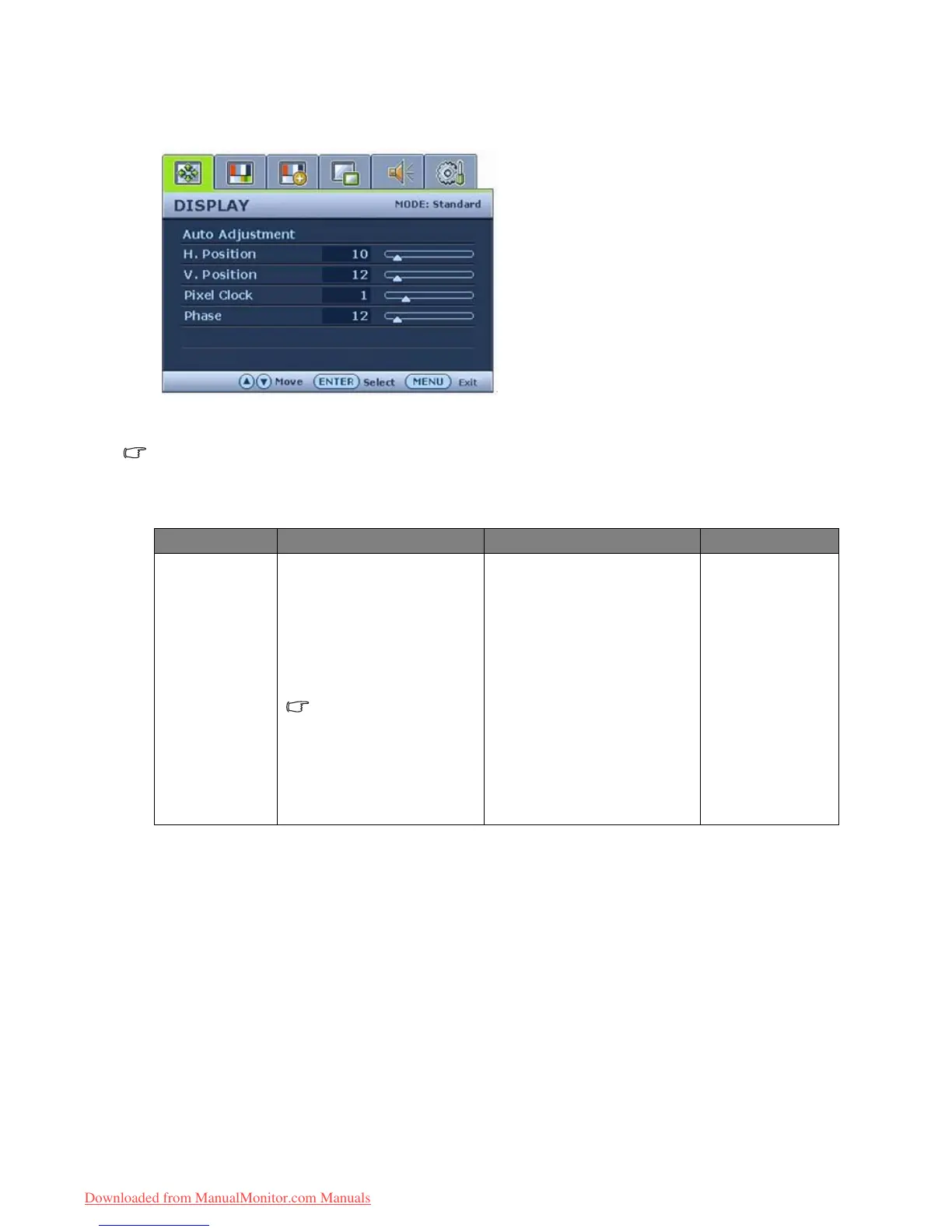31 How to adjust your monitor
Display menu
The current picture mode is displayed in the top right corner of the main menu. See Picture Mode on
page 36 to learn more information.
1. Press the MENU key to display the main
menu.
2. Press the
t or u keys to select DISPLAY
and then press the ENTER key to enter the
menu.
3. Press the
t or u keys to move the
highlight to a menu item and then press the
ENTER key to select that item.
4. Press the
t or u keys to make
adjustments or selections.
5. To return to the previous menu, press the
MENU key.
Item Function Operation Range
Auto
Adjustment
Optimizes and adjusts the
screen settings
automatically for you. The
i
key is a ‘hot-key’ for this
function.
When you connect a
digital video output
using a digital (DVI)
cable to your monitor,
the i key and the Auto
Adjustment function
will be disabled.
Press the ENTER key to
select this option and make
adjustment.
Downloaded from ManualMonitor.com Manuals
