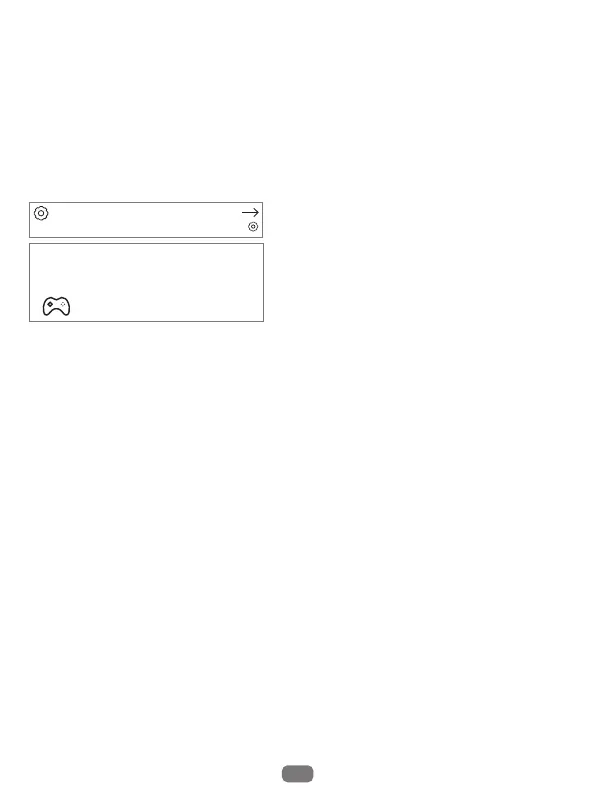06
8.Joystick Calibration
The joystick data may oset after it has used for a period of time (if joysticks is hit
by physical). User need to re-calibrate joysticks based on following steps.
● After powering on, press SETUP button on the back of remote control radio
transmitter, it hears two "Bee Bee" sounds, and red LED ash quickly (two ashes
each time), which means remote control radio transmitter entered calibration mode.
● Move throttle joystick and direction joystick to middle position, press SETUP
button again, wait until the buzzer beep three "Bee Bee Bee" sounds, red LED light
ashes quickly (two ashes each time), which indicates joystick data has been
acquired and enter into the bounda value calibration mode.
● Slowly rotate the throttle and direction joystick twice around the bounda of the
● Connect the transmitter to computer via USB data cable. Wait for the LED ring
breathes in red or green.
● Turn o radio transmitter.
● Install driver from PC automatically, prompt box pops up after successful
installation. Then, radio transmitter works as joystick human inteace device (AKA
HID device) normally.
Operation steps below:
User needs to manually install driver if PC doesn't install automatically or installed
incorrectly.
DO NOT power on the transmitter rst and connect it to the PC. The USB po is invalid in this
situation.
Other devices
Bluetooth & other devices
BETAFPV JoyStick
Setting up a device
We're setting up 'BETAFPV JoyStick'.
