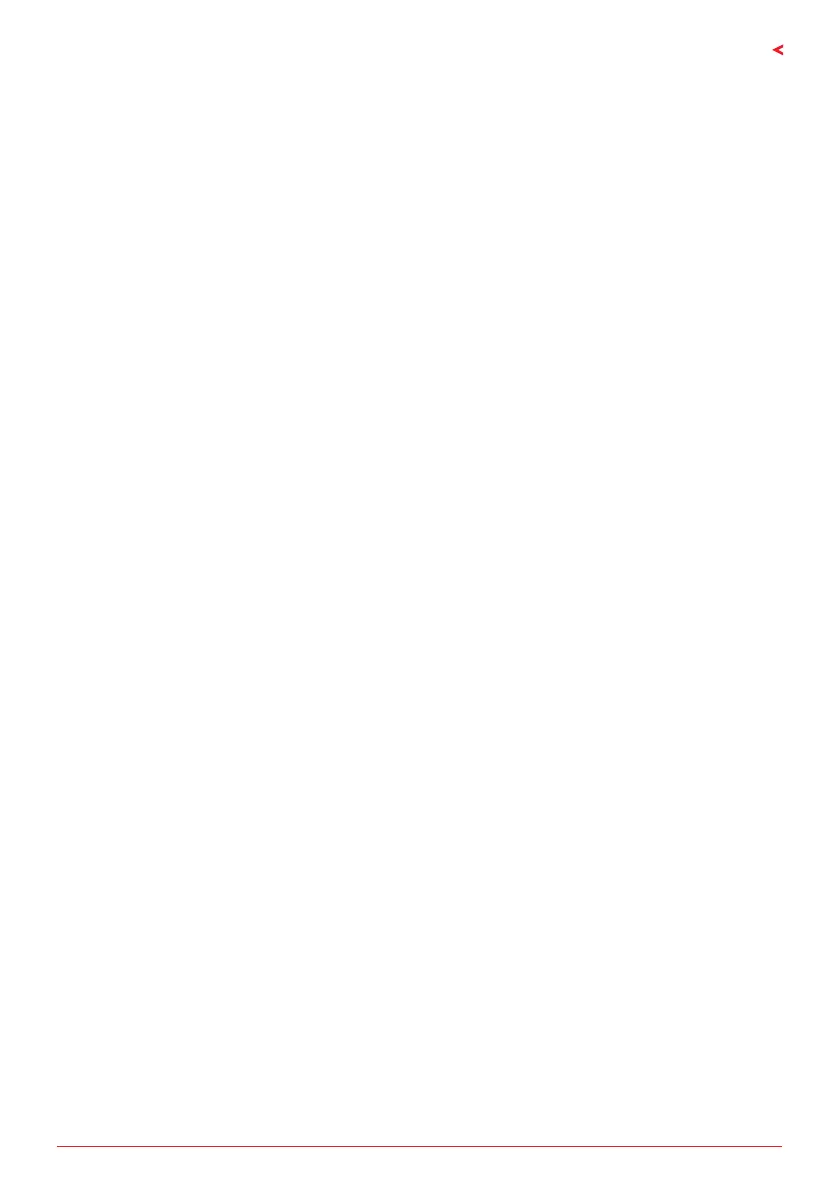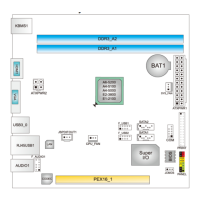Chapter 3: UEFI BIOS & Soware | 25
A620MP-E PRO
Chapter 3: UEFI BIOS & Soware
3.1 UEFI BIOS Setup
• The BIOS Setup program can be used to view and change the BIOS sengs for the
computer. The BIOS Setup program is accessed by pressing the <DEL> key aer the
Power-On Self-Test (POST) memory test begins and before the operang system boot
begins.
• For further informaon of seng up the UEFI BIOS, please refer to the UEFI BIOS Manual
on our website.
3.2 BIOS Update
The BIOS can be updated using either of the following ulies:
• BIOSTAR BIO-Flasher: Using this ulity, the BIOS can be updated from a le on a hard
disk, a USB drive (a ash drive or a USB hard drive), or a CD-ROM.
• BIOSTAR BIOS Update Ulity: It enables automated updang while in the Windows
environment. Using this ulity, the BIOS can be updated from a le on a hard disk, a USB
drive (a ash drive or a USB hard drive), or a CD-ROM, or from the le locaon on the
Web.
3.3 Motherboard BIOS Update
1. First prepare a USB drive in FAT32 format, and copy the BIOS le “BIOSUBU.BIN” into the
USB drive.
2. Change the BIOS le name to “PSPBIOS.IMG” for update BIOS.
3. The motherboard for updang the BIOS needs to be connected with power supply, and the
CPU needs to be installed, and the power supply switch is set to OFF.
4. Insert the USB drive with the prepared le “PSPBIOS.IMG” into the designated USB port
(BIOS USB Port).
5. Set the power supply switch to ON, press and hold the “BIOS UPDATE” buon, and turn
on the motherboard. Aer 3 seconds, release the “BIOS UPDATE” buon and wait for the
update.
6. Aer a period of me, the motherboard system will shut down directly, and restart aer
4-5 seconds.
7. Aer the normal boot process, you can check whether the BIOS version has been updated
in SETUP.
