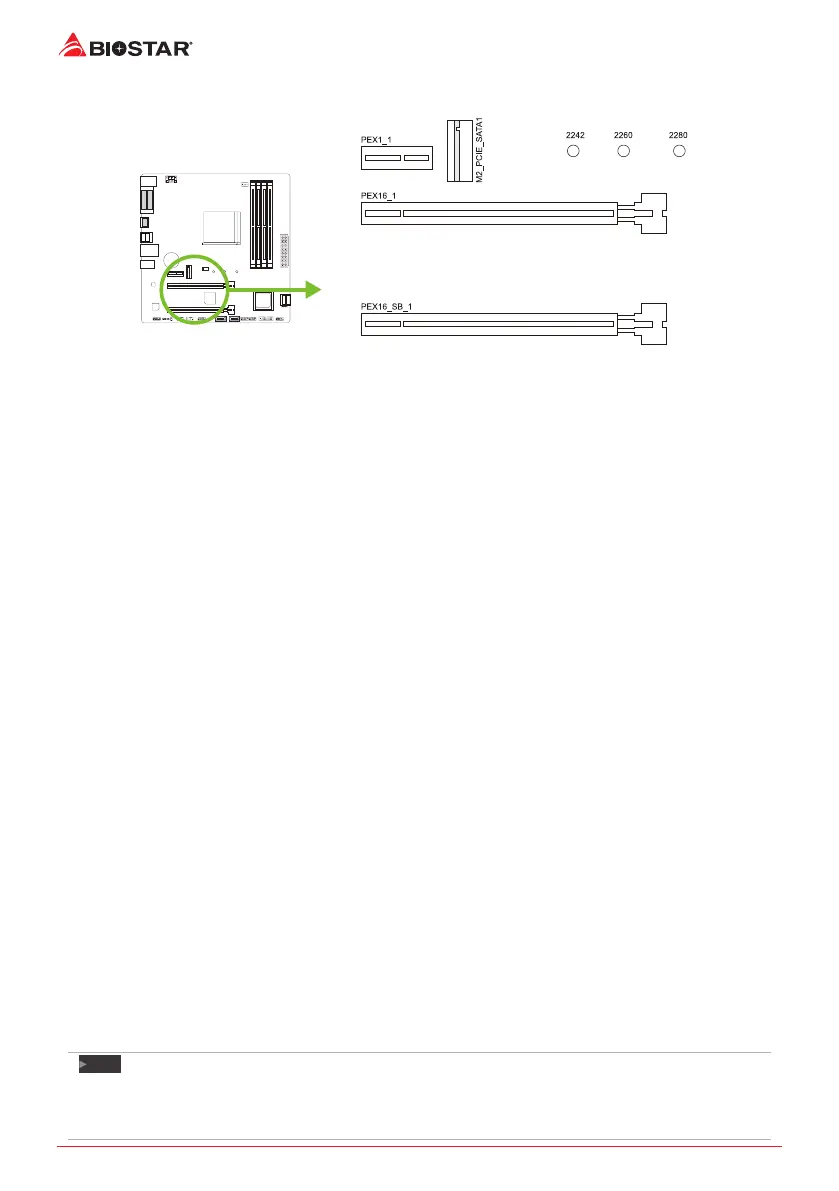12 | Chapter 2: Hardware installaon
2.5 Expansion Slots
PEX16_1: PCI-Express Gen3 x16 Slot
• PCI-Express 3.0 compliant.
• Maximum bandwidth total of 32GB/s.
• Supports PCIe 3.0 x16 mode with AMD® Ryzen™ processors.
• Supports PCIe 3.0 x8 mode AMD® Ryzen™ with Radeon Vega Graphics processors.
PEX16_SB_1: PCI-Express Gen2 x16 Slot (x4 mode)
• PCI-Express 2.0 compliant.
• Maximum bandwidth total of 4GB/s.
PEX1_1: PCI-Express Gen2 x1 Slot
• PCI-Express 2.0 compliant.
• Data transfer bandwidth up to 500MB/s per direcon; 1GB/s in total.
M2_PCIE_SATA1: M.2 (M Key) Slot (The bandwidth is depended on CPU, Ryzen is
32Gb/s ; APU is 16Gb/s)
• The M.2 slot supports M.2 Type 2242/2260/2280 SSD module. When installing M.2 SSD
module, please place the screw and hex pillar to correct posion.
• Supports M.2 PCI Express module up to Gen3 x4 (32Gb/s) - NVMe/ AHCI SSD.
• Supports M.2 SATA III (6Gb/s) module.
Install an Expansion Card
You can install your expansion card by following steps:
• Read the related expansion card’s instrucon document before install the expansion
card into the computer.
• Remove your computer’s chassis cover, screws and slot bracket from the computer.
• Place a card in the expansion slot and press down on the card unl it is completely
seated in the slot.
• Secure the card’s metal bracket to the chassis back panel with a screw. (This step is only
for installing a VGA card.).
• Replace your computer’s chassis cover.
• Power on the computer, if necessary, change BIOS sengs for the expansion card.
• Install related driver for the expansion card.
Note
»
PleasebenotethatyouwillneedtouseM2typescrewdriverifyouwanttoinstalloruninstallthe
screw.Itisrecommendednottouseascrewdriverthatdoesnotmeetthespecicaons,otherwise
thescrewmaybedamaged.