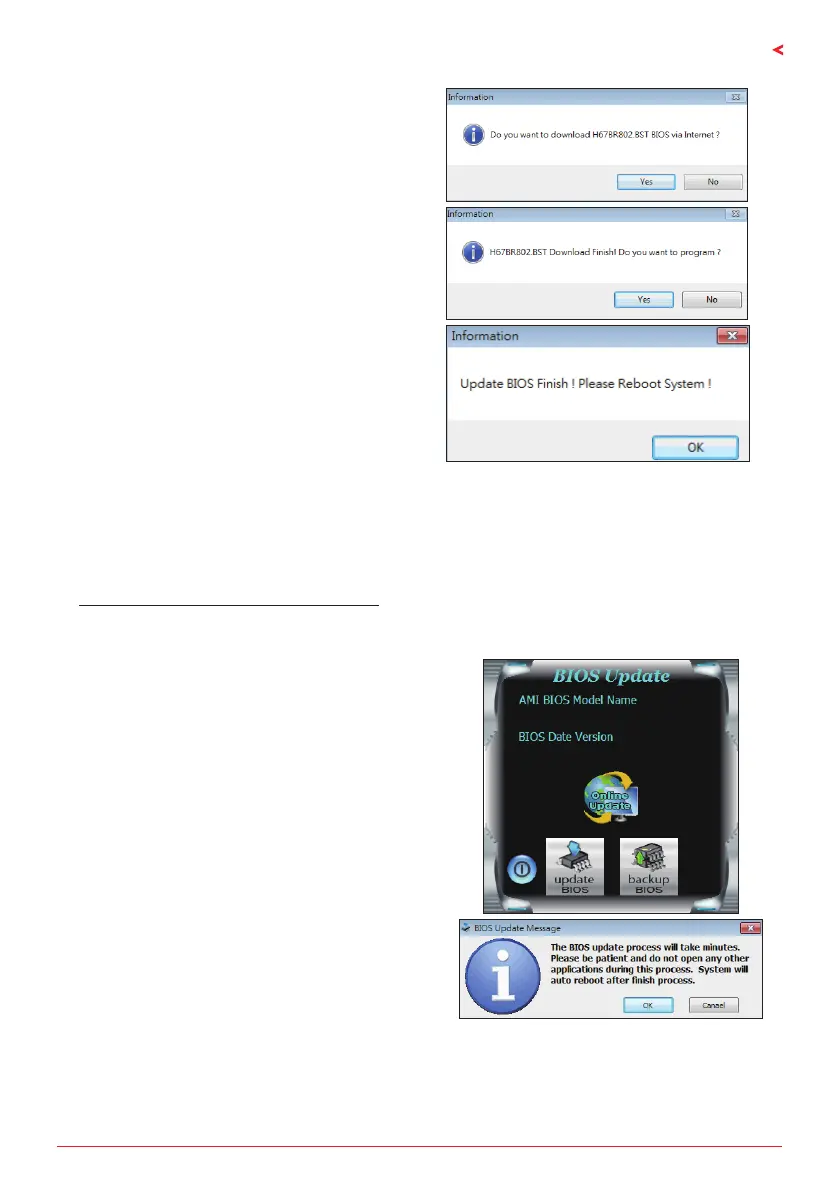Chapter 3: UEFI BIOS & Soware | 21
TB250-BTC PRO / TB250-BTC+
5. If there is a new BIOS version, the ulity will
ask you to download it. Click “Yes” to proceed.
6. Aer the download is completed, you will be
asked to program (update) the BIOS or not. Click
“Yes” to proceed.
7. Aer the updang process is nished, you
will be asked you to reboot the system. Click
“OK” to reboot.
8. While the system boots up and the full screen logo shows up, press <DEL> key to enter BIOS
setup.
Aer entering the BIOS setup, please go to the <Save & Exit>, using the <Restore Defaults>
funcon to load Opmized Defaults, and select <Save Changes> and <Reset> to restart the
computer. Then, the BIOS Update is completed.
BIOS Update Ulity (through a BIOS le)
1. Installing BIOS Update Ulity from the DVD Driver.
2. Download the proper BIOS from hp://www.biostar.com.tw/
3. Launch BIOS Update Ulity and click the “Update
BIOS” buon on the main screen.
4. A warning message will show up to request your
agreement to start the BIOS update. Click “OK” to
start the update procedure.
