
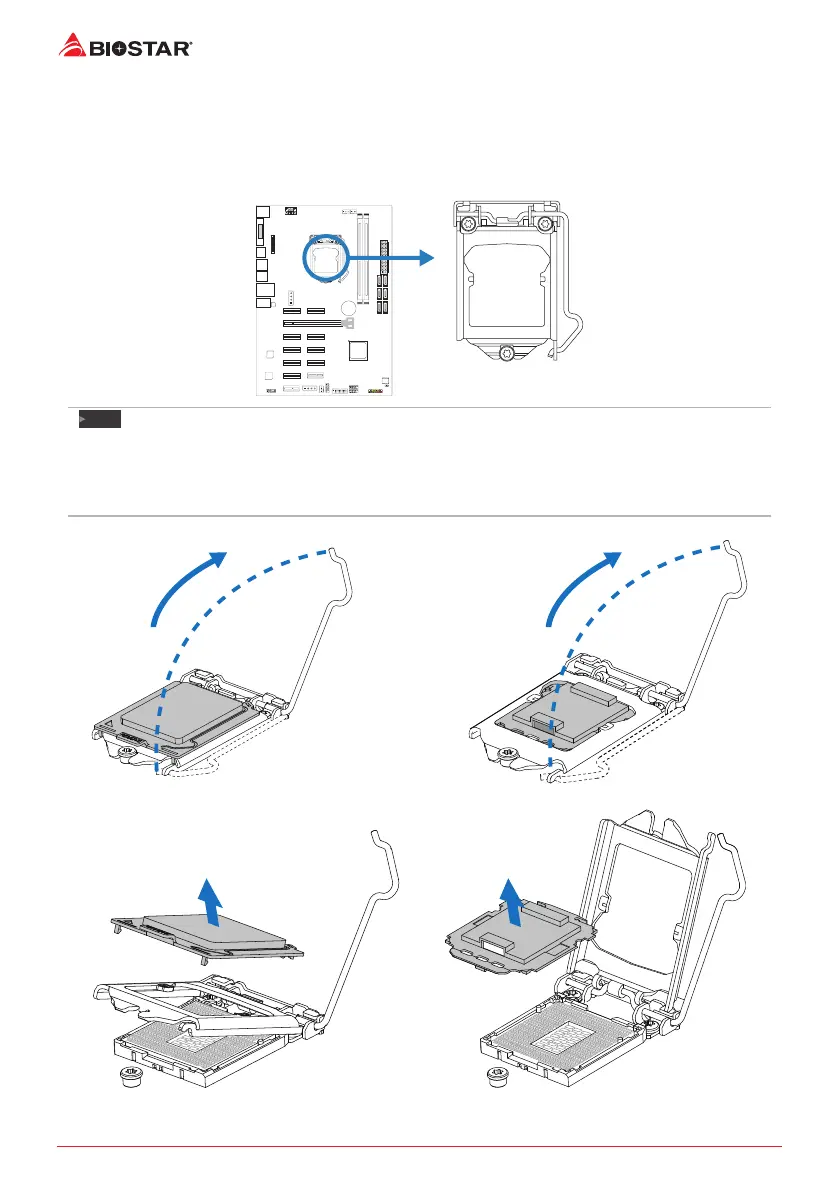 Loading...
Loading...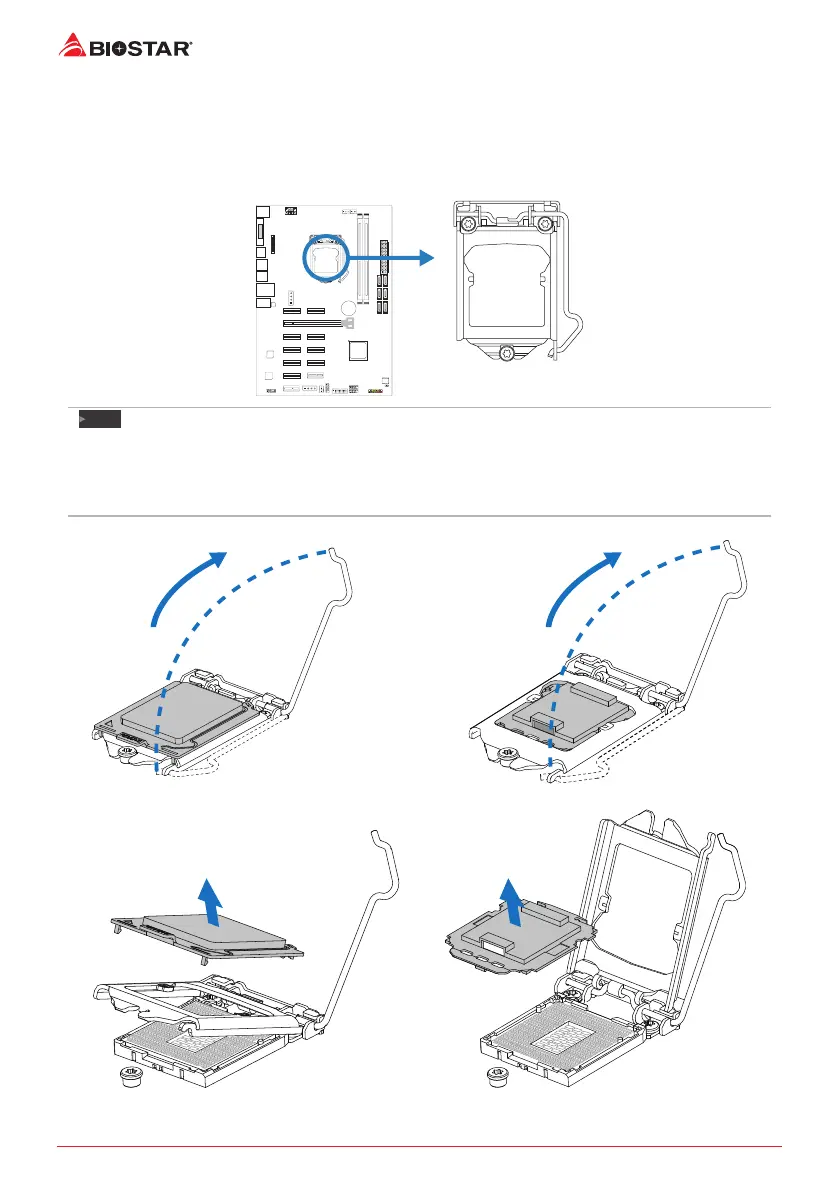
Do you have a question about the Biostar TB250-BTC+ and is the answer not in the manual?
| Chipset | Intel B250 |
|---|---|
| CPU Socket | LGA 1151 |
| Form Factor | ATX |
| Memory Type | DDR4 |
| Maximum Memory | 32GB |
| Memory Slots | 2 |
| SATA 6Gb/s Ports | 6 |
| USB 2.0 Ports | 6 |
| Network | Realtek RTL8111H - 10/100/1000 Mb/s |
| RAID Support | RAID 0, 1, 5, 10 |
| PCIe Slots | 1 x PCIe 3.0 x16, 5 x PCIe 3.0 x1 |
| Audio | Realtek ALC887 8-Channel HD |
| M.2 Slots | 1 |
| USB 3.0 Ports | 6 (4 rear, 2 via header) |