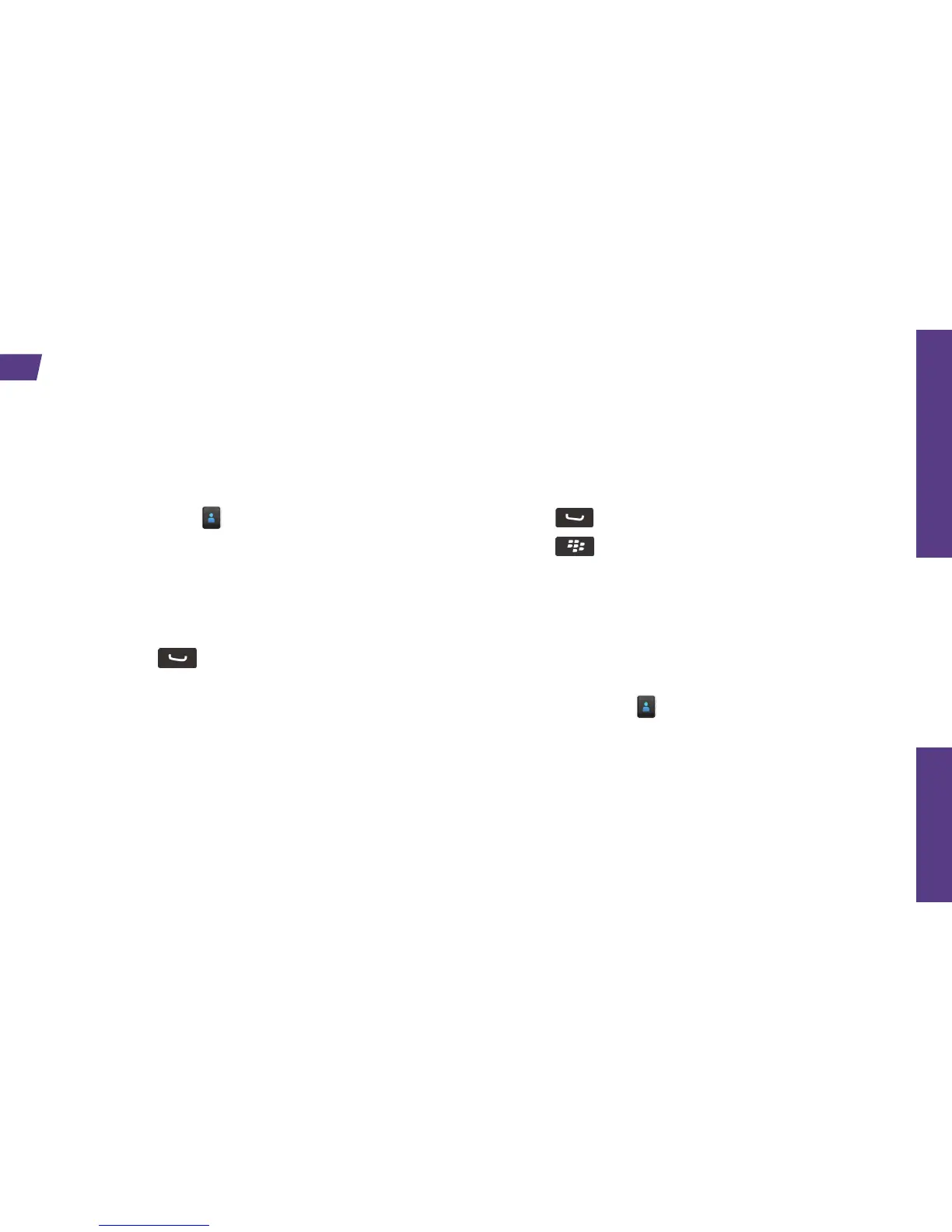Use Your Smartphone
visit sprint.com/support for complete user guide 13
Viewing Contacts
1. Click Contacts .
2. Click the Search field and enter the first few
letters of a contact, or slide your finger on the
trackpad to scroll through your contacts.
3. Press the trackpad to display a contact’s
information. To call a contact, highlight a name
and press . If the contact has more than
one number, click the number you want to call.
Save a Phone Number
1. Press and e
nter a phone number.
2. Press and then click Add to Contacts.
3. Click Create New Contact or Add to Existing
Contact.
4. Enter a name and any additional information,
click the trackpad > Save.
Add a New Contact
1. Click Contacts > New Contact.
2. Enter as much or as little information as you’d
like. You must enter either a name or a
company name to save a contact.
3. Click the trackpad > Save.
Contacts
The Contacts application allows you to access, manage and add contacts from a variety of
sources including Gmail, Exchange, Facebook, Twitter, and Flickr. You can also sync contacts
from your computer and enter them by hand the old-fashioned way.
