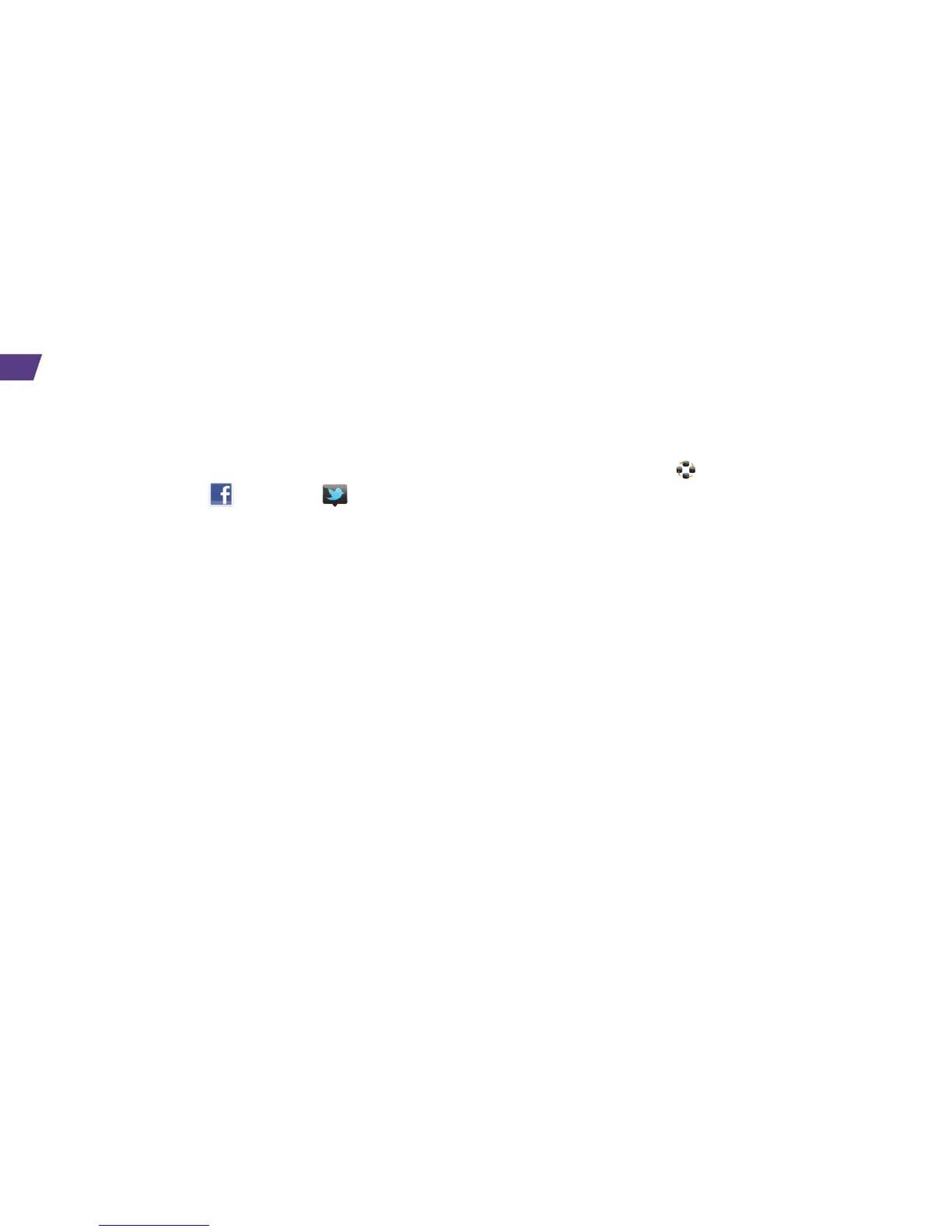26
Use Facebook or Twitter
1. Click Facebook or Twitter .
2. Enter your user name and password to get
started.
Note: When you sign in to Facebook, you can
select from a number of sync options, including
syncing Facebook contacts to your device.
Use Social Feeds
Social Feeds lets you stay up to date on your
social networks, favorite blogs, and websites in
one location. View updated feeds from your social
applications such as Facebook, and Twitter, as
well as your instant messaging applications and
BlackBerry
®
Messenger. You can post a tweet,
update your social networking status and instant
messaging status.
1. Click Social Feeds .
2. Sign in to at least one social media account.
(Available accounts include AIM Messenger,
BlackBerry Messenger, Facebook, Google Talk,
Twitter, Windows Live Messenger, and Yahoo!
Messenger.)
3. Update your status simultaneously for one
or all of your social media accounts and view
your friends’ status updates, pictures, links,
and more.
Facebook, Twitter, and Social Feeds
If you didn’t set up your favorite social media applications using the Setup application
(see page 3), you can do it from the application itself.
