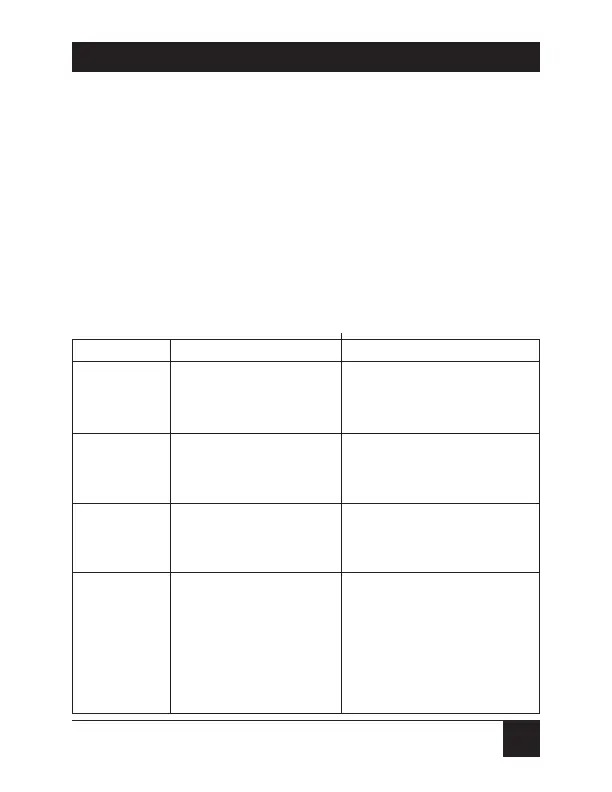31
CHAPTER 4: Operation
The [Ctrl] character is always passed through to the
CPU. The command characters that follow it, however,
are absorbed by the Spectra and are not sent to the
CPU.
Some of these commands have factory-default values
that can be reloaded if you accidentally misconfigure
the Spectra; see Appendix A for a list of those default
values and Section 5.2 for how to restore them.
Table 4-1. The ServSwitch Spectra’s Keyboard Commands
Command Keystroke Sequence Description
Select CPU [Ctrl] 1 or Switches your monitor,
[Ctrl] 2 keyboard, mouse, and
(if enabled) audio access
to the specified CPU.
Switch to [Ctrl] [Backspace] Switches to the other CPU
the Other for monitor, keyboard,
CPU mouse, and (if enabled)
audio access.
Start [Ctrl] S Turns Scan mode ON,
Scanning causing the Spectra to
scan back and forth
between the two CPUs.
Stop [Ctrl] X Turns Scan mode OFF,
giving you access to the
CPU being scanned when
the command is entered.
(Note that scans can also
be stopped by entering a
Select CPU or Switch
CPU command.)