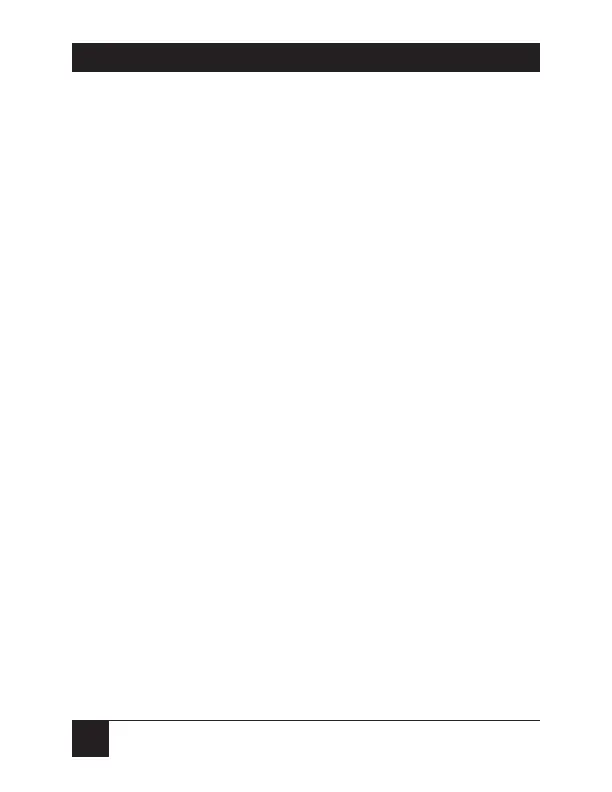44
SERVSWITCH™ SPECTRA
5.1 Resetting the Spectra
Sometimes the ServSwitch Spectra might stop operating
correctly (or at all) because an error occurs. At other
times, the attached keyboard or mouse might become
confused. If:
• your keyboard gets stuck or begins misbehaving,
• you need to send mouse data to a computer CPU
that hasn’t enabled the mouse (this can happen if
you boot up the CPU while it’s disconnected from
the Spectra),
• the mouse behaves strangely after you unplug it and
then plug it back in (and [Ctrl] [N] and [Ctrl] [O]
don’t help—see Sections 4.5 and 4.6), or
• the Spectra itself seems to be malfunctioning,
press and release the reset button in the upper right
corner of the Spectra’s rear panel. (This button is
unlabeled but is shown in Section 2.3. You might be
able to press it with a finger, but you might need to
use a pencil or a paper clip instead.) This will reset
the Spectra’s circuitry and reinitialize the keyboard
and mouse. If you’re still having keyboard problems,
try changing the keyboard mode (see Appendix C).
If problems of any kind persist, you can try resetting
the Spectra to its factory defaults (see Section 5.2).