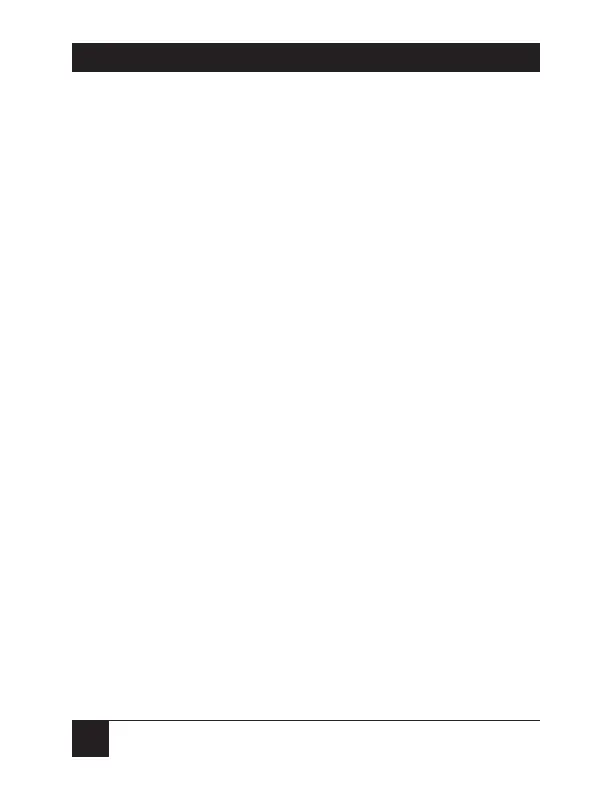46
SERVSWITCH™ SPECTRA
5.2 Restoring Factory-Default Settings
If you’re having difficulty with a ServSwitch Spectra,
something that sometimes helps is resetting the Spectra
to its factory defaults. Follow these steps:
1. Make sure that at least one powered CPU is
attached to the ServSwitch Spectra (it doesn’t
matter which port the CPU is connected to).
2. Press and hold the CPU-selection button
on top of the ServSwitch Spectra.
3. Press and release the reset button in the upper
right corner of the Spectra’s rear panel. (This
button is unlabeled but is shown in Section 2.3.
You might be able to press it with a finger, but you
might need to use a pencil or a paper clip instead.)
4. Release the CPU-selection button. The unit should
be restored to the factory-default settings listed in
Appendix A.
Now reconfigure the Spectra to your desired settings.
If you’re still having difficulty, refer to Section 5.3. If it
doesn’t help you to solve your problem, call Black Box
for technical support.