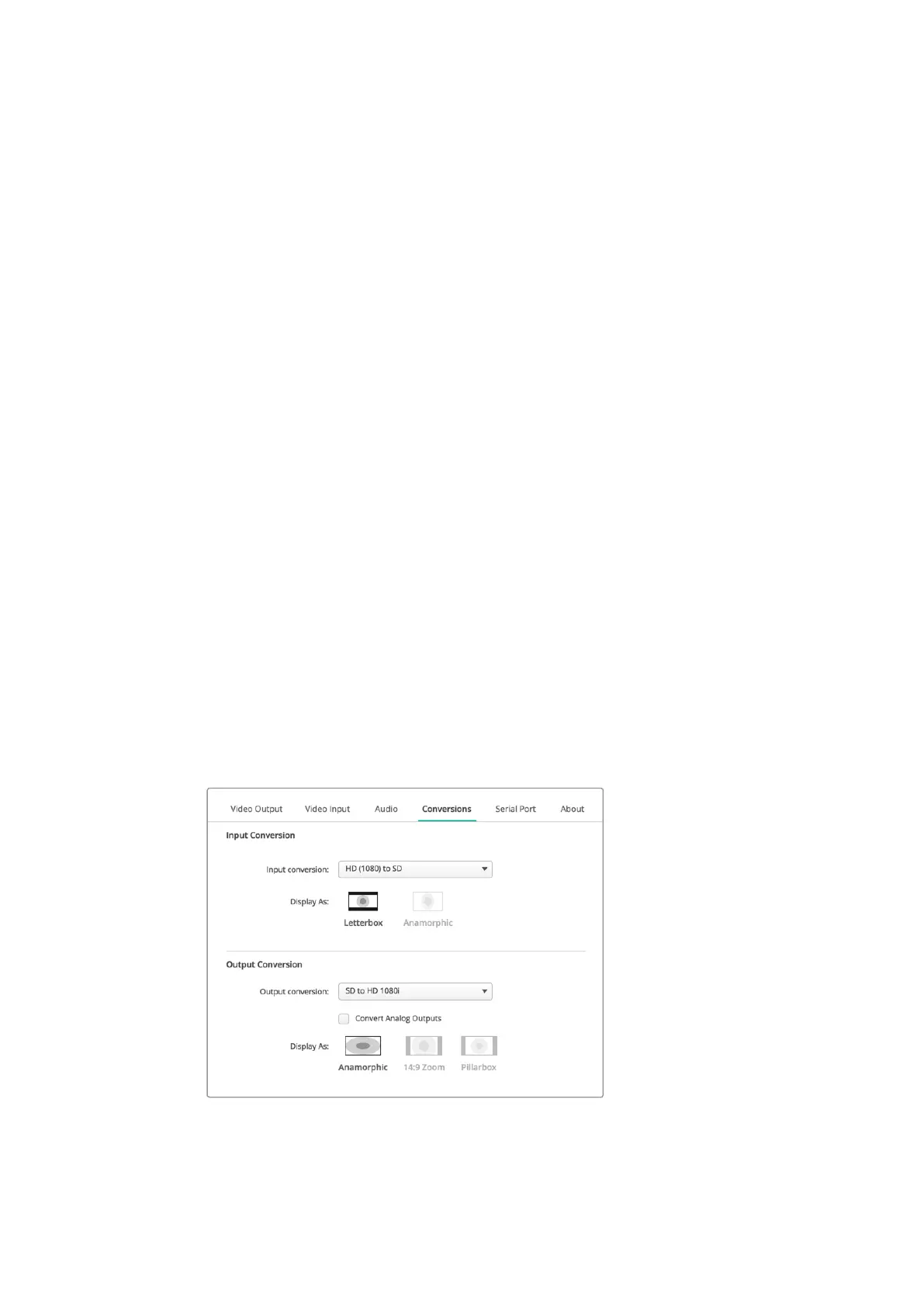Reset Icon
When adjusting sliders, you may want to cancel your change. The reset icon is the circular arrow
located at the right of each settings’ title bar. Press the reset icon in each setting to restore the
gain sliders to 0 dB.
Conversions Settings
Input Conversion
This setting enables real time up and down conversion during capture. Select your desired
conversion from the ‘input conversion’ dropdown menu.
Input conversion results in up to a 2 frame delay, so you’ll need to adjust your editing software’s
timecode offset to ensure frame accuracy.
Display As
Select how you would like your converted video presented. Depending on your input
video’s original aspect ratio, options may include letterbox, anamorphic, center cut,
pillarbox, 16:9 zoom or 14:9 zoom.
Output Conversion
This setting enables real time up and down conversion during playback. Select your desired
conversion from the dropdown menu.
Output conversion results in up to a 2 frame delay, so you’ll need to adjust your editing
software’s timecode offset to ensure frame accuracy.
Convert Analog Outputs
Enable this checkbox to also perform your conversion on the analog video outputs.
Display As
Select how you’d like your converted video presented. Depending on your video’s
original aspect ratio, options may include letterbox, anamorphic, center cut, pillarbox,
16:9 zoom or 14:9 zoom.
To set your up or down conversion settings, select your input or output
conversion from the respective dropdownmenu, and click on the desired
aspect ratio selection. Remember to click ‘save’ to apply your settings.
24Blackmagic Desktop Video Setup
