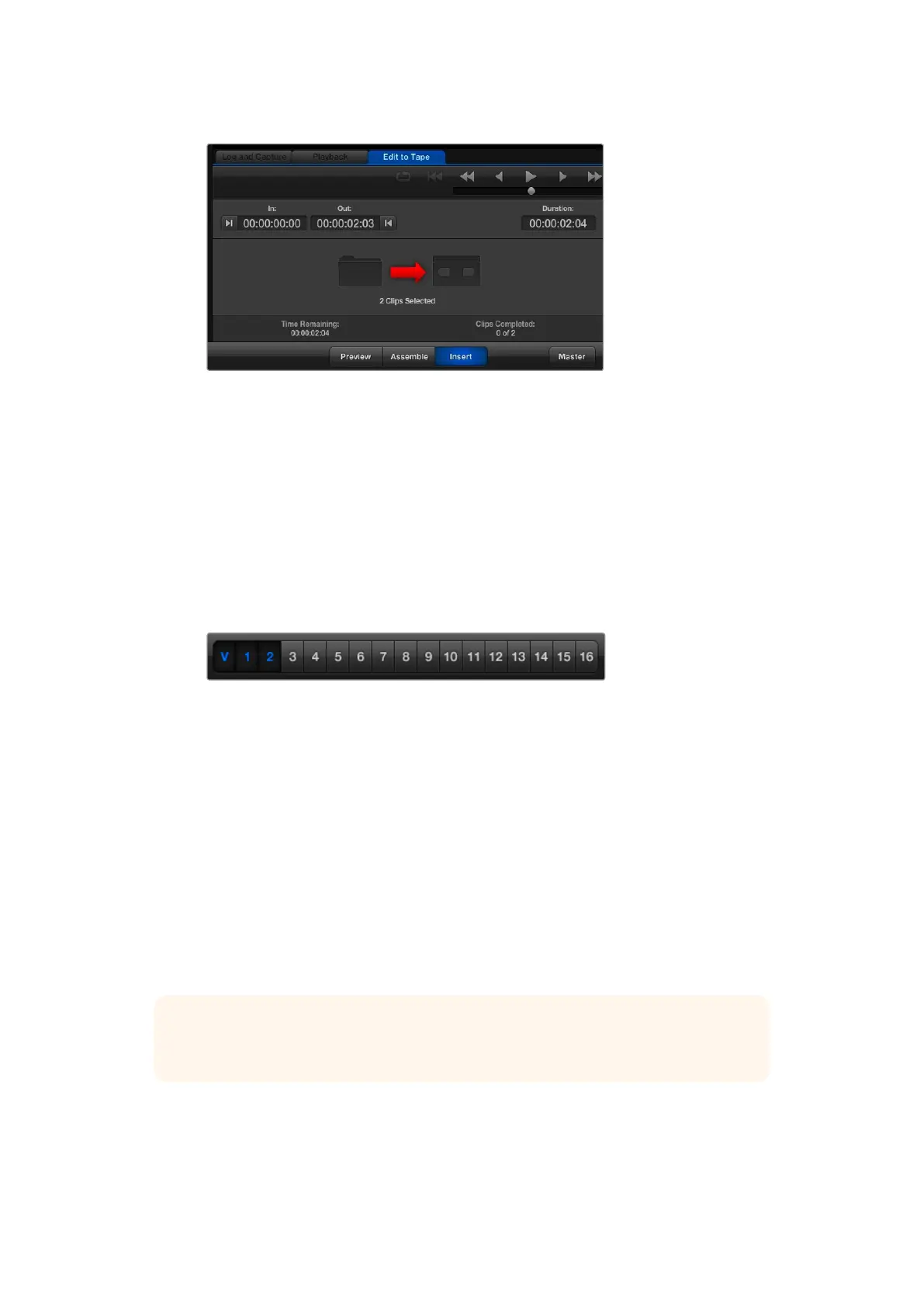Two clips have been selected for output to tape.
Choose to master to tape using ‘assemble’ or ‘insert’ edit. Then press the ‘master’ button.
Preview mode mimics the edit process but does not record to tape. This mode lets you check
the edit point. Preview edit operations should always be checked on monitors connected
directly to the output of the deck. This lets you view the video already on tape in conjunction
with the new video.
If ‘record inhibit’ is enabled either on the deck or on the tape, Media Express will report this
when you click the ‘master’ button. Disable ‘record inhibit’ before trying again.
Select the video and audio channels you wish to output via the track enable/disable buttons.
Deselect the video channel if you only want to output audio.
Set the desired number of audio channels to be mastered.
Click the favorite (star) icon at the top of the media list to show only your favorites.
Two clips have been selected for output to tape.
Set the desired number of audio channels to be mastered.
Capturing H.265 Video
To capture video using Blackmagic UltraStudio 4K Extreme’s built in H.265 encoder:
1 Open Media Express ‘preferences’ and set the ‘capture file format’ to MP4 H.265.
2 Set the bitrate for your H.265 capture by clicking on the ‘quality’ button located next
to the H.265 setting and dragging the ‘encoding settings’ slider left or right. Close the
‘encoding settings’ window to confirm your setting.
TIP For more information about H.265 capture and bitrate settings, refer to the next
section in this manual, ‘H.265 Hardware Encoder’.
68Blackmagic Media Express